In this tutorial, we will teach you how to perform advanced twitter search.
In twitter, advanced search can be used to apply filters and narrow down the search results according to the search criteria.
Step 1 – Open Advanced Search
Follow this step by step guide to learn how to use advanced twitter search.
First of all, open twitter.com/search-advanced. As a result, the advanced search page will open up. We will begin the search by using the words filter first. You can search by entering all of the words that need to be in the tweet. Click on the search button. You will be displayed with all those results that meet your search criteria.
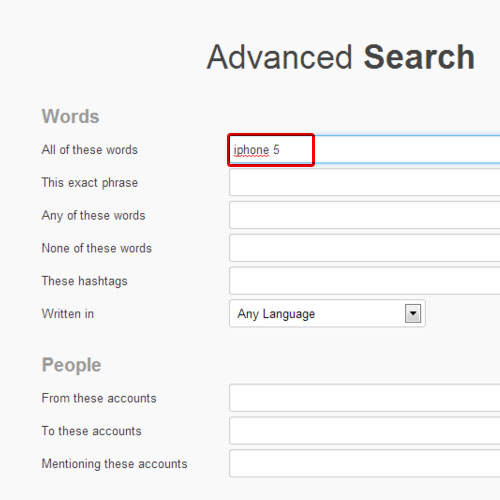
Step 2 – Search for an exact phrase
Go back to the advanced search page and search by typing in the exact phrase. You will be displayed with all those tweets that contain the exact phrase that you searched for.
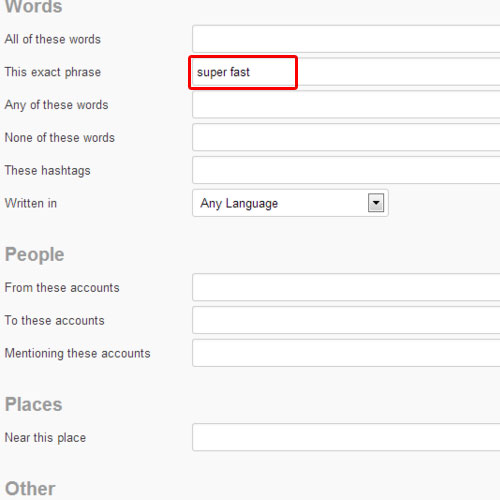
Step 3 – Search tweets for hashtags
Now return back to the advanced search page and explore further options. You can search for tweets that contain any of the words that you enter. You can also search for tweets that contain none of the words that you specify. Lastly, search for tweets through their hashtags. The results will contain all those tweets that contain the hashtag you specified.
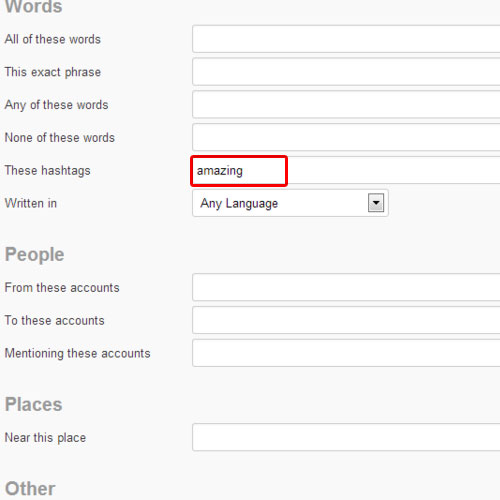
Step 4 – Search via People
In the advanced search page, you have the people section. Here, you can specify from which accounts or to which account the tweet was made. You can always search by places. Entering the nearby location of the tweet and search for it.
Narrow down your search in twitter by using the advanced search feature.
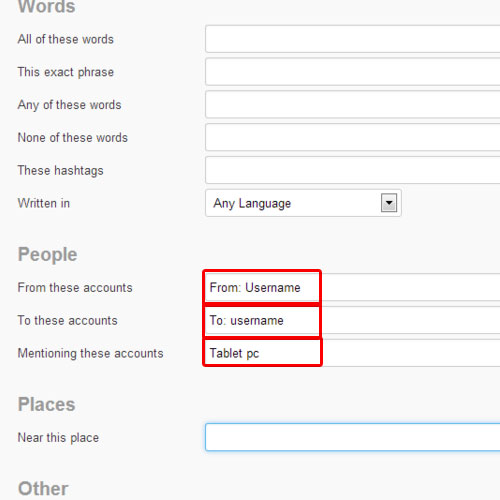
 Home
Home