In this tutorial, we will teach you how to record video with a Web Camera. We will teach you how to record a video first and then later view the captured content as well. If you don’t find the recording satisfactory, we will teach you how to delete it as well.
Step 1 – Open web camera
Follow this step by step guide to learn how to record video with a Web Camera.
First of all, click on the start button in order to access the start menu. Once the start menu opens up, type “web” in the search bar. From the search results, click on the webcam software. For the purpose of this tutorial, we will be using the HP MediaSmart Webcam which comes by default with the HP notebook we are using.
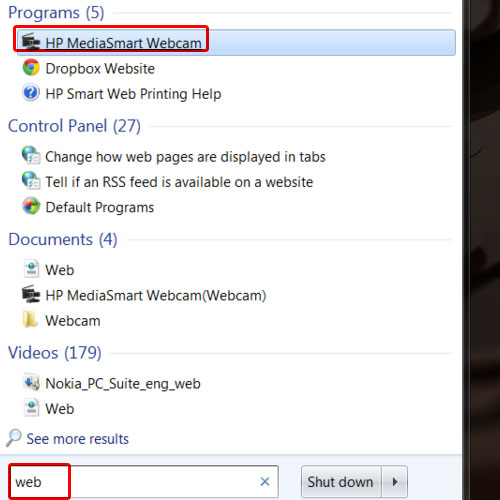
Step 2 – Click on the capture button
As a result, the HP WebCam will appear on your screen. In order to record a video, you will have to click on the capture button. After a 3 second countdown, the video will start recording. The time elapsed can be seen right below the video. For the purpose of this tutorial, we will insert a frame in the video.
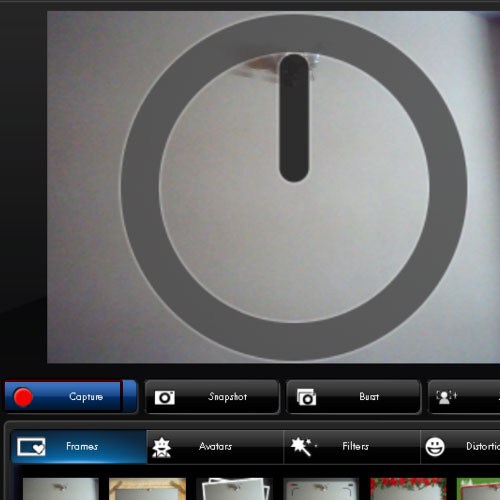
Step 3 – Click on the stop button
Once you are done recording the video, simply click on the stop button.

Step 4 – View video
On the right hand side, you will have the video that you just recorded. Click on the captured content and the video will begin. If you don’t like the video, you can always click on the delete button available at the bottom. Once you are done seeing the video, you can click on the close button to exit.
In this manner, you can record a video with a web camera.
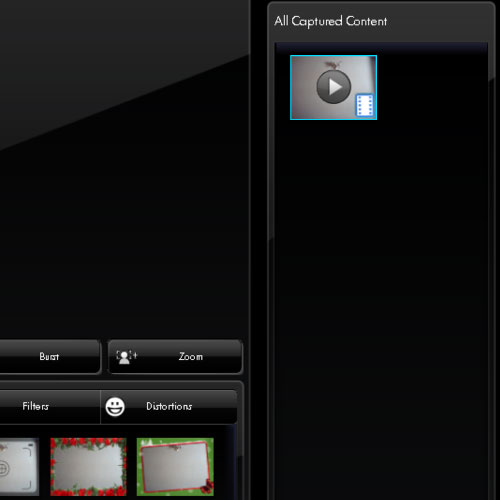
 Home
Home