In this tutorial you will learn how to use online web camera with effects.
Step 1. Open up a browser window and type:
Webcamtoy.com
And hit Enter.
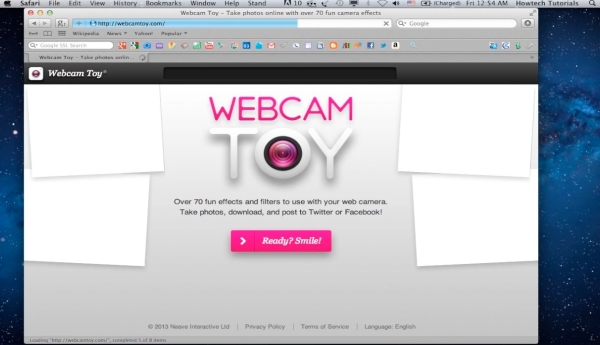
Step 2. The site asks you if you’re ready. It’s a good question.
Flash will possibly ask you for permission for what is about to happen. Ponder carefully and accept when you’re ready.
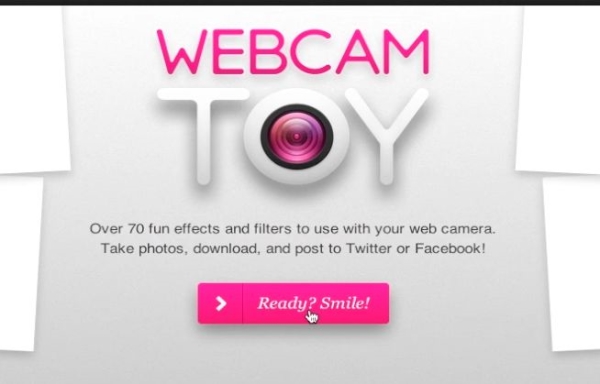
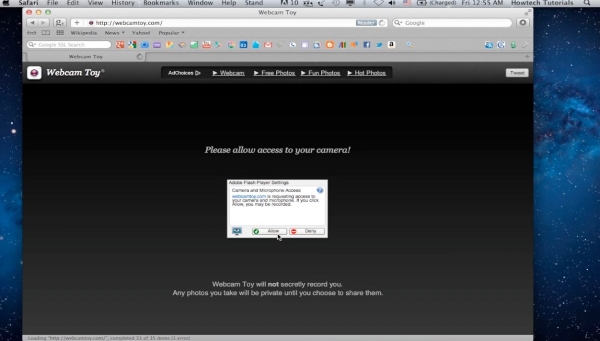
Step 3. If everything goes well, you will see yourself on the screen.
From the little wheel on the left you can select the way you want to be presented to yourself. From the Camera icon on the right, you can save your current picture.
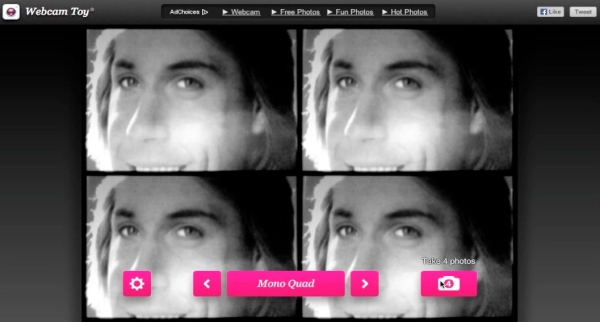
Step 4. Click on the left and right arrows to browse through the effects.
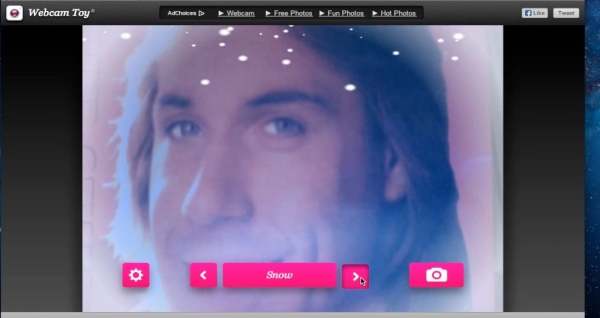
Result: Have fun! You’ve learnt how to use an online web camera with video effects.
 Home
Home