In this tutorial you are going how to use Google 2 factor authentication which is a good way to bring additional security to your Google Account.
Step # 1 – Loading the Start Page
First, you are going to need to navigate to the part of Google where you can enable this. Visit your local Google site and search for “google two step verification”, from the search results, click the top result. You will be taken to the Google 2-Step verification start page. Click “Get Started” in the top right of the window.
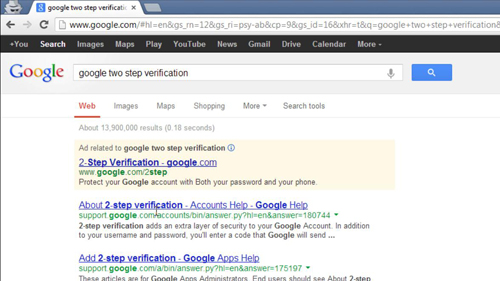
Step # 2 – Setting up a Phone Number
Sign into your Google Account and then click the “Start setup” button on the page that loads. On the next page you will need to enter your phone number and select how you would like to be given the code, text message or voice call. Here we are choosing voice call – click “Send Code”. You will then get a phone call (or text message) giving you a six digit code and you need to enter this into the provided box. Click “Verify”.
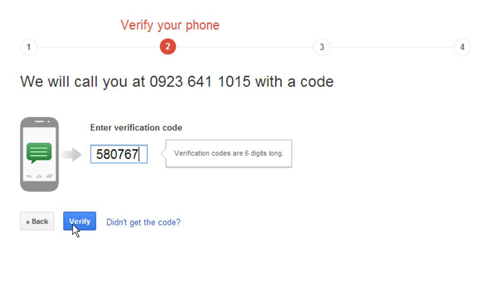
Step # 3 – Completing the Process
You will then be able to confirm that you want to trust a computer. Make sure the box is checked and click “Next”. Click “Confirm” on the next page. Click “do this later” in the dialog box that appears then click “OK”. That is essentially how to set up Google two step verification and now whenever you sign into an unfamiliar computer you will be provided with a verification number by call or text.
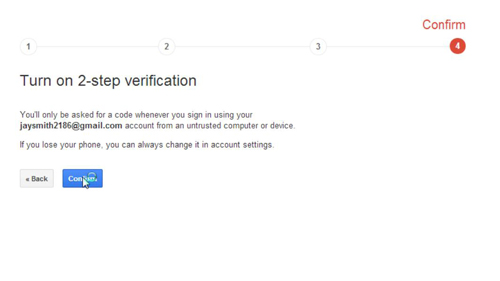
 Home
Home