Use Google Tasks to keep track of the things you need to do. You can create lists of items, set due dates and notes, and even add Gmail messages directly to Tasks.
Step 1. Create a task with a due date.
Click on an empty space in Month view or in the All Day section and select the Task option.
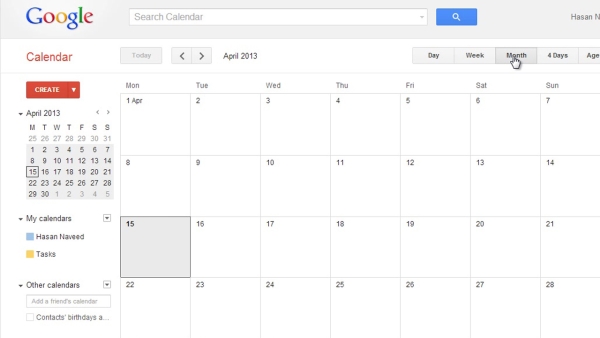
Step 2. Assign due date to existing task.
Click the right arrow next to the task in question in the Task list. Then, click on the calendar icon to select a date.
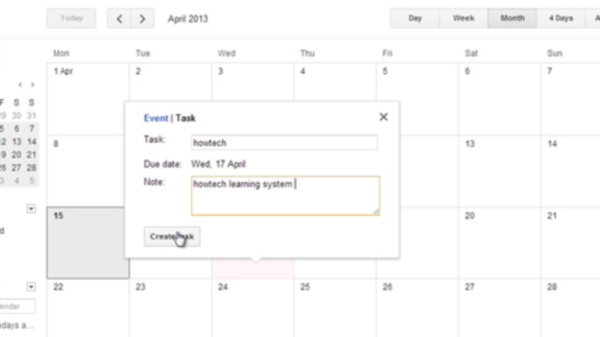
Step 3. Modify a task’s date.
Simply drag the task to a new date (as you would with a calendar event).
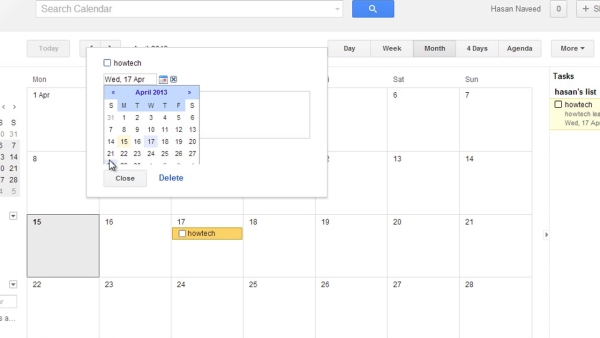
Step 4. Reminder setting.
You can adjust your reminder setting by clicking dropdown menu.
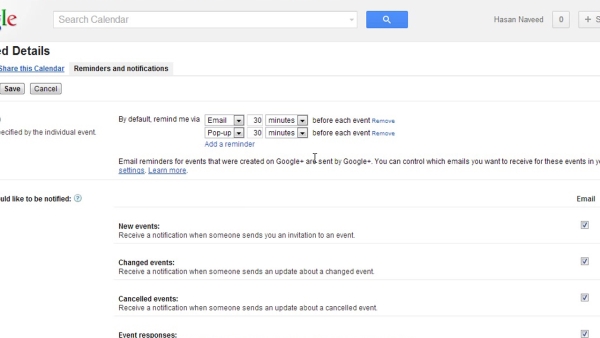
 Home
Home