In this tutorial you are going to learn how to create a timeline in Excel.
Step # 1 – Entering the Information
Start Excel and you are first going to need to enter the dates that are relevant to your timeline. In the row above this write in the information that you want to associate with the date, each bit of information should be in the corresponding column.
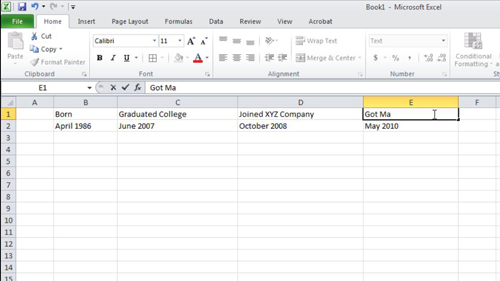
Step # 2 – Formatting the Dates
Now that we have our information we are just going to need to add some formatting to the timeline to make it look good. Let’s start with the dates, select them and then bold them and increase the size of the text a little. We are also choosing to centralize the text and add a background color and border. How you format this will really depend on your preferences.
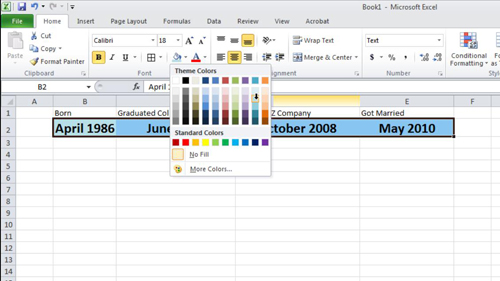
Step # 3 – Formatting the Event Details
Now we are going to format the information above the dates so it is easier to read. Select these cells and make sure you are in the “Home” tab. From the “Alignment” area click the “Orientation” icon and select “Angle counterclockwise” from the menu that appears. Now we are going to add some formatting to this text, add a border and a background color. You should also centralize the text and that is pretty much it, you now know how to do a timeline in Excel.
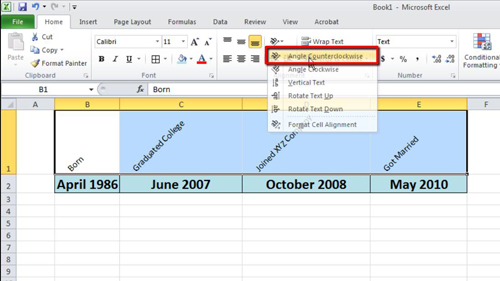
 Home
Home