In this tutorial, we will teach you how to clear flash player cache. Some users might want to delete all the content used by Flash Player across all the browsers on the computer. We will teach you how to do that. We will also teach you how to delete the local storage settings of the flash player or in other words, clearing the flash player cache.
Step 1 – Open Control panel
Follow this step by step guide to learn how to clear flash player cache.
First of all, click on the start button and from the start menu, go to the control panel.

Step 2 – Open Flash Player Settings
In the control panel window, click on the flash player icon in order to open the flash player manager.
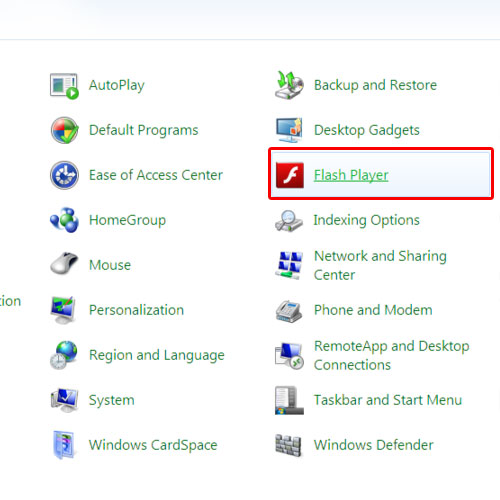
Step 3 – Delete Local Storage
As a result, the flash player settings manager will appear on your screen. Under the local storage settings, click on the delete all button.

Step 4 – Delete all site data and settings
A new pop up will appear where you can choose if you want to delete all the site data and settings along with the audio and video license files. Check the delete option that you want to avail before you click on the delete data button. In this manner, you can clear cache files used by websites.
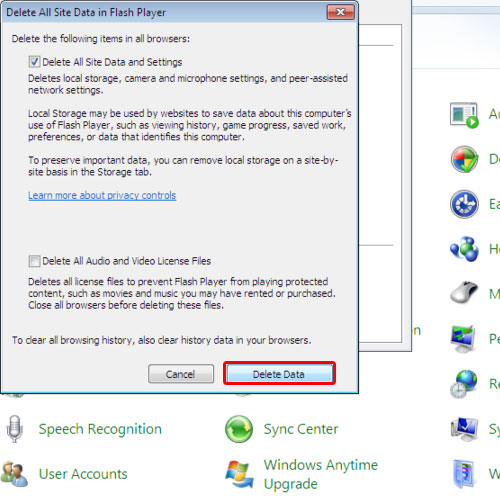
Step 5 – Delete browsing data & settings
Some users might want to delete all the content used by Flash Player across all the browsers on the computer. In order to do so, simply go to the advanced tab and click on the delete all button there. All local storage, saved choices, settings and other data used by the Flash Player will be deleted across all browsers. In this manner, clearing of flash player cache can be done.
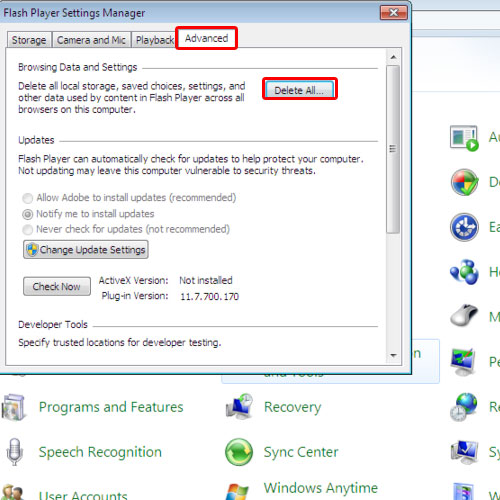
 Home
Home