You can access My Yahoo thorough toolbar Yahoo and by going to the website “my.yahoo.com”. My Yahoo already has quick links and applications for you to choose from and use but it also allows you to create some of your own. With the help of preloaded tabs and groups of related content, you can learn how to add content to websites like these.
In this tutorial, you will learn how to add groups of related content in My Yahoo.
Step # 1- Opening a tab
Firstly, you must click on any tab in order to view content and details present within it.
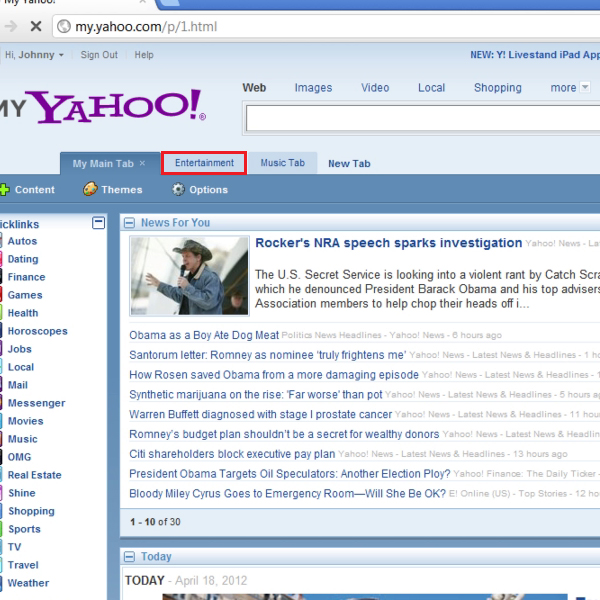
Step # 2- Opening a content gallery
Now you must click on the “content” button to open “content gallery” and view a variety of tabs.
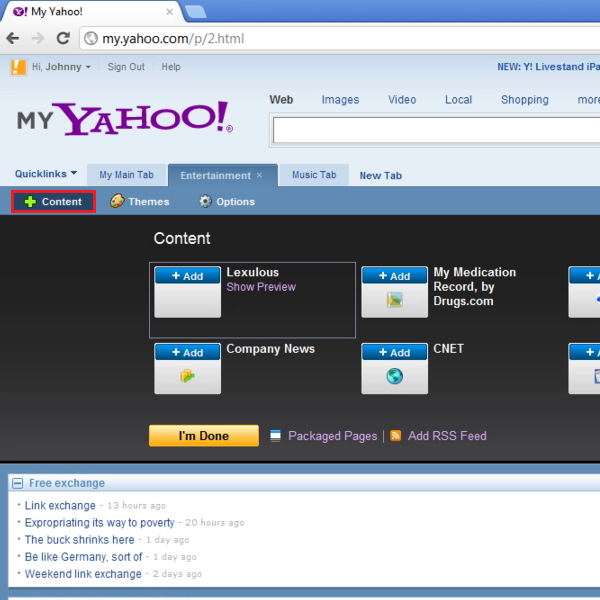
Step # 3- Selecting packaged pages option
You can now click on the “packaged pages” option from the content gallery, which will in turn show you a number of tabs that are already designed and bundled with information. These will have a particular arrangement of content and you will simply have to customize and rearrange it according to your preference.
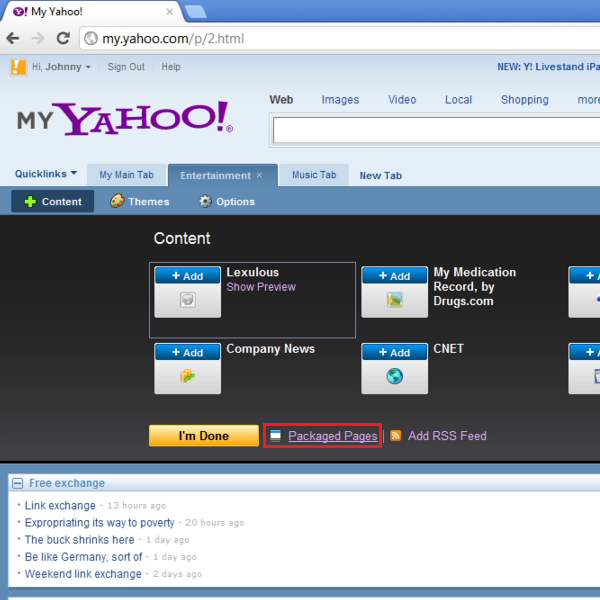
Step # 4- Going through content
You can also use the “next” and “previous buttons to go through these “packaged pages”. You can select from a variety of options, namely, business, sports, music, fashion and many other preloaded tabs that you can add in My Yahoo.
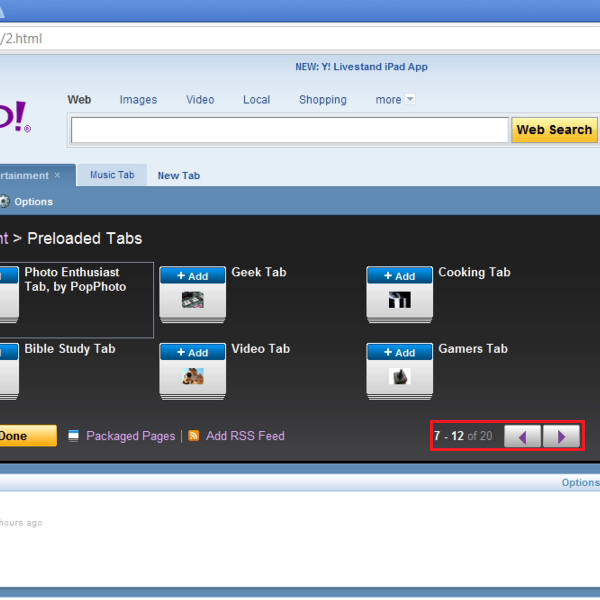
Step # 5- Adding a tab
Now you must click on the “add” button located above any preloaded tab you would like to use.
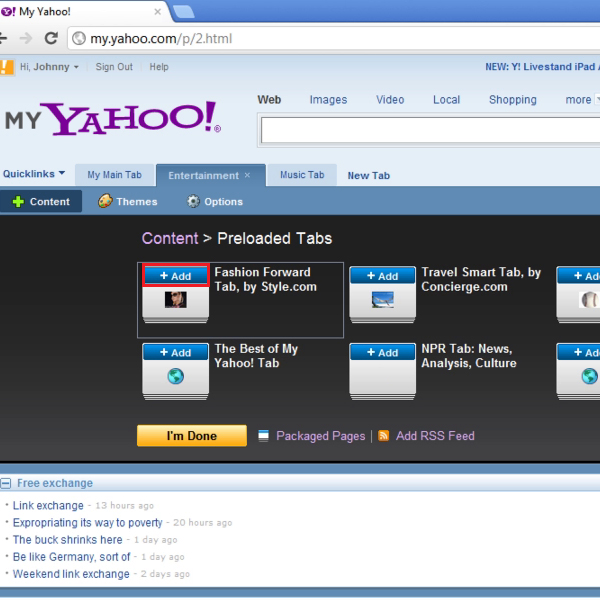
Step # 6- Updating a new tab
A new tab will now be added to all the other tabs with a confirmation message popping up on your screen. You will need to click on the option titled “keep it”, and now your new tab will be ready to be customized and rearranged.
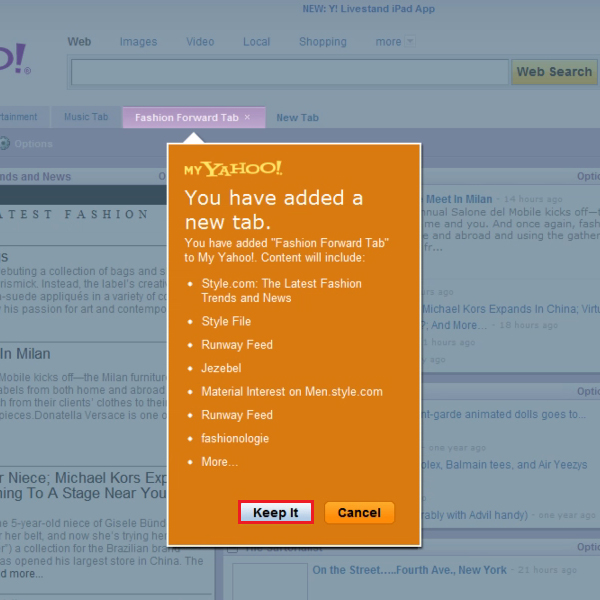
Step # 7- Previewing content
Using this new tab, you can hover over a variety of stories and see their previews being displayed on the side of your page.
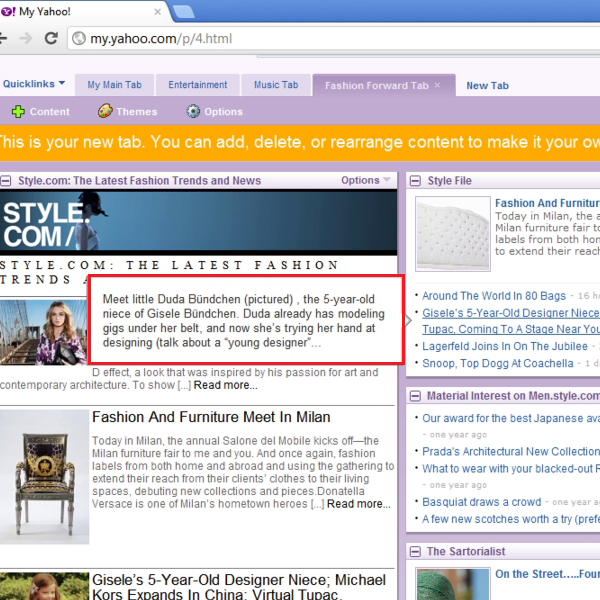
Step # 8- Reading articles and details
You can moreover, click on specific content and go through its details using this tab. The tab will have everything related to a particular category you picked this content from.
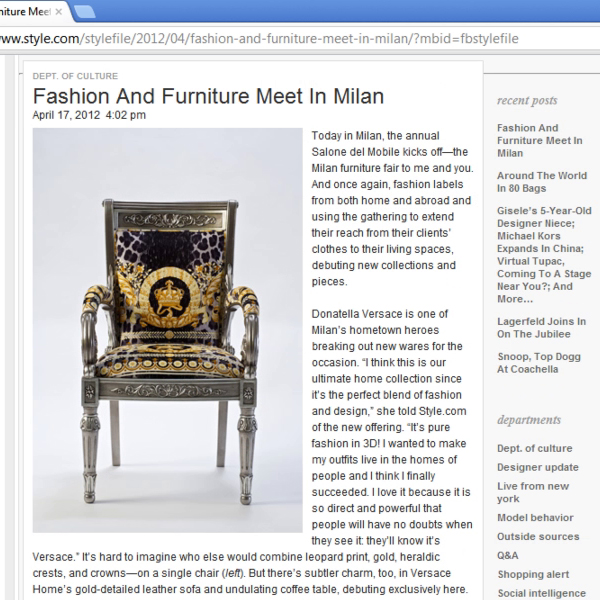
 Home
Home