In order to get started with My Yahoo, you need to get a Yahoo account. You must open Yahoo account and use “my.yahoo.com” to explore an online page that is linked through multiple online resources. Through My Yahoo, you can view news, entertainment, movie updates, weather reports and much more. You can also rearrange and customize your page according to specific personal requirements.
In this tutorial, you will learn how to collapse, expand and move content in My Yahoo.
Step # 1- Collapsing content tab
In order to collapse the content in a tab, you will need to click on the “minimize (-)” button located beside the “content title”. This will allow you to hide all headings and titles of information that this section holds.

Step # 2- Expanding the content tab
Moreover, in order to expand the content in a tab, you can click on the “maximize (+)” button located along the option titled “content title”.
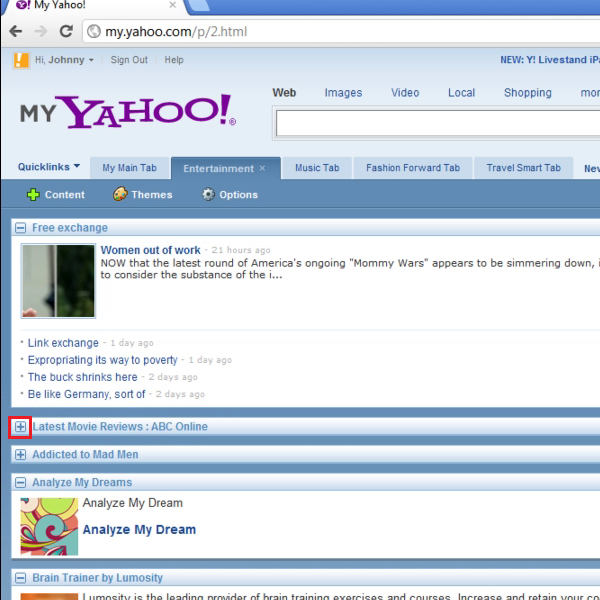
Step # 3- Moving content within a tab
In order to move content from one location to another in the same tab, you can collapse the tab by clicking on the “minimize” button and moving your cursor over the content’s title area. The cursor will change to a “move” symbol and you can use the “drag and drop” function of your mouse to shift your content to another location. You can furthermore, apply this procedure to one or two more content tabs.
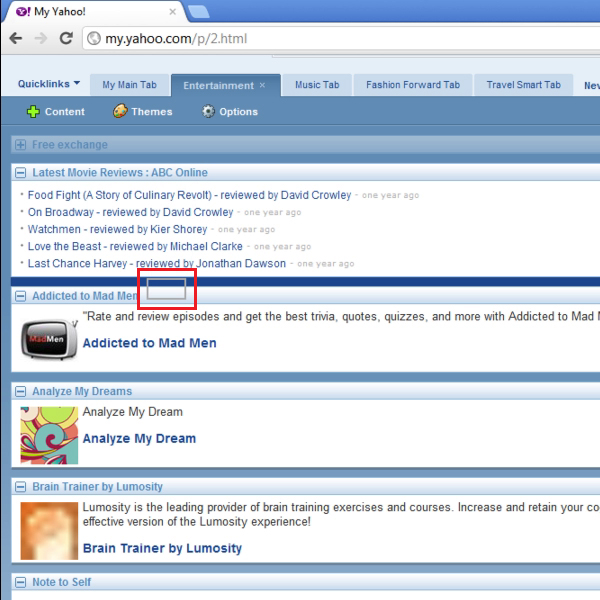
Step # 4- Highlighting sections
The area to which you are moving your content gets highlighted so that you can know where moved content will be placed when you click on the mouse button. You can now maximize the content window and check if you have moved the required content correctly.
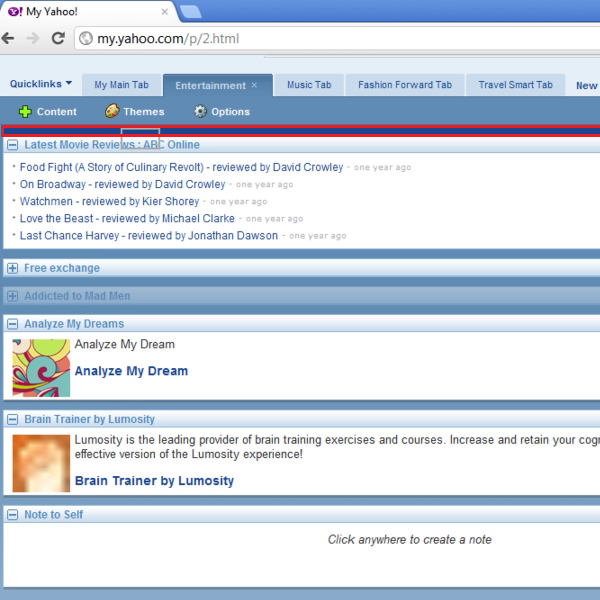
Step # 5- Moving content from one tab to another
In order to move content from one tab to another, you will be required to click on the “content title” tab, use the “drag” option of your mouse button and locate it on the destination tab. You can now use the “Drop” option release tab in order to complete your move.
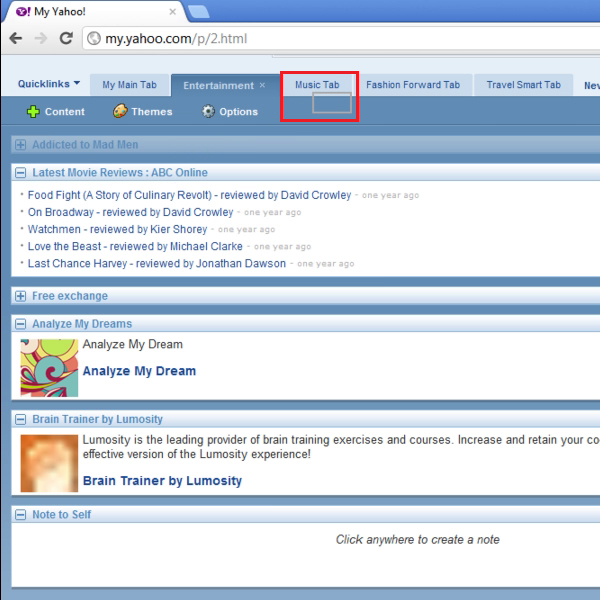
Step # 6- Reviewing content
You can find moved content in a different tab. You must click on the “maximize” button in order to go through all the content.
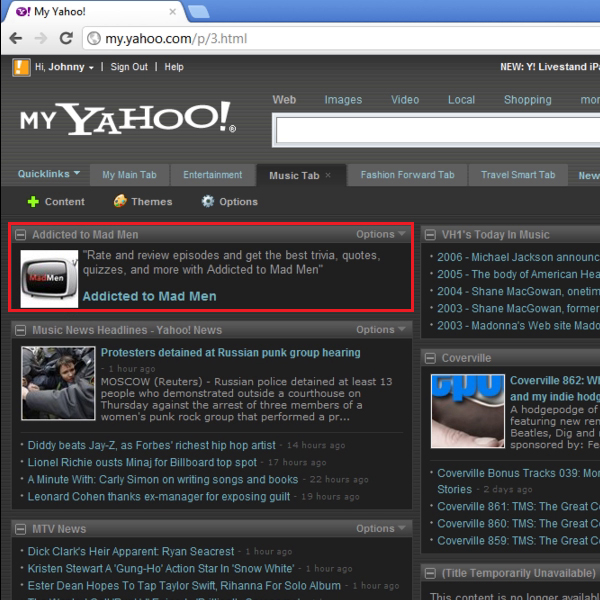
 Home
Home