In this tutorial, we will teach you how to fix the blue screen memory management error.
The “0X0000001A” error also known as the Memory_Management error occurs when the system memory malfunctions. Every system has at least two memory banks and the memory is installed on it. If the problem is in one of them then the total system memory decreases and the operating system gives you the blue screen error of Memory_Management.
Step 1 – When does the error occur
Follow this step by step guide to learn how to fix the blue screen memory management error.
This error suddenly appears when your Windows is booting in normal condition and then restarts automatically.
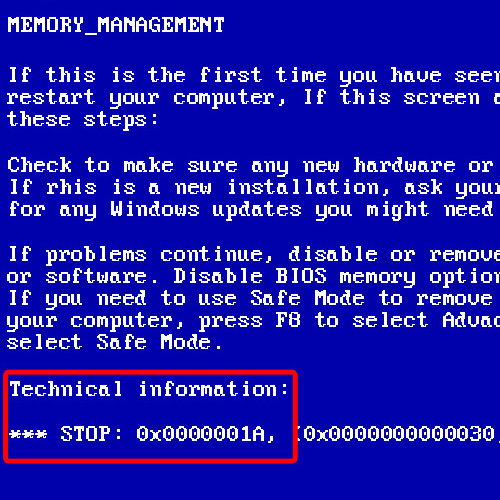
Step 2 – Open windows in safe mode
For the purpose of this tutorial, we will open our windows in safe mode. In order to do so, press the F8 key when the system is starting. As a result, the Advanced Boot Options will appear. Select the Safe mode option and hit the enter key.
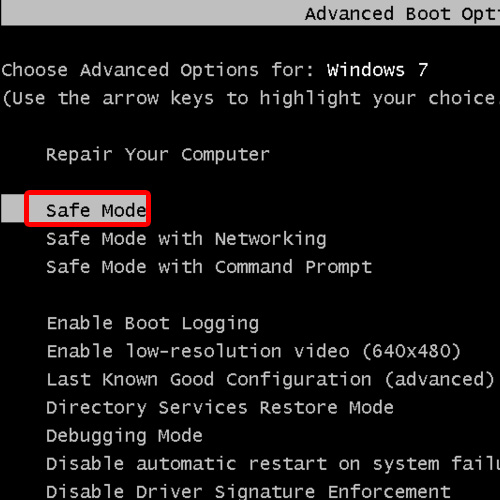
Step 3 – Open Control Panel
In order to resolve the problem, you will need to test your ram. In order to do so, go to the Start menu and open Control Panel.
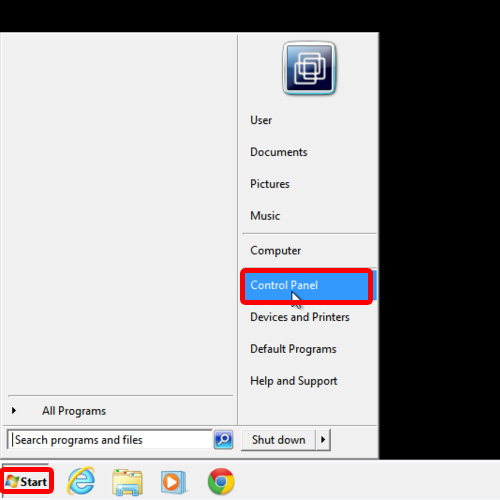
Step 4 – Open Administrative Tools
In the control panel window, open Administrative Tools.
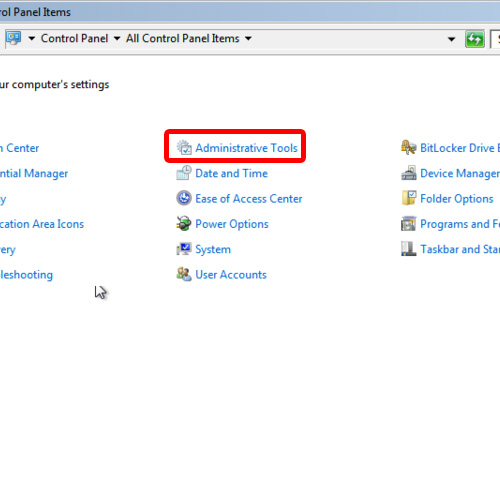
Step 5 – Windows Memory Diagnostic Tool
As a result, the Administrative Tools window will open up. From here, open the Windows Memory Diagnostic tool.
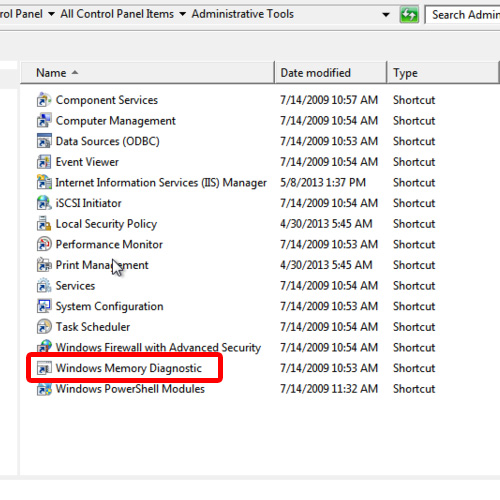
Step 6 – Restart now option
In the Windows Memory Diagnostic window, select the first option which is recommended. As a result, your system will restart right away and will check for problems.
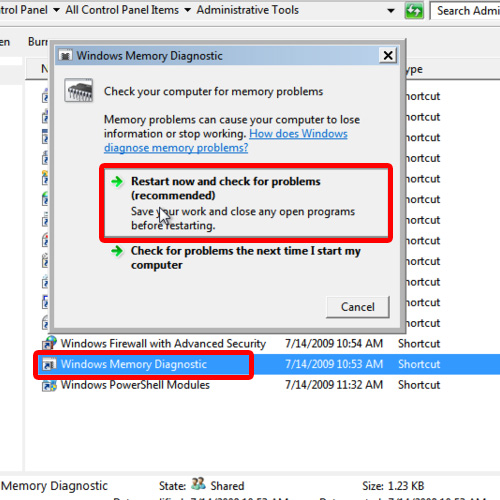
Step 7 – Diagnosis will begin
After the computer has restarted, you will see that the Windows Memory Diagnostic Tool will be checking for memory problems. This diagnosis might take several minutes. Once the process has been completed, the system will restart and will open in normal condition.
If the error occurs again, simply replace your memory modules. And that’s it. In this manner, you can easily resolve the blue screen error of memory management.
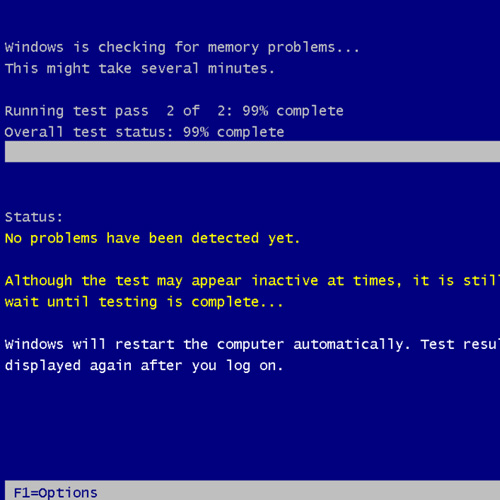
 Home
Home