In this tutorial, we will teach you how to fix blue screen of death stop error 0x0000009f.
The error “0x0000009f” represents DRIVER_POWER_STATE. This usually occurs when you attach some USB device to a computer and do not eject it before shutting down your computer.
Step 1 – When does the error appear
This error suddenly appears when your windows is booting in normal condition and then restarts your system automatically.
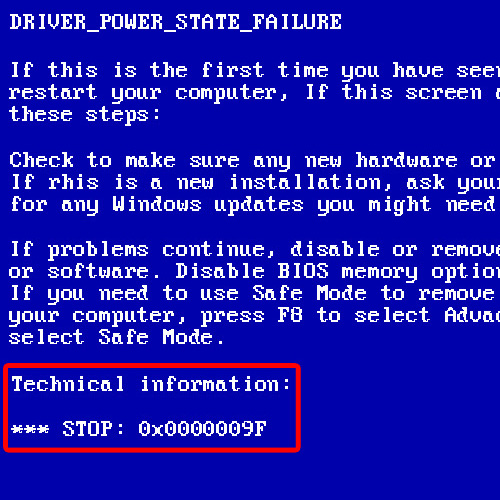
Step 2 – Download hotfix
Once the system will boot up in normal condition, download the hotfix for this error from the support site of Microsoft.
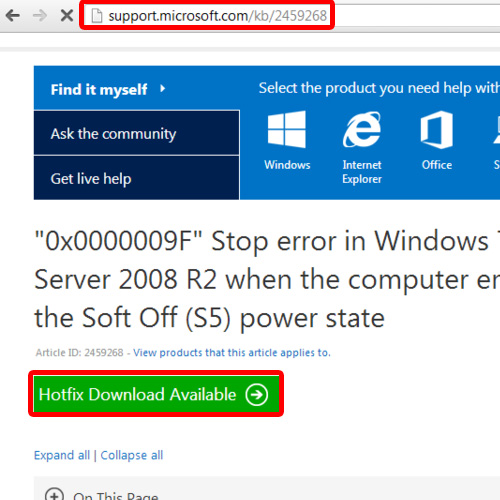
Step 3 – Request for hotfix link
Once you have clicked on the Hotfix Download Available button, you will be redirected to another page where you will have to provide your email address. A link to the hotfix will be emailed to you.
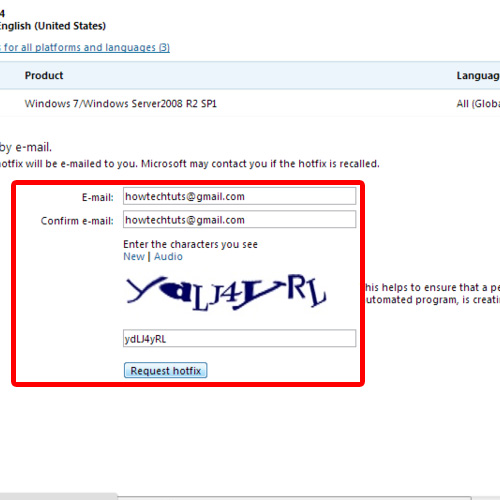
Step 4 – Unzip the file
Once you have downloaded the hotfix, double click to unzip the file and specify the location where you want the extracted file to be available. For the purpose of this tutorial, we will extract the file to our Desktop
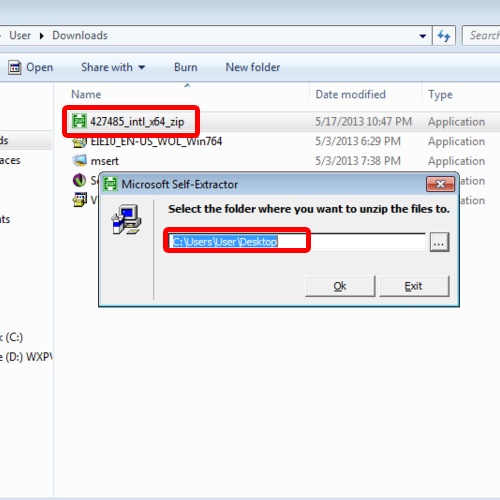
Step 5 – Open the hotfix file
Next, double click on the hotfix file in order to open it. As a result, the Windows Update Standalone Installer will appear on your screen. Click on the Yes button to continue further.
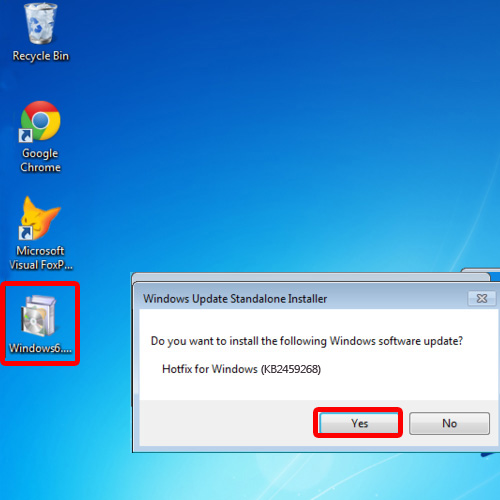
Step 6 – Resolve the error with hotfix
Once you are done, the Download and Install Update Window will open up and will initialize and install the Hotfix.
We went to the Microsoft website and downloaded the hotfix for this problem because we cannot install or copy the usb driver file separately.
This hotfix will install the updated driver file on your computer and update the corrupted file.
Once the installation has been completed, it is recommended to restart your computer and in this way, you can get rid of the blue screen of death stop error 0x0000009f.
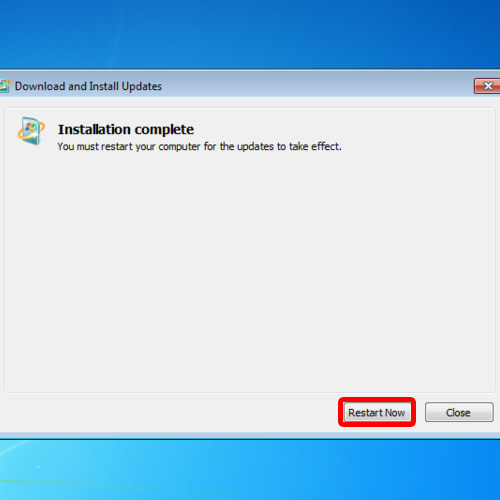
 Home
Home