In this tutorial, we will teach you how to fix blue screen of death stop error c0000005.
The error c0000005 is a windows system error. This Exception Error occurs when an application or driver executes a processor command that refers to the memory outside the space allocated to that particular process by Windows.
There are various possible causes for this error. This error can either be caused by corrupt data tables, bad network connection or Printer or Video driver errors. In this tutorial, when we tried to open Microsoft Visual Foxpro we came across this error.
Step 1 – Open computer properties
Now let’s troubleshoot the problem step by step and find where the actual problem exists.
First of all, open the start menu and right click on Computer. From the drop down menu, select Properties.
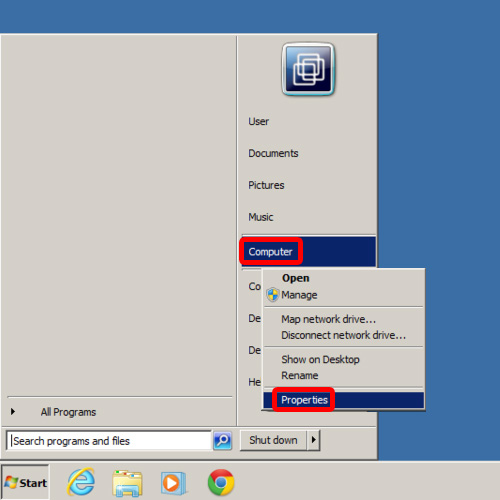
Step 2 – Open Device Manager
With that done, the System Properties will open up. Over there, go to the left pane and click on the Device Manager.

Step 3 – Update Driver Software option
As a result, the Device Manager will open up. Over there, we will check our Video Driver. In order to do that, we will right click on it and then click on the Update Driver Software option.
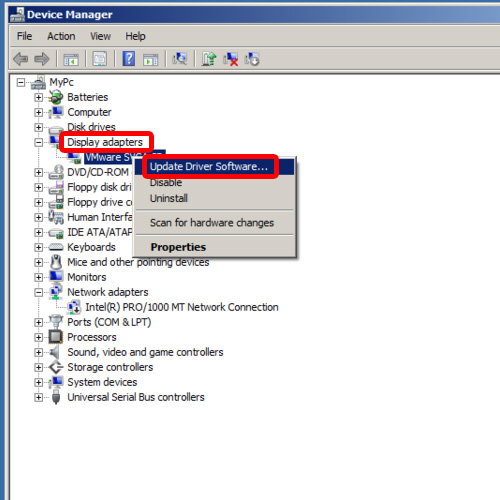
Step 4 – Search automatically for updated driver software
In the next window, click on the first option which searches automatically for updated driver software. This option will provide you with the best driver for your Video driver.
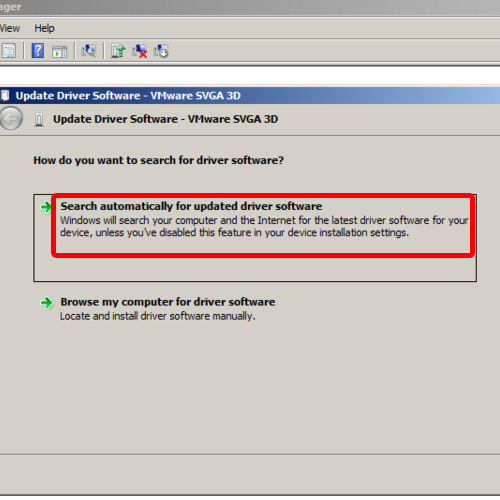
Step 5 – Best driver software installed
Over there, simply click on close button as the best driver is already installed and you will return to the Device Manager.
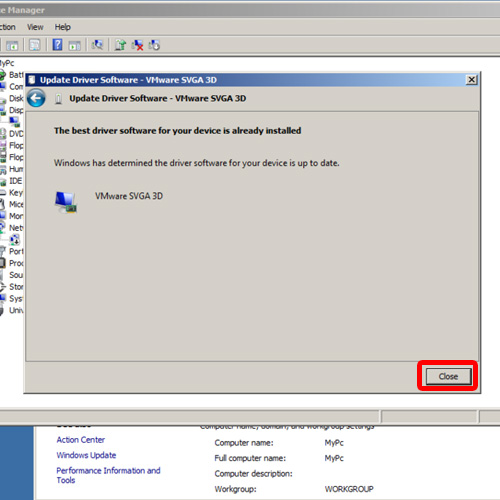
Step 6 – Enable Network Adapter
Now let us take a look at the Network Adapters option. You will notice that there is black downward arrow sign. In order to see the problem, right click on it and you will notice that the enable option will appear in the drop down menu. This means that your network card was disabled. In order to enable it, simply click on the enable option and then close the Device Manager.
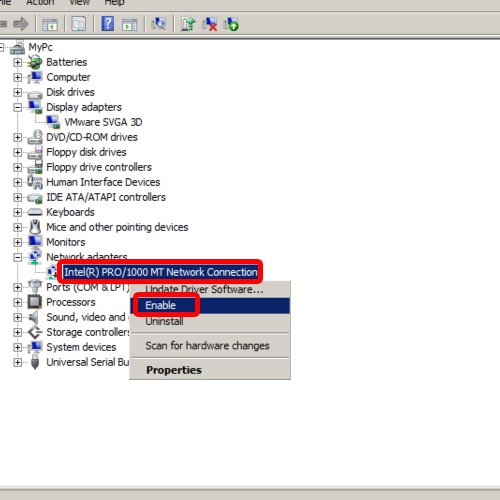
Step 7 – Go to Devices and Printers
Now we will check the Printer. In order to do so, click on the Start button and from the start menu, click on Devices and Printers.
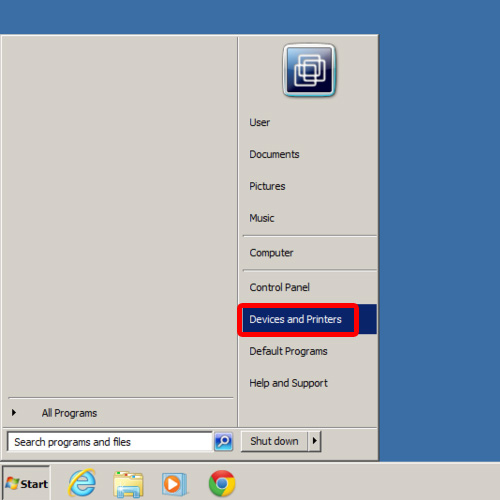
Step 8 – Fix printer issue
As a result, the Devices and Printers window will open. Over here, you will see that there is a caution mark on the default printer which means that there is some problem in the default system printer. Right click on it and then click on the Remove device option.
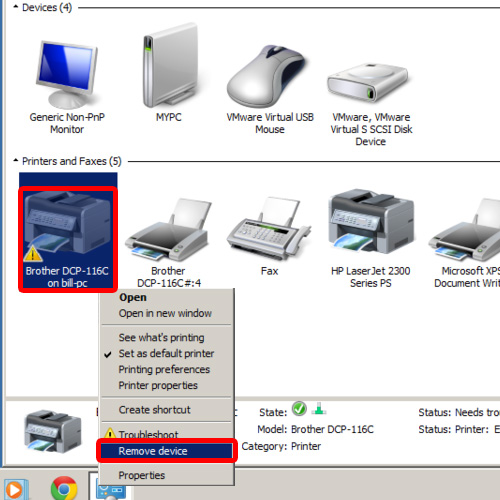
Step 9 – Remove the device
A pop-up window will open; click on the Yes button to remove the device.
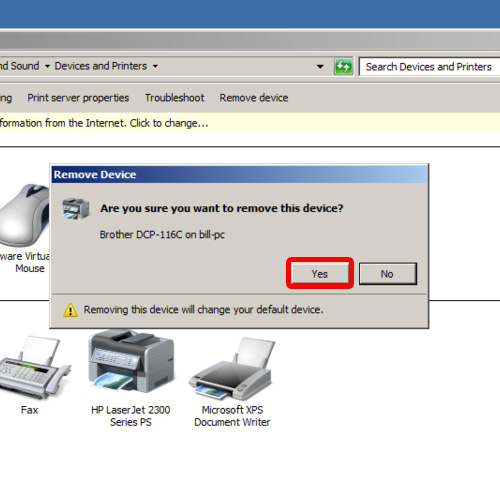
Step 10 – Set a new default printer
Now let’s select the default Printer for your system. In order to do so, right click on the properly installed Printer and select the set as default printer option.
In this manner, you can fix the blue screen of death stop error c0000005.
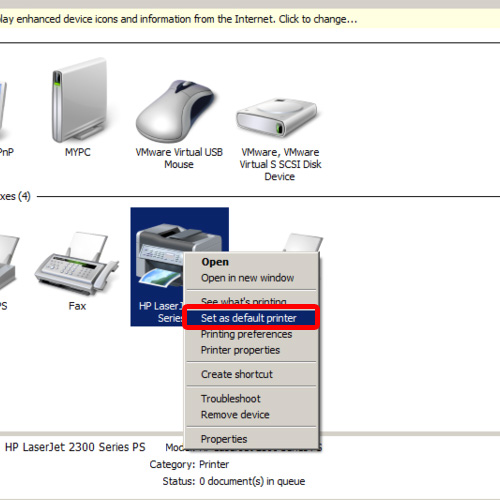
 Home
Home