In this tutorial, we will teach you how to fix the blue screen of death stop error 0x80070020. The Error 0x80070020 occurs when you try to start a web site in IIS.
Step 1 – Open Internet Information Services Manager
First of all, go to the start menu and in the search bar, type IIS. From the search results, open the Internet Information Services (IIS) Manager program.
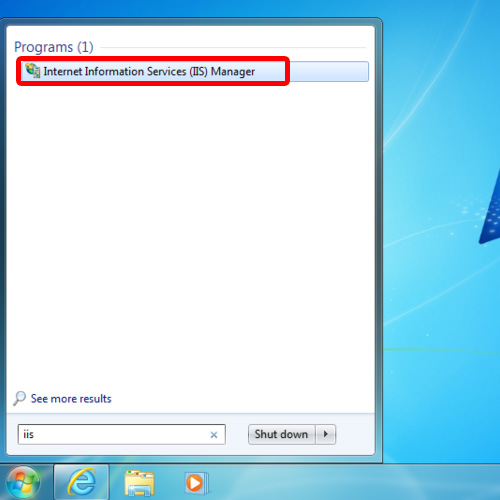
Step 2 – Click on default web site
As a result, the IIS Manger Window will open up. Over there, go to the left pane of the window, click on the triangle icon to expand the tree and then click on default web site.
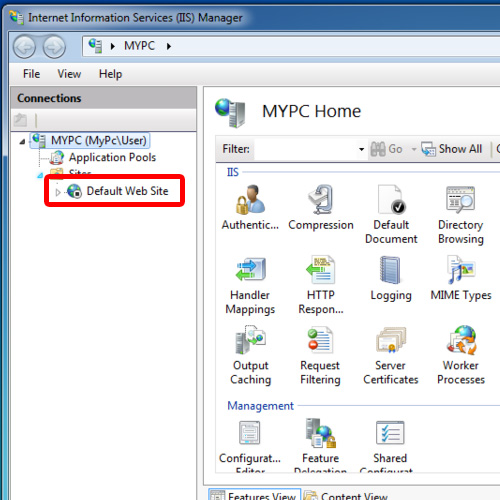
Step 3 – Error 0x80070020 will be displayed
Now go to the right hand side of the window and click on the Start button.
As soon we did that, an error popped up. The error will notify us that the process cannot access the file because it is being used by another process. The code for the error is 0x80070020.
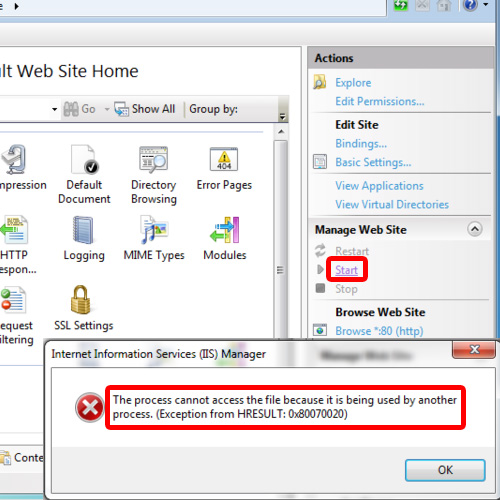
Step 4 – Use the netstat command
Now let’s troubleshoot the problem. Open the command prompt and type the command
netstat -aon |find “:80” and hit the enter key.
The netstat command refers to the network statistics and switches we are using. Over here,
the switch a refers to all the connections and the listening ports, the switch o refers to the owning process ID associated with each connection and the switch n refers to the address and the port numbers in numerical form.
The port number we searched for in this tutorial was 80. You will notice that the “port number 80” is listening which means that it is being used by another process whose numerical Id is being shown.
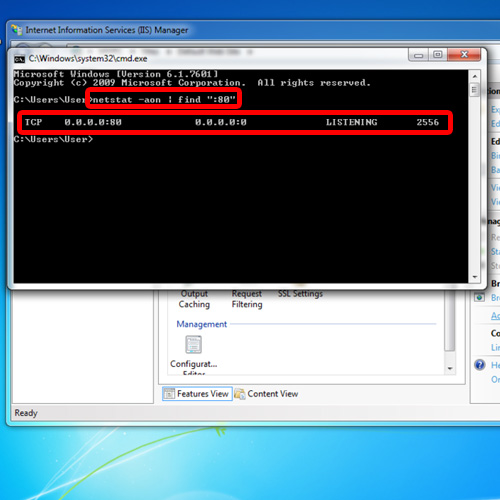
Step 5 – Same command for another port
Now again type the same command and find the port number 443. You will see that the port number 443 is also being used by the same Process.
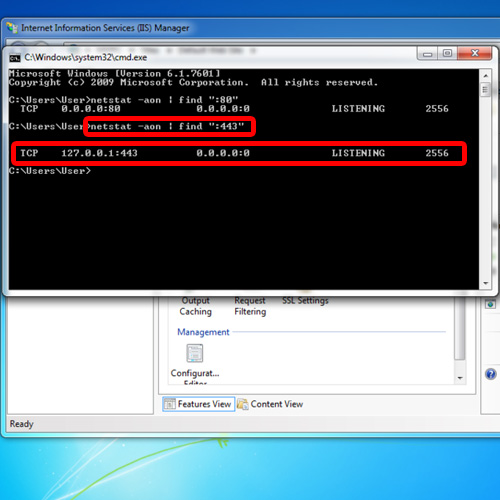
Step 6 – Open Task Manager
Now right click on the taskbar and click on the Start Task Manager option.
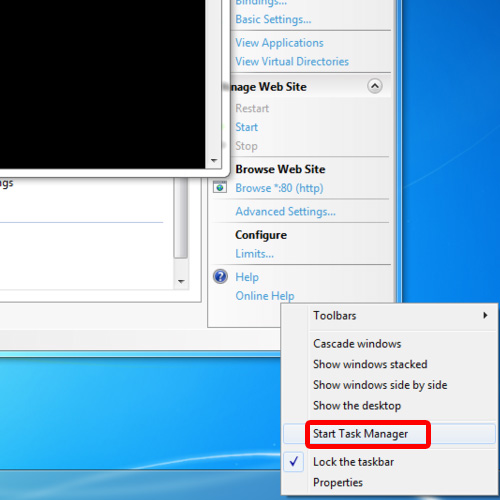
Step 7 – Click on Services
As a result, the task manger will open up. In the services tab, find the Process ID which you saw in the command prompt. Once you have found the process ID, remember the service’s name. Click on it and then click on the services button at the bottom right corner of the task manager.

Step 8 – Stop the service
In the Services window, try to locate the service. Once you have found it, select it and stop the service.
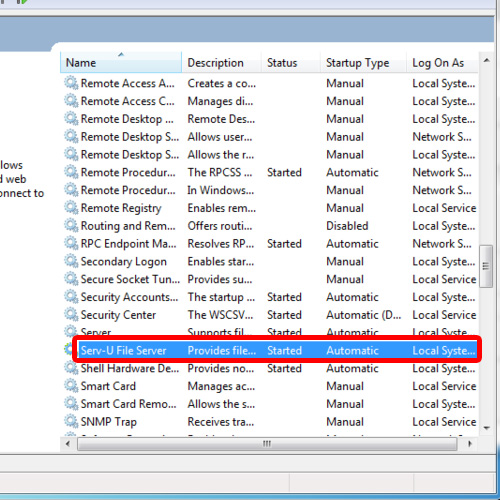
Step 9 – Use the netstat command again
Now go back to the command prompt and type the netstat command for both the ports that you checked earlier. No result will be shown which means that both the ports which were being utilized by another process previously are now free.
Now go back to the IIS Manger and click on the start button for the default website. You will notice that it will start now without giving any error. In this manner, you can fix the blue screen of death stop error 0x80070020.
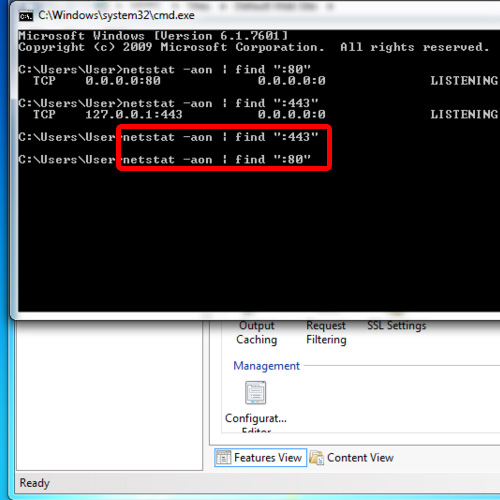
 Home
Home