In this tutorial, we will teach you how to fix BSOD Windows Update Error 0x80070422
The Error “0x80070422” occurs when you install and update a patch and it could not start.
Step 1 – Error 0x80070422
First of all, double click on the windows update file. You will be prompted with an error informing you that the “Installer encountered an error: 0x80070422”. Click on the ok button to exit the pop up.
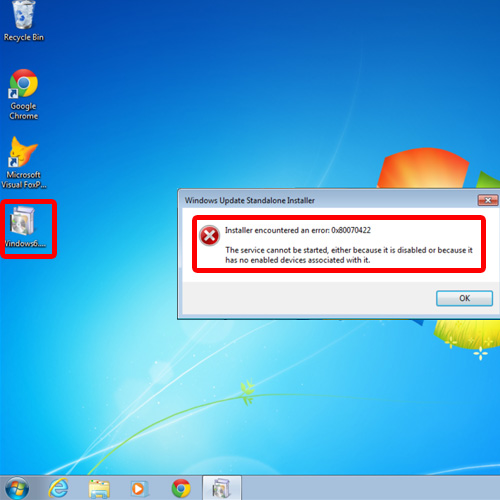
Step 2 – Open services
Now let’s troubleshoot the problem. Open the start menu and in the search bar, type services.msc and hit enter.
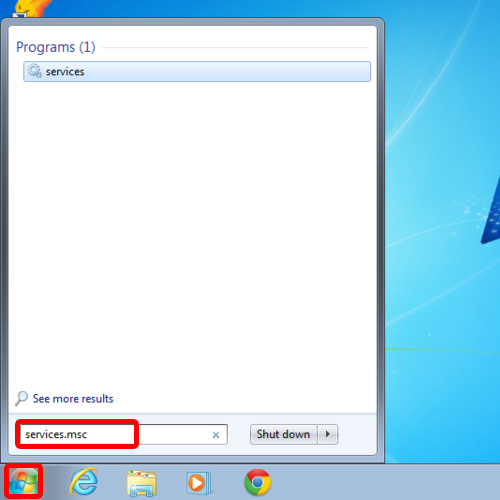
Step 3 – Open properties of the service
As a result, the services window will open up. Scroll down and right click on the Windows Update service and open its properties.
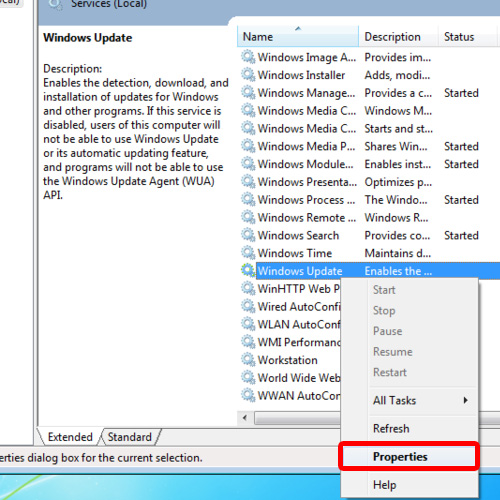
Step 4 – Change startup type
Once the properties open, change the startup type and set it to Automatic and click on Apply.
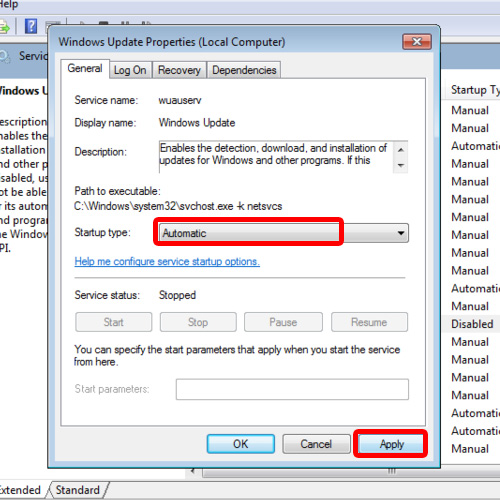
Step 5 – Set recovery option for first time failure
Now go to the recovery tab and select the restart service option for the First Failure.
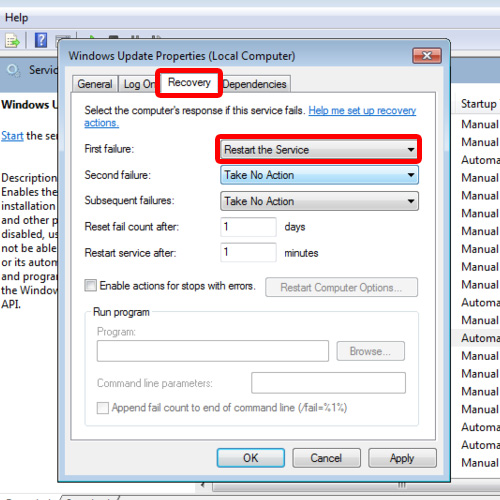
Step 6 – Start the service
Now go back to the General tab and click on the Start button to start the Service.
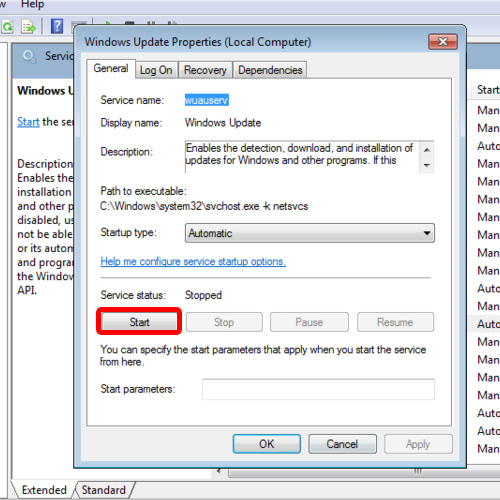
Step 7 – Save the changes
Click on the Apply button to save the changes made and then close the services window.
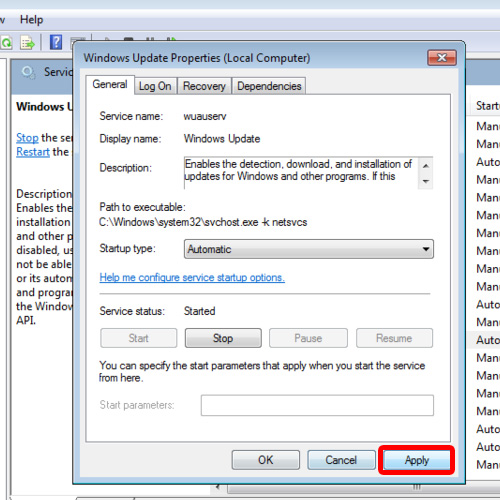
Step 8 – Run windows update file without an error
Run the windows update file again and this time, the Windows update will start without an error. In this manner, you have successfully resolved the BSOD windows update error 0x80070422.
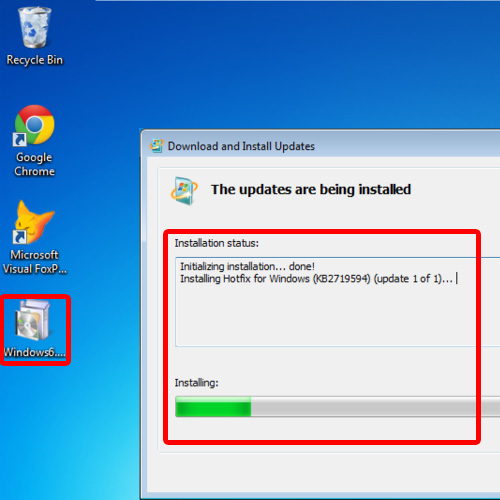
 Home
Home