In this tutorial, we will teach you how to create a free blog.
What is a blog? Blog is a website or a forum where an individual or various users can post articles based on opinions, information regarding a particular field, etc. Creating a free blog using a free blogging platform is one way to go. If you aren’t looking to build your own brand, a free web hosting service such as wordpress would do. However, you would have to compromise a little on the blog address. You can always choose to use a paid hosting service which will enable you to create your own blog with a unique and personalized URL.
Step 1 – Open wordpress
Follow this step by step guide to learn how to create a free blog.
For the purpose of this tutorial, we will be using wordpress.com to create a free blog. First of all, open any web browser and go to wordpress.com.
Once the web page loads, click on the get started button.
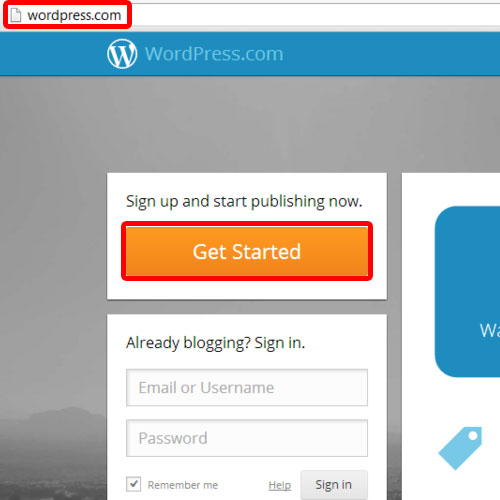
Step 2 – Create a blog
As a result, the signup page will open. Over there, enter your email address, username and password. You’d be prompted with a warning message if the password you entered is too weak. You can strengthen your password by using uppercase and lowercase characters. You will be able to view your blog address on this page only. Scroll down to the bottom of the page and click on the create blog button.
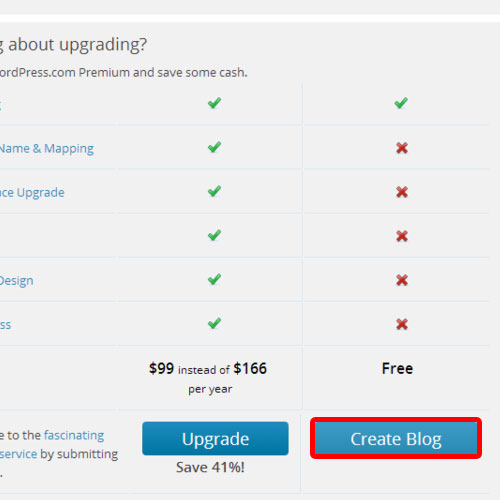
Step 3 – Activate blog
You will be asked to check your mailbox in order to complete the registration. Go to the mailbox of the email address you signed up with. Once there, you will see an email from WordPress.com. Open the email and click on the activate blog button.
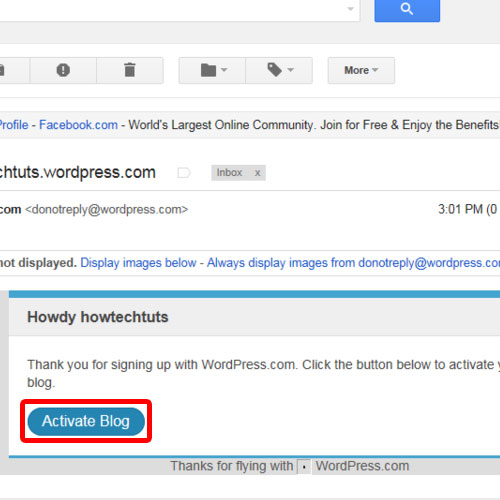
Step 4 – Set blog title and tagline
You will be redirected to wordpress.com. In this new page, you can set up your blog’s title and tagline. Once you are done, click on the next step button.
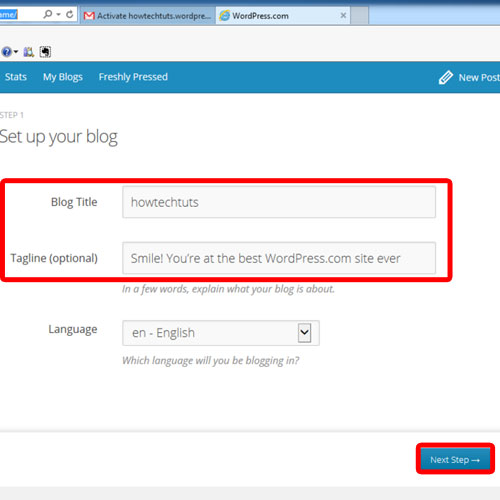
Step 5 – Choose a theme
You will then be asked to choose a theme. For the purpose of this tutorial, we will choose a free one. Click on the theme and you will be taken to step 3 where you can customize it. Click on the next step button to proceed further.
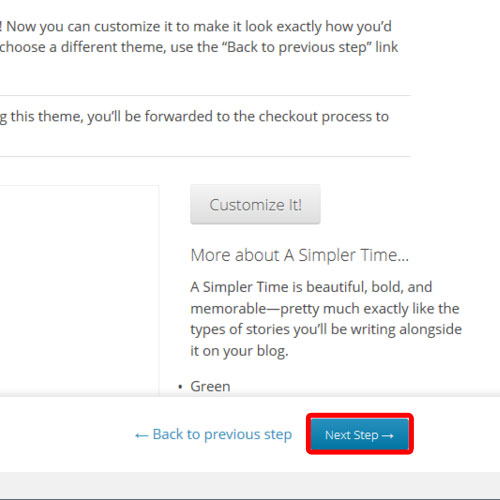
Step 6 – Create a text post
Once you’ll be done with it all, you can create your first post. You can post text, photo, video, quote or a link. For the purpose of this tutorial, we will choose the text option.
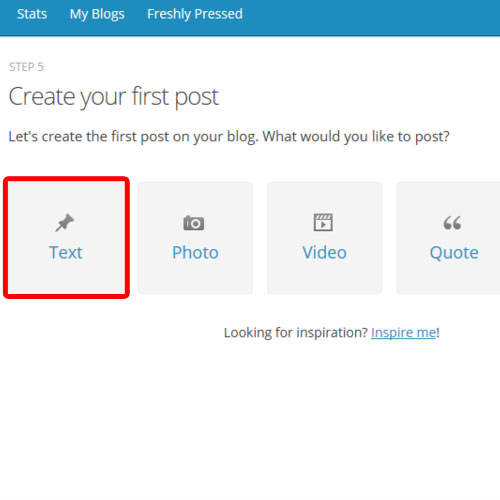
Step 7 – Publish post
As a result, you will be taken to a new page where you can compose your post. Give your post a title and enter the text in its body. Once you are done, click on the publish post button.
The web page would refresh and you will be redirected to the welcome page. The text post that you just published will be available under the reader tab.
Creating a free blog can be done in this manner.
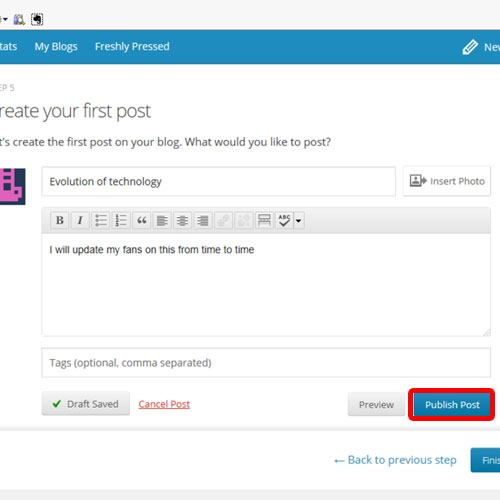
 Home
Home