The process of sorting data or information is done in order to arrange the data in a meaningful or sequential order. Once can sort information in alphabetical order, numeric order or even on a number of bases such as by sequence of months, or completion date etc. MS word 2010 provides users with a number of benefits along with helping them to sort wide amounts of data effectively. This 2010 tutorial will guide you using a step by step process, in order to help you sort data.
In this tutorial you will learn how to sort text, numbers and tables in Microsoft Word 2010
Step # 1 – Sorting the paragraph
In order to sort data in a specific order, you must firstly open a word document which should consist of data presented in lists. Thus, you must open a document consisting of specific text and select all the information you would like to sort. You must now go to the button titled ‘Sort’ given in the Paragraph section in the main menu. Once you have clicked on this button, a dialogue box will appear on your screen titled ‘Sort text’ where you will have to select various options according to your preference and complete various given fields. Let’s suppose, in this case, you choose paragraph and document type as ‘text’. Now, the first field will be sorted.
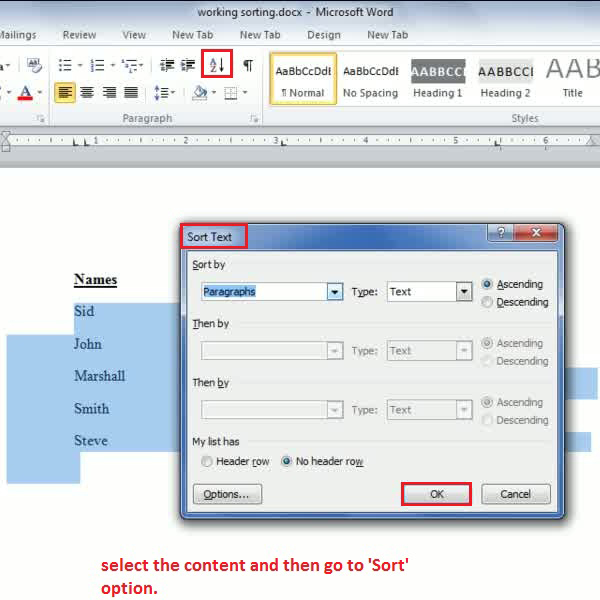
Step # 2 – Sorting data by fields
You also have the option of being able to sort data into individual fields or columns. In order to do so, you must firstly select the content you wish to sort, and go to the same ‘Sort’ button you used previously. This time, you must type in the name of a particular field. Let’s suppose you would like to first sort data in the third field, and then in the second field ,you can do so by using the same ‘Sort’ button and its drop down arrow which will lead you to a dialogue box.
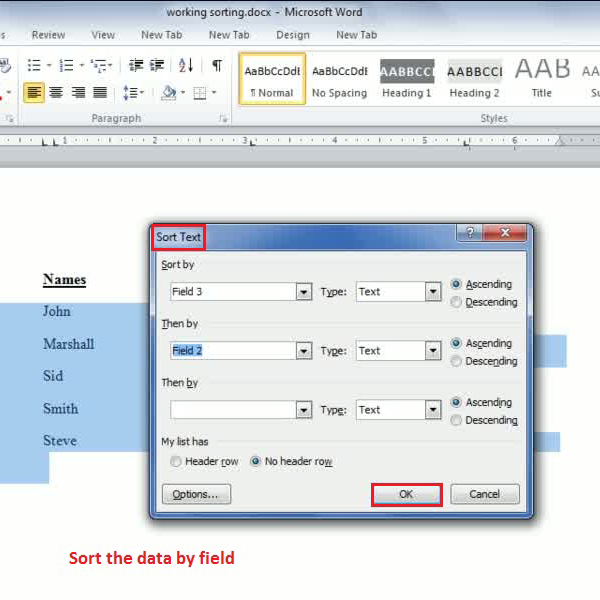
Step # 3 – Sorting numbers
Here, you also have the benefit of being able to arrange or sort numbers in numerical order. All you must do is open a document which consists of specific numerical data in the form of lists. Now you will have to select the data you wish to sort by dragging your cursor over the content. Once this is done, once again you will have to use the ‘Sort’ button previously used which will lead to a dialogue box appearing on the front of your screen. Let’s suppose, in this case, the numerical data is present in the second field .You can do this by using the ‘sort by’ option and choosing the ‘second field’ option.
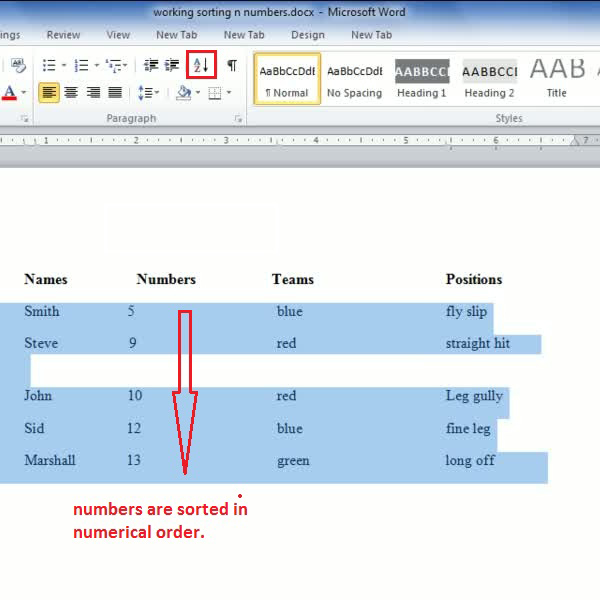
Step # 4 – Sorting data in tables
Sorting tables is often quite an easy process and in this case, you don’t need to select the content that needs to be sorted. All you need to do is simply click on the ‘sort’ button in order to be able to view the settings dialogue box. Now you will have to click on the ‘sort by’ option will help you view the names of the various lists included in your table. At this point, you must choose the particular label which you would like to sort. You will also be able to see an option titled ‘Header row’ at the end of the same dialogue box. If the first row in your tables is a row including Headings, and you do not wish to sort it, you must select this ‘Headers’ option in order to prevent it from being altered.
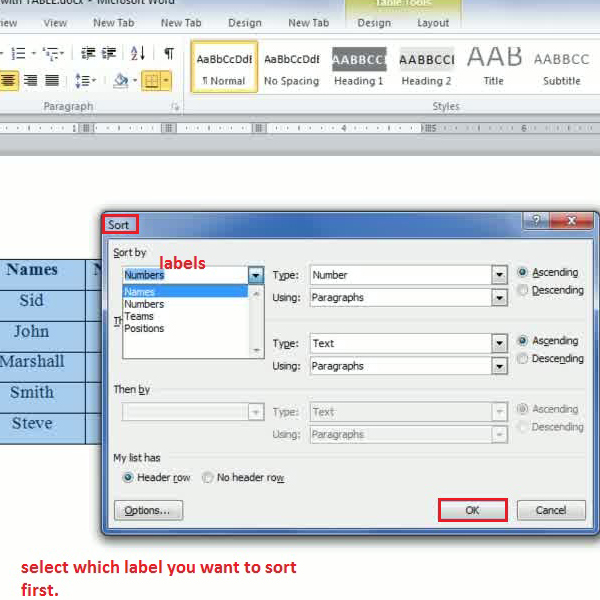
Step # 5 – Completing the Table
Once you have completed the above mentioned steps, all the data in your table will be arranged and sorted numerically and your table will be ready.
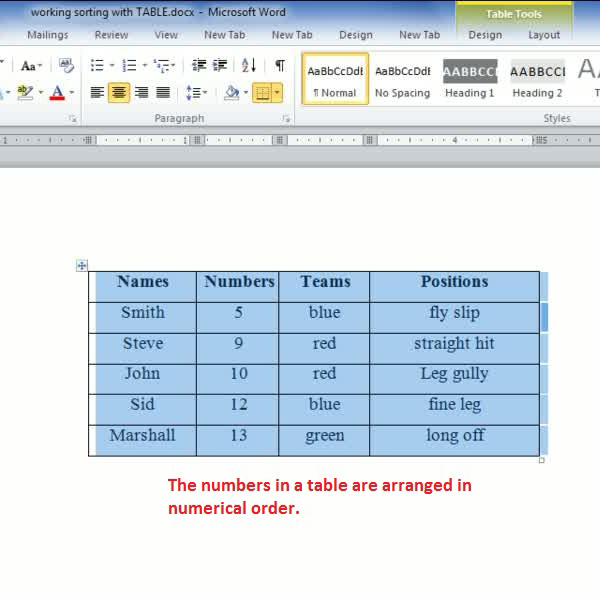
 Home
Home