In this tutorial we will guide you on how to enable ftp in Windows.
This process known as the File Transfer Protocol or FTP is used as a standard network for the transference of files from one existing host to the other using a TCP based network, for example the internet.
To understand how to enable FTP follow the tutorial given below.
Step 1 – Open control panel
The ftp component has not been enabled by default in windows. To enable this in windows 7, let’s open up the control panel first. Over here, let’s move to the Program and Features option and click on the Turn Windows features on or off option once the new window opens up.
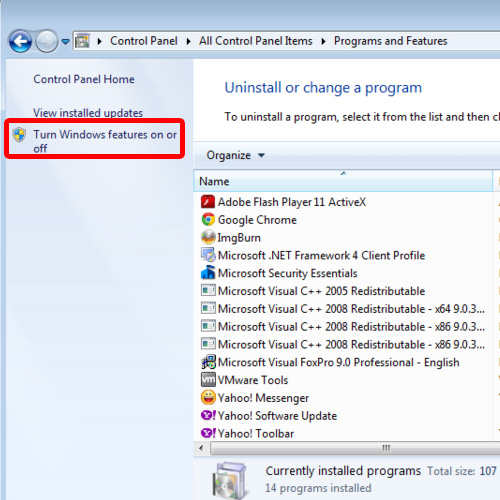
Step 2 – Enable FTP component
This will open up the Window Features window. Over here, let’s expand the Internet Information Services menu and open up the FTP Server option. Now, simply tick on the check mark titled FTP Service to enable the FTP.
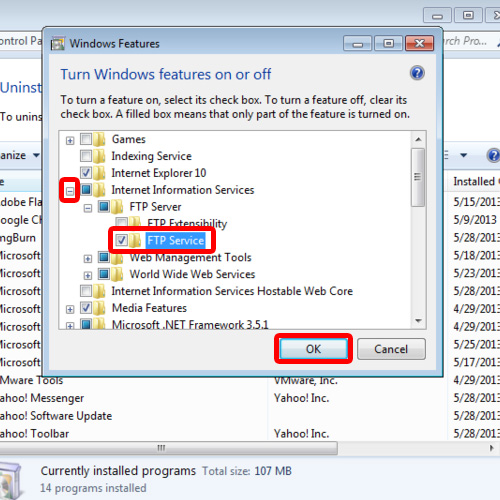
Step 3 – Open the Internet Information Service Manager
With that done, let’s open up the Internet Information Service Manager window, and over here you can see that we have successfully installed the FTP and its related components in windows.
And that’s it, follow the tutorial above to understand how to enable FTP in Windows.
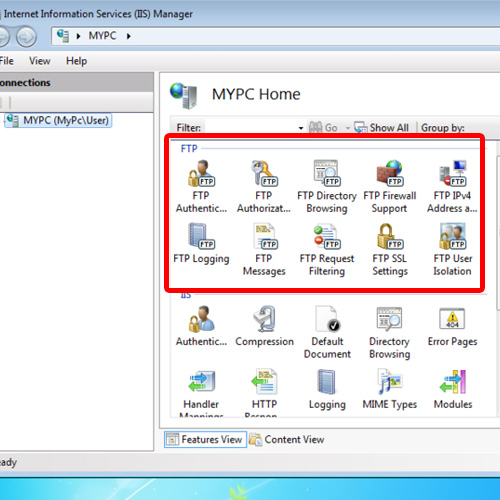
 Home
Home