In this tutorial we will guide you on how to search ftp files.
FTP; File Transfer Protocol is a network protocol that is used to transfer files from one host to another through a TCP based network for example the internet.
FTP is constructed on a client server architecture and it uses different control and data that establishes connections between the server and the client.
Follow the tutorial below to learn how to search for ftp files.
Step 1 – Enter details
For that, we will be using WinSCP, a free ware SFTP and FTP client. You can download the application from winscp.net
So let’s start by opening up the application, and in the session section, let’s enter the details of the FTP server, including the hostname, username and password.

Step 2 – Select the Find Files option
Once we are connected to the FTP server, let’s move to the Commands tab and click on the Find Files option. Alternatively, you can use the shortcut key Alt+F7.
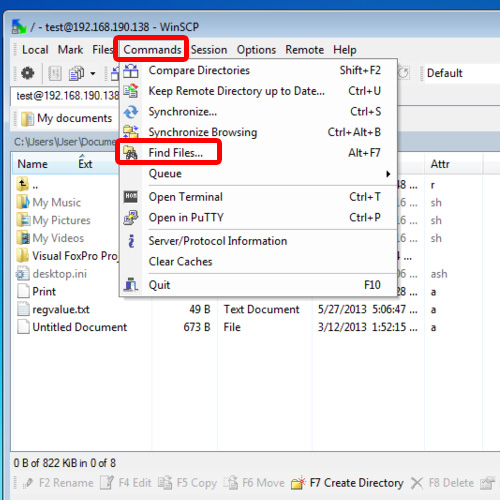
Step 3 – Search files with a similar extension
With that done, let’s search for all the files with a particular extension, for example dot txt. For that, we will use the *.txt here.
Once you click on Start, the application will start showing you all the files on the ftp server with the .txt extension.
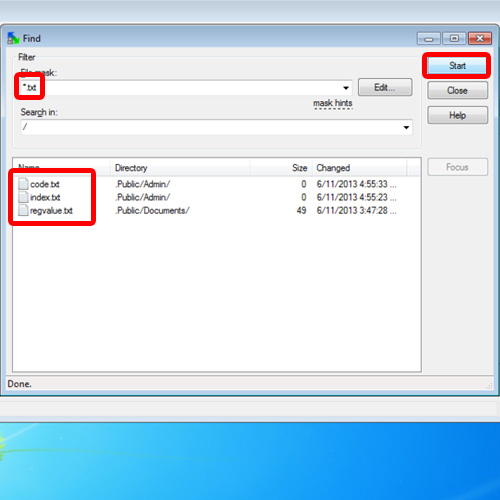
Step 4 – Display all files in ftp server
If you want all the files present in the ftp server to be displayed, simply enter the asterisk sign followed by a dot and another asterisk sign. Like *.*
If you want to go to the specific folder where the file is placed, simply select that file and click on Focus to search that ftp file.
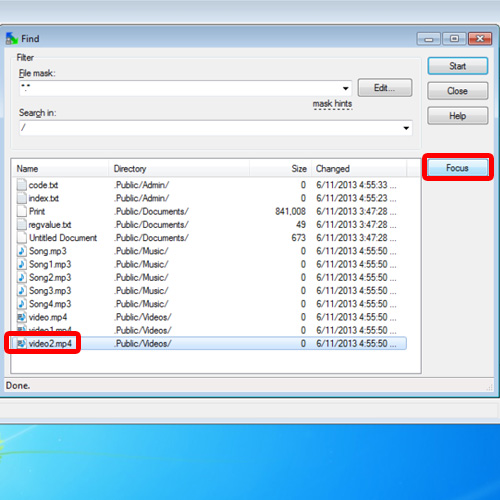
Step 5 – Move back to remote pane area
With that done, you will be taken back to the remote pane area, with the folder opened where that particular file is present.
And these are basically the different ways in which you can learn how to search for ftp files on the server.
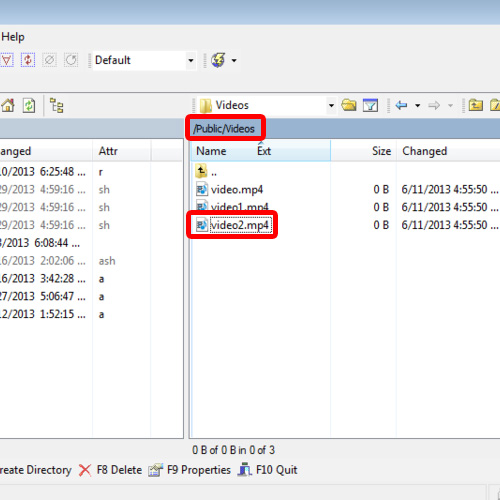
 Home
Home