In this tutorial we will show you how to put Mac on Sleep Mode. The option of sleep on mac can be put up by making adjustments inside System Preferences.
To learn how to put the sleep mode on mac follow the tutorial given below.
Step 1 – Select the apple icon
First of all click on the apple icon which is located on the top left corner of the screen and from the menu that opens up, click on the Sleep option. This was the manual way of putting Mac to sleep mode.

Step 2 – Put Mac automatically on sleep mode
If you want to automatically put Mac on sleep mode, you can do so by making some changes in the System Preferences. Once the window opens up, click on the Energy Saver option under the Hardware Section.
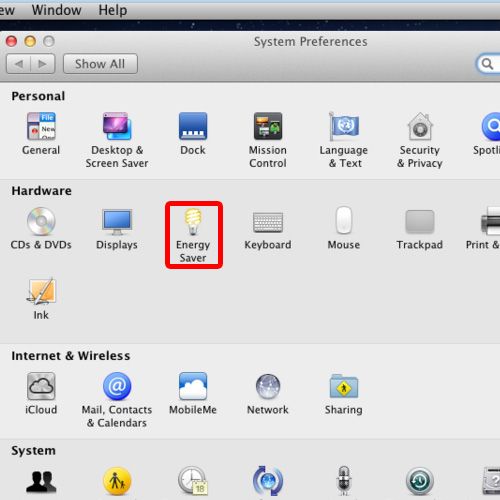
Step 3 – Make changes according to your requirement
Now you would be able to make changes according to your requirements. For example the slider over here is used to set the time when your system and the display will go to sleep mode automatically.
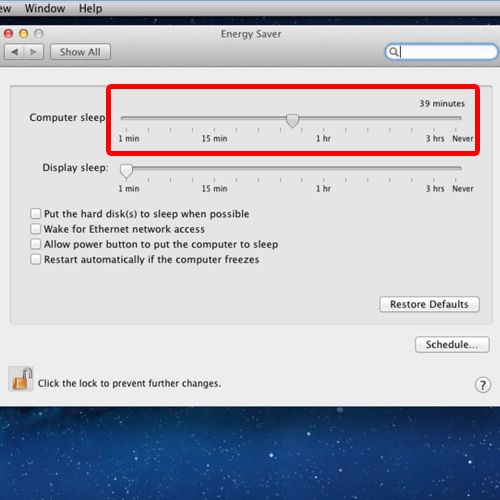
Step 4 – Adjust the options
Furthermore, there are more power saving options below the sliders which you can try out. For example, you can put the hard disk to sleep mode whenever possible. If you want the system to resume whenever there is any network access, you can go for the second option. The third option over here will put the system to sleep on mac whenever you hit the power button and finally the fourth option will enable your system to automatically restart in case it freezes.
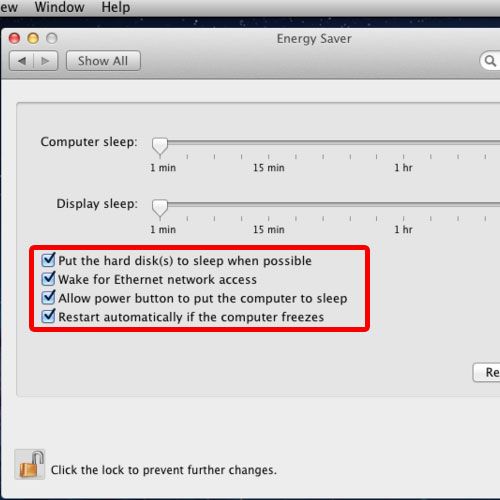
Step 5 – Save the changes
Once you are done, simply click on the lock icon again to save the changes made.
And that’s it this way you can put the sleep mode on mac.
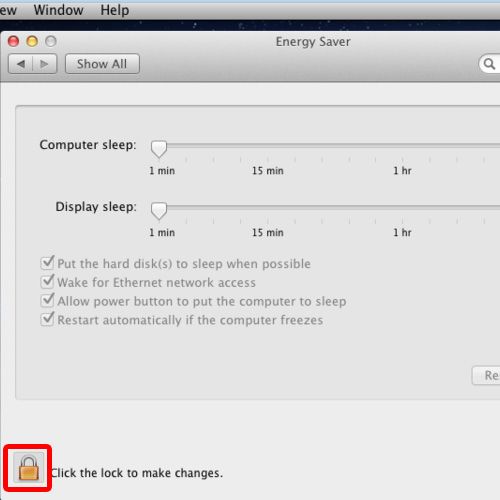
 Home
Home