In this tutorial, we will show you how to upload your files in Sky Drive by using the new Windows 8 Sky Drive app. It has a very friendly user interface and allows user to instantly upload files. By using Windows 8 smart system, it can communicate directly with your Microsoft account and synchronize with your Sky Drive online.
Follow this step by step guide to learn how To access Microsoft Sky Drive app In Windows 8.
Step # 1 – Opening up the Sky Drive App
In the first step of this tutorial, login with your Microsoft user ID and password in Windows 8. Now open up the “Start Screen” by pressing the “Windows” key on the keyboard. Once the start screen has opened, search for the app which is named as “Sky Drive”. Once you have found the application, and click on it to load.
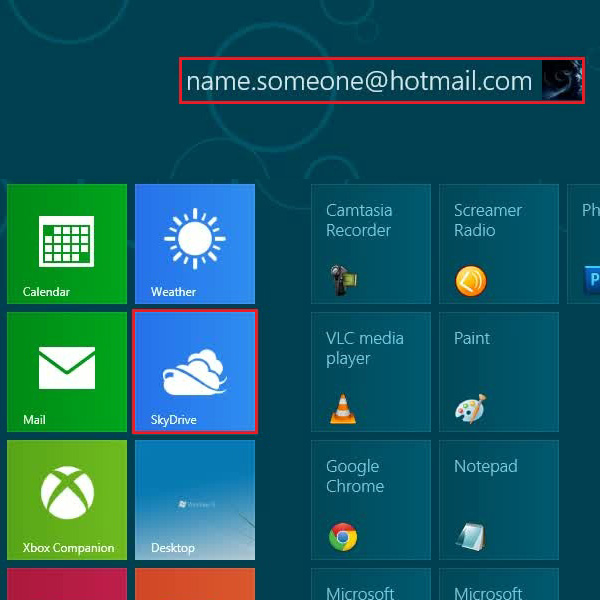
Step # 2 – Clicking on the Add button
Once the Sky Drive app has loaded and opened in front of your screen, move over to the bottom right corner of the window. There you can find a button which is named as “Add”. Now click on this button to start selecting files in order to upload them.
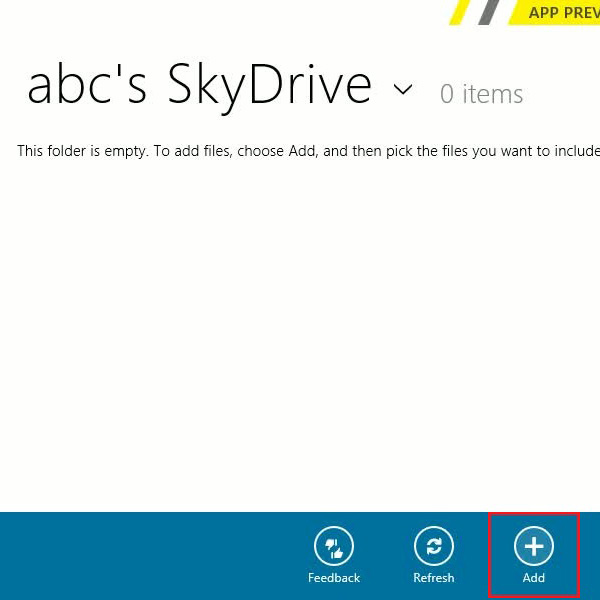
Step # 3 – Choosing Files to Upload
Once you have clicked on the “Add” button, a new window will open in front of your screen. This window will allow you to select files from your computer and upload them on the Sky Drive space. Now browse your computer for your required files and select the check box located at the top right corner of the files to select them. After selecting your desired files, move over to the bottom right corner of the screen where you will find a button which is named as “Add to Sky Drive”. This button will upload selected files on the Sky Drive. Now click on this button to start uploading files. Once the uploading process has been completed, your selected files will appear on the display of the “Sky Drive” app.
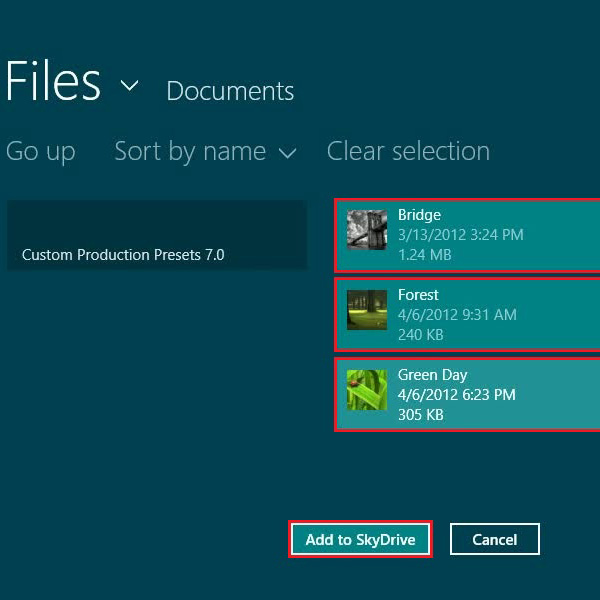
Step # 4 – Checking your Files Online
After uploading files on the Sky Drive, open up your internet browser. Go to the url: www.hotmail.com and login with your email address and password. Once the hotmail homepage has opened, click on the “Sky Drive” option which is located at the top of the window. Once it has opened, you will find your uploaded files available there online.
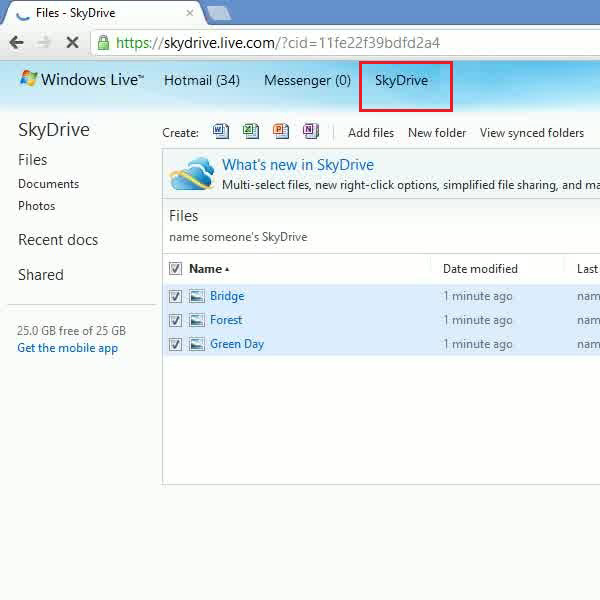
 Home
Home