In this tutorial, we will guide you on how to send your work from After Effects to Premiere.
With Adobe products, you can easily import compositions and integrate with other platforms. For example, in this tutorial we will be working with a simple title composition made in Adobe After Effects. The sequence will primarily consist of two text layers which will be animated in such a way that they cross each other simultaneously, while dissolving into the background.
When we import in Adobe Premiere, it will be converted into a clip sequence. Let’s see how that works.
Step 1 – Saving in After Effects
Let’s first save the composition by going to the “File” menu and clicking on the “Save” option.
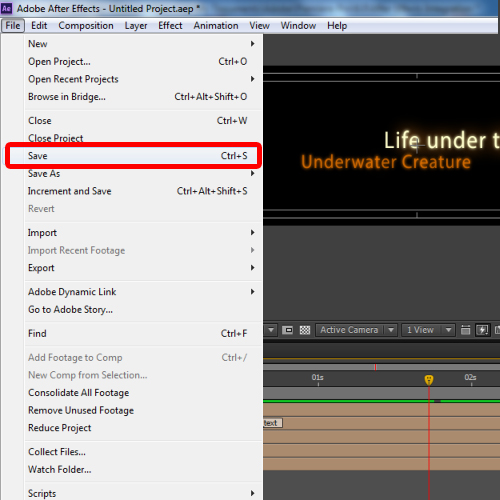
Step 2 – Naming your file
Now you can name your file and save the project. For this tutorial, we will just overwrite the project on this file over here.
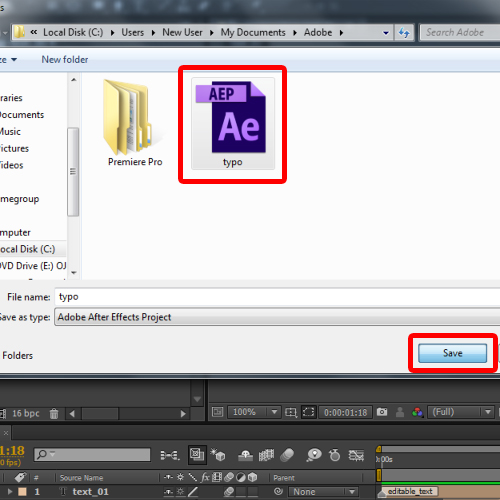
Step 3 – Opening After Effects file in Premiere
With that done, let’s open up Premiere Pro. For the purpose of this tutorial, we will be working with an underwater sequence where the intro title would fit perfectly.
Now let’s move to the project explorer area and double click anywhere within the explorer. This will open up the “Import” Window. Over here, we will select the file we saved earlier and click on “Open” to import in adobe premiere.
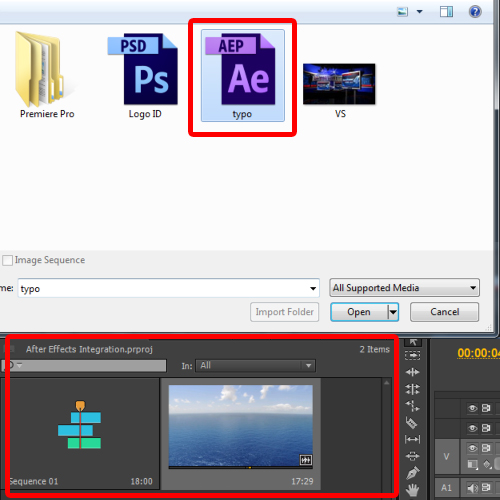
Step 4 – Selecting the composition
Once the composition has been imported from after effects to premiere, it will ask us which composition we would like to import. Since we have designed only one sequence for this tutorial, you can see only one option here named “Text 01”. Otherwise, you will get a list of all the compositions present within the file and you can individually select which composition is to be imported. Moving on, let’s select the layer and click on “Ok”.
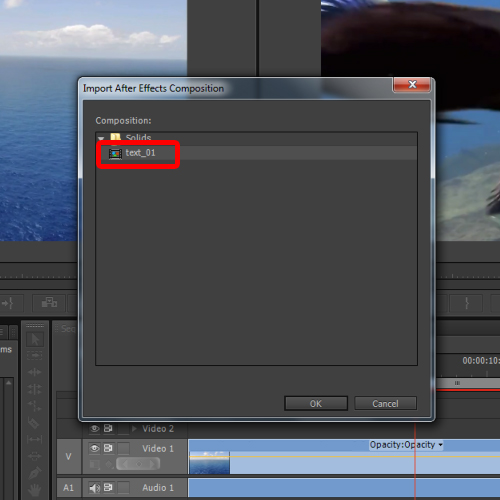
Step 5 – Adding after effects to the clip Sequence
In the project explorer window, you can see the newly imported sequence appearing right over here. So let’s drag and drop that sequence into the timeline like so.
Notice how the entire After Effect composition has been automatically converted in a single clip sequence. Because of this, there is very little editing you can do to the animation itself. Now you can only position the text anywhere on the screen, change its position and increase or decrease the speed of the clip using the rate of stretch tool.
With that done, we have successfully added the After Effects and integrated it with Adobe Premiere.
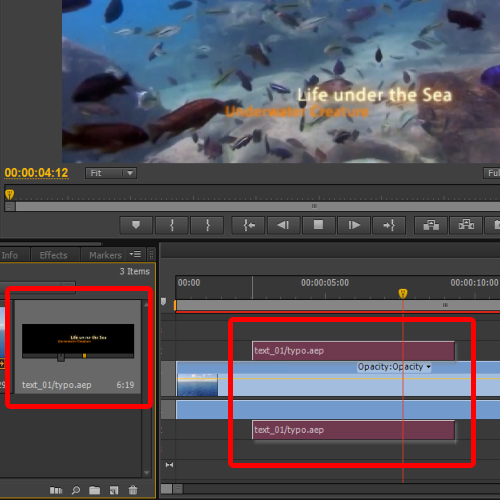
 Home
Home