If you have been using a computer for some time, you probably lived up to the day when your faithful hard drive begins to fault. Depending on the gravity of its errors, here is an overview of what can go wrong and a short guide on how to fix that.
First, and most common type of errors, are errors in the logical structure of your hard drive. They appear when your hard drive was stopped during a reading or writing operation, and there was no time to reflect the change onto the logical disk maps that describe the continuity of information on your hard drive. In such case, a simple disk scan and repair is enough – the system will remove the ‘orphaned’ parts so you can copy them again properly.
Step 1. On a PC you might want to use chkdsk or scandisk, the ancient utilities that ship with Windows, or you might opt to drive around the same options on the graphical interface:
Open up an Explorer window. Right-click on the drive appearing to fault. Select “Properties” from the contextual menu. Select the “Tools” tab. Click “Check Now “under “Error-checking”. Select “Scan For” and attempt recovery of bad sectors and automatically fix file system errors.
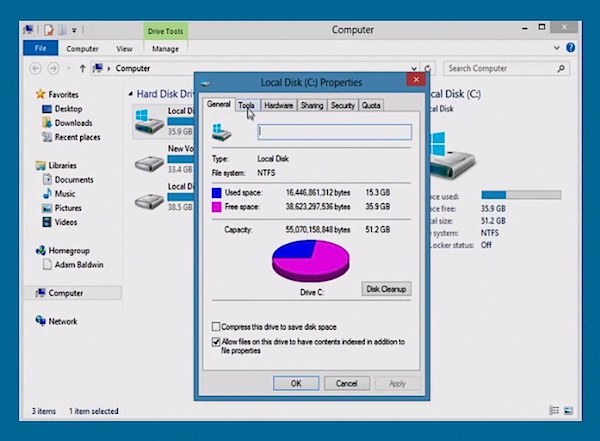
Step 2. On a Mac you will probably use the “Disk Utility” with the option of verify and repair. Here is the sequence:
From the Finder menu select “Go”, “Utilities” or use the launcher to kick-start the “Disk Utility”. Wait for the application to launch and for all the drives to be identified. Select the drive you suspect to be at fault. Click on “Verify Disk” to get an integrity check, or on “Repair Disk” if you know this is already necessary. Once finished, restart your computer.
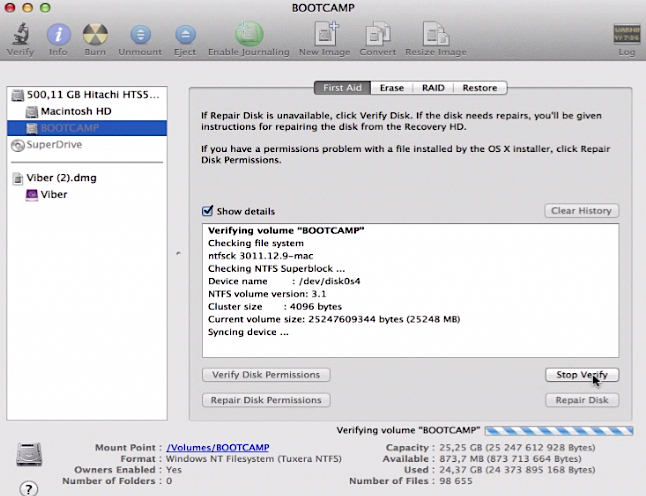
Step 3. On Linux, go to “System”, “Administration” then choose “Disk Utility”.
If your hard disk is SMART-enabled – that is, if it’s a modern ATA or SCSI one – you should see its status (like ‘Disk is healthy’) and have access to a SMART data menu. Click on that button to access it. Also, there is “a Check Filesystem” menu option that you can access from the same panel.
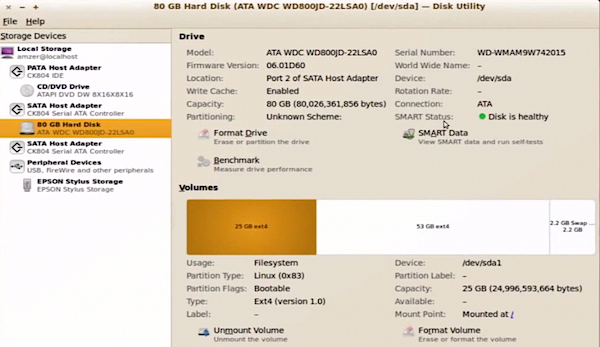
Result: Congratulations, you have just learned how to deal with your hard drive errors.
 Home
Home