In this tutorial you will learn how to open and edit the information in Excel for iOS contained in an already created document.
Step # 1 – Opening the document
You will find a button named “Open” in the bottom right corner of the main menu. Once clicked, you will be given several options to retrieve your documents. Please choose one depending if the sheet is stored locally or in the cloud.
Note: You might need to convert your document in order to make it compatible with Excel for iOS. If this is required, you will be given the option to automatically convert the sheet in the top of the screen.

Step # 2 – Editing the document
Once opened, the document can be fully edited, even if you have not signed up with a Microsoft Account. For achieving this, simply tab the cell you would like to modify and change the data just as in the desktop version.
Please note that there is a dedicated “undo” button located on the main toolbar. You also have access to an “instrument panel” with most of the available functions for editing information in the Excel desktop version. For more information about this, please refer to the tutorial “How to use instruments panel in Excel for iOS”.
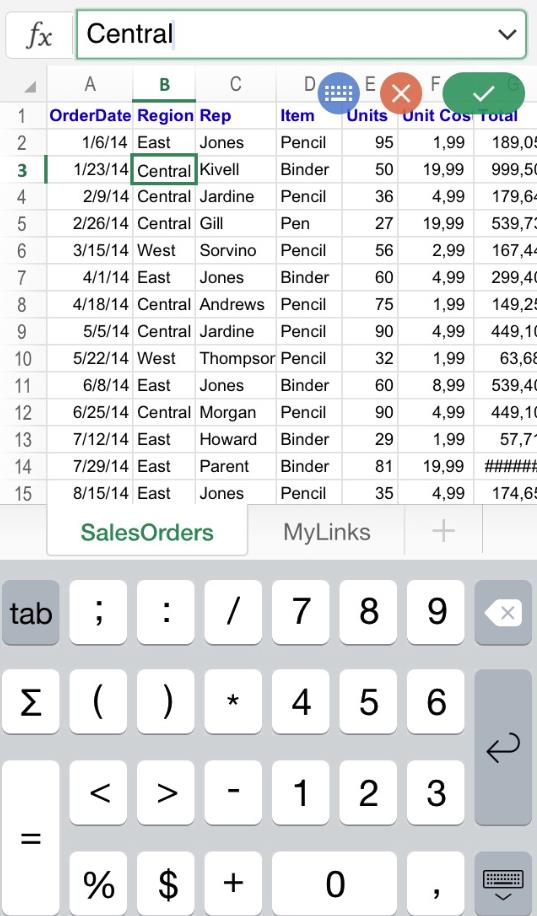
 Home
Home