In this tutorial you will learn to create formulas in Excel for iPhone and iPad using the dedicated tool for such purpose.
Step # 1 – Navigate through the “Formulas” option
Depending on the version of Excel for iPhone that you are using, the “Formulas” tool can be found in different locations. If you are using an Iphone, click the ribbon button located at the top menu toolbar.
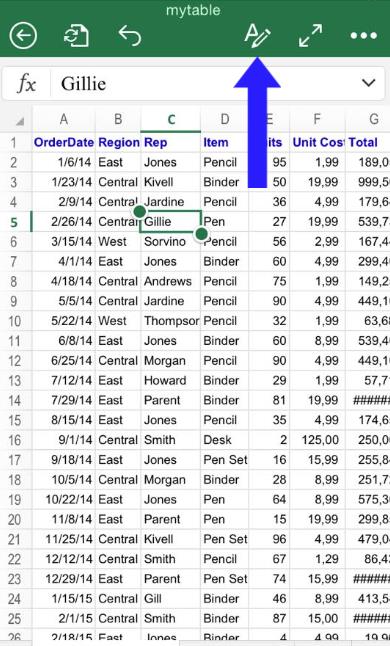
And then click the option “Formulas”
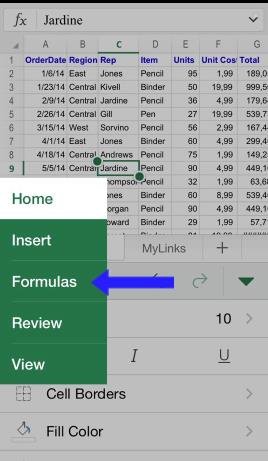
If you are running Excel for iPhone on an iPad, you can directly locate the “Formulas” option at the top menu toolbar:

Step # 2 – Using formulas:
Once opened, you will find all the available formulas organized in categories. Browse the different options until you find the most suitable for you. In this specific case, for demonstration purposes, we will select the “AutoSum” category:
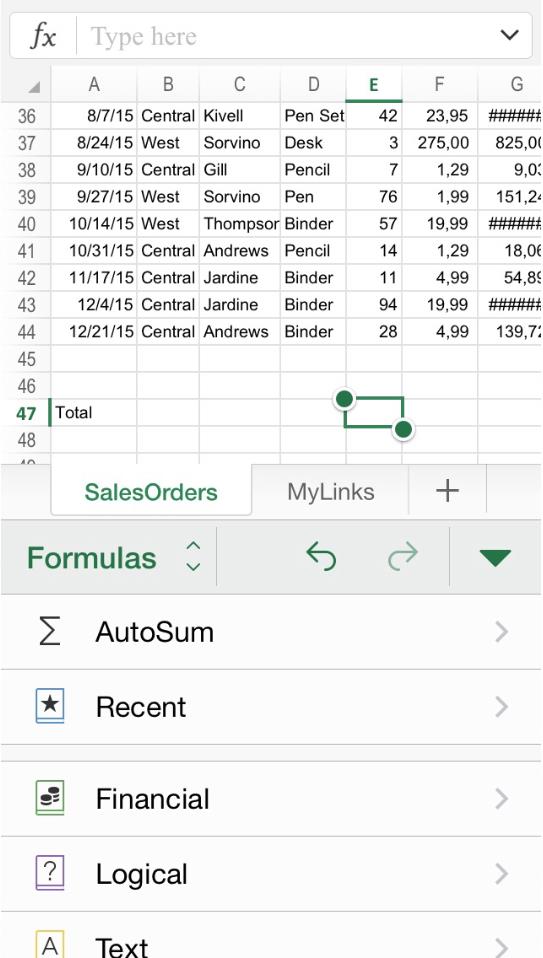
For this example we will use a formula to find the average of a range of numbers. The next step will be tapping “Average”:
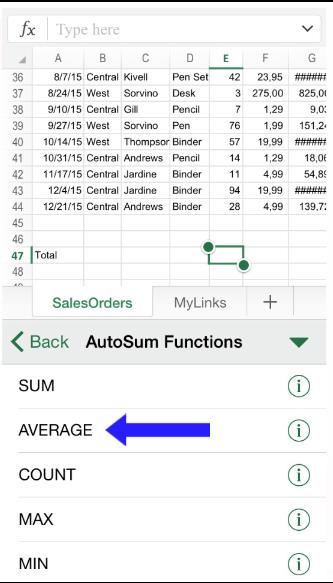
The last step will be selecting the range of cells you would like to include in the formula. To achieve this, drag the blue square from the corner. To get the result, just click the “Ok” button.
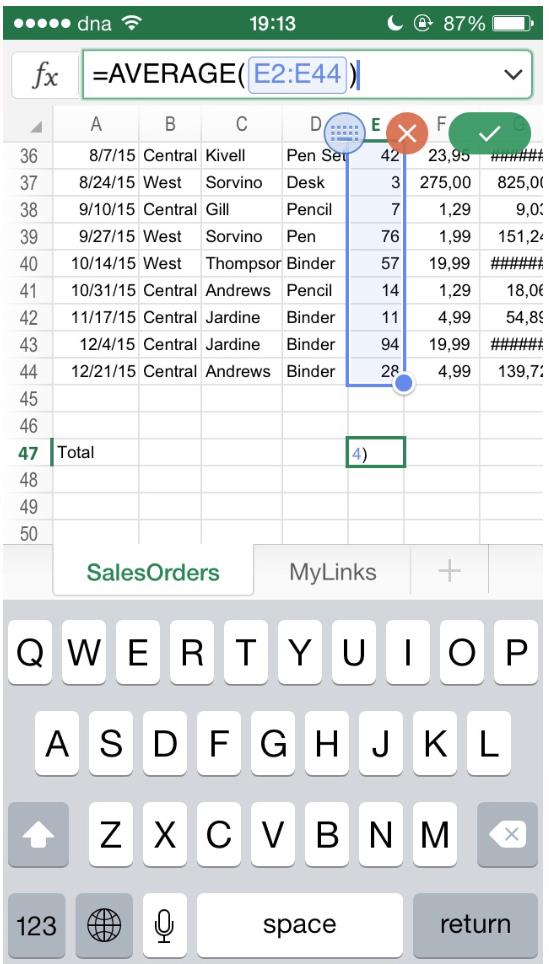
 Home
Home