In this tutorial you will learn how to import pictures into an existing PSD in Photoshop.
Step # 1 – Open PSD File in Photoshop
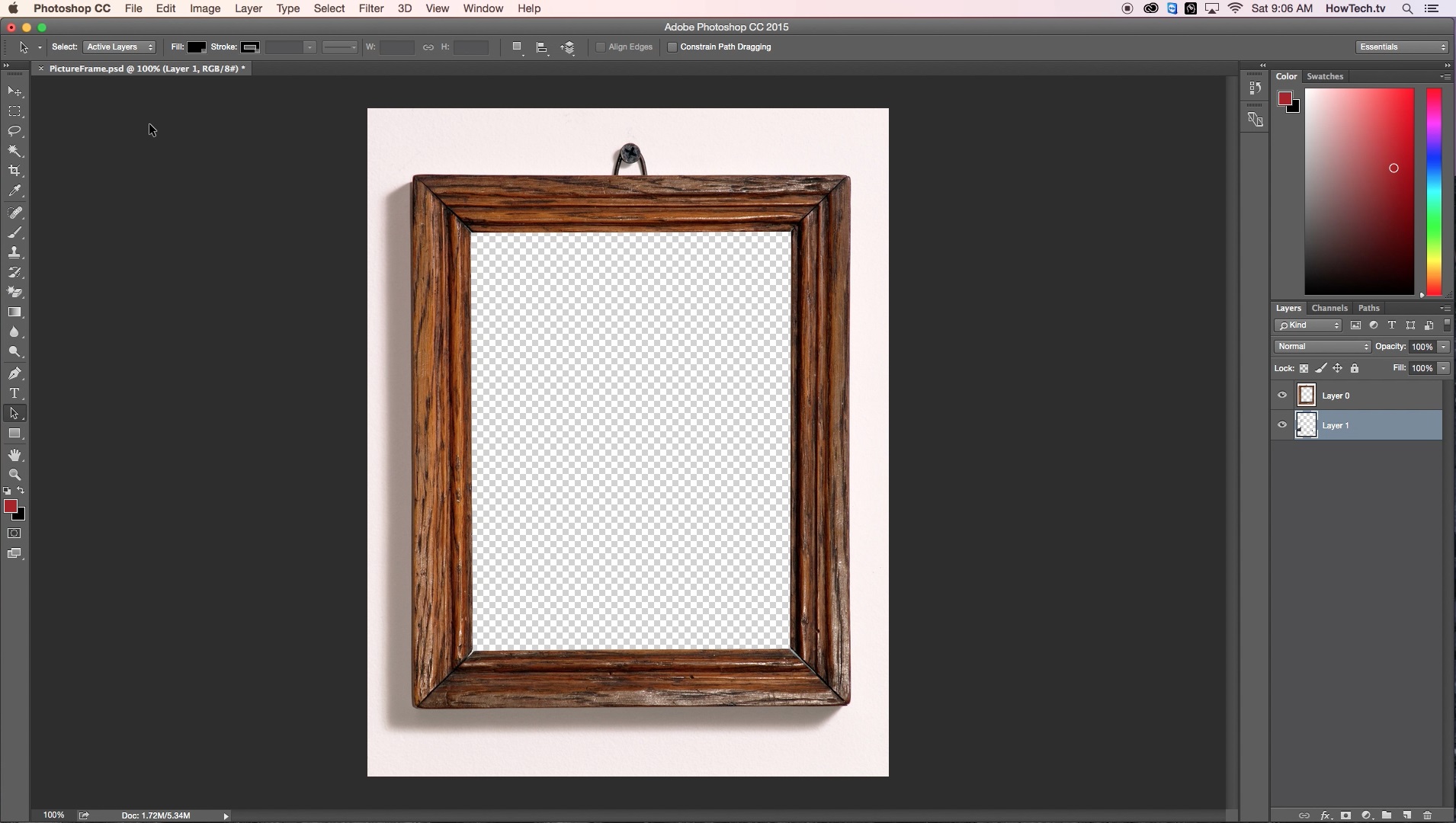
First open your PSD file in Photoshop. For this example, we will be working with a frame. Next go to File – Open and select the image you want to add to the PSD file.
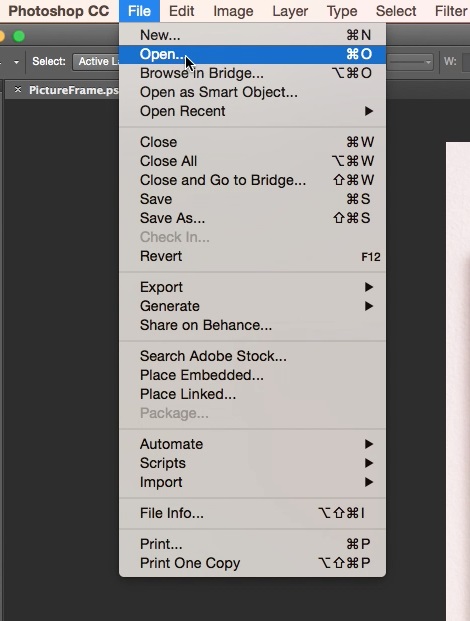
Step # 2 – Use Move tool to merge images
Then use the move tool, located on the tool bar, to drag the image to the PSD.
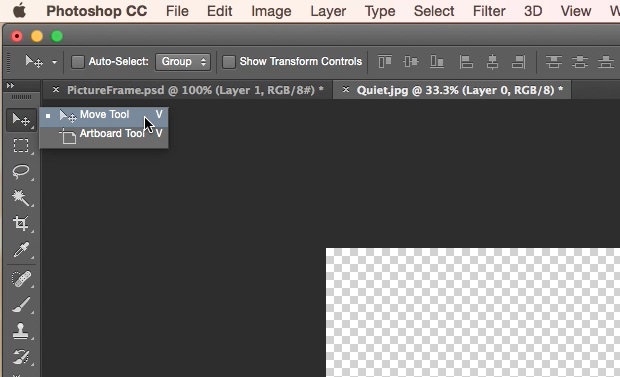
Step # 3 – Adjust image sizes
From here, adjust the size of the image to match the existing frame. You can try a variety of effects to get the exact look you’re aiming to achieve. When done, simply save your file via File – Save and export to share with your family & friends.
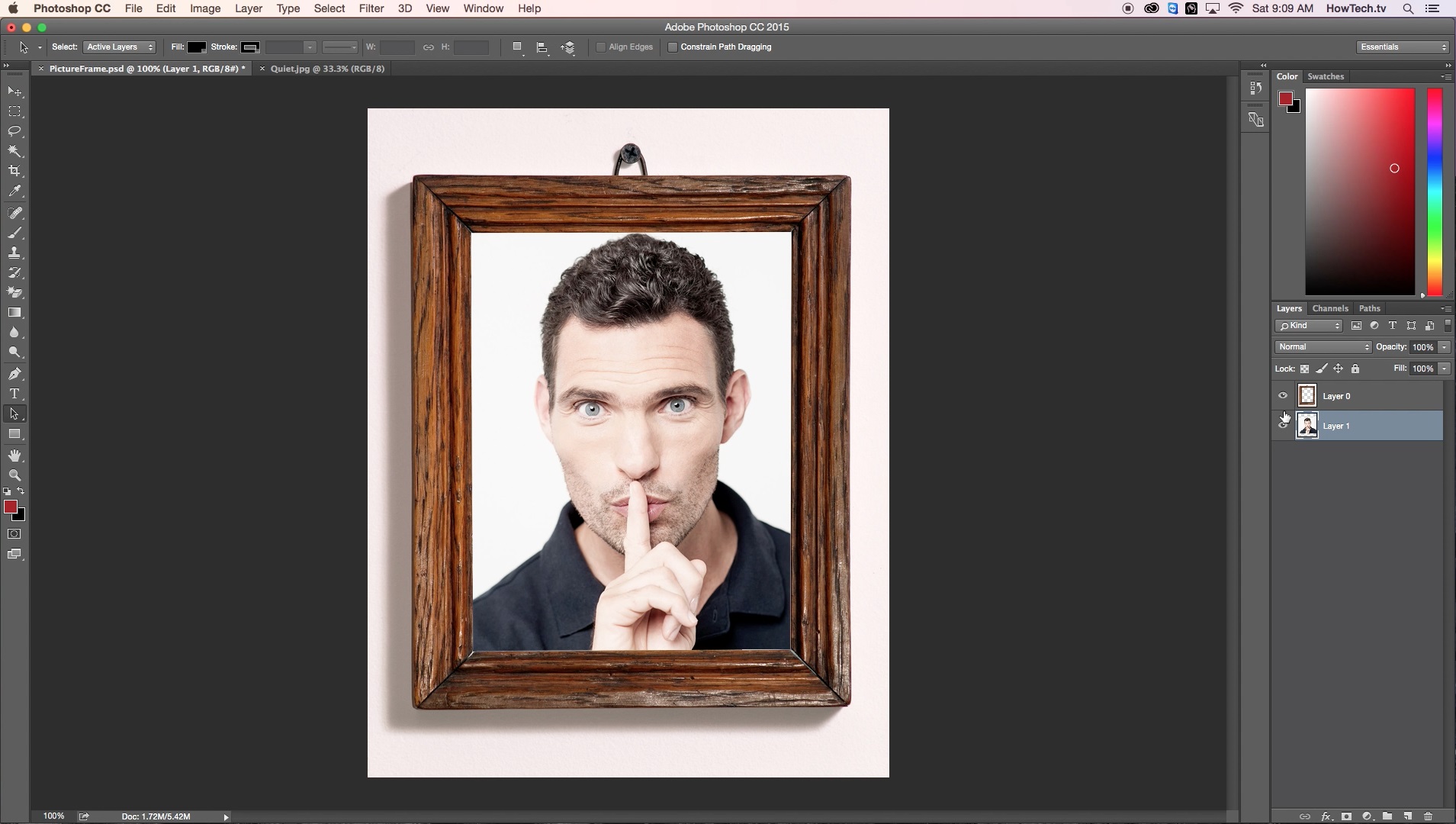
You can now import picture files to an existing PSD in Photoshop.
 Home
Home