In this tutorial you are going to learn how to import contacts from CSV on iPhone and iPad.
Step # 1 – Start the Contacts Application and Create a New Group
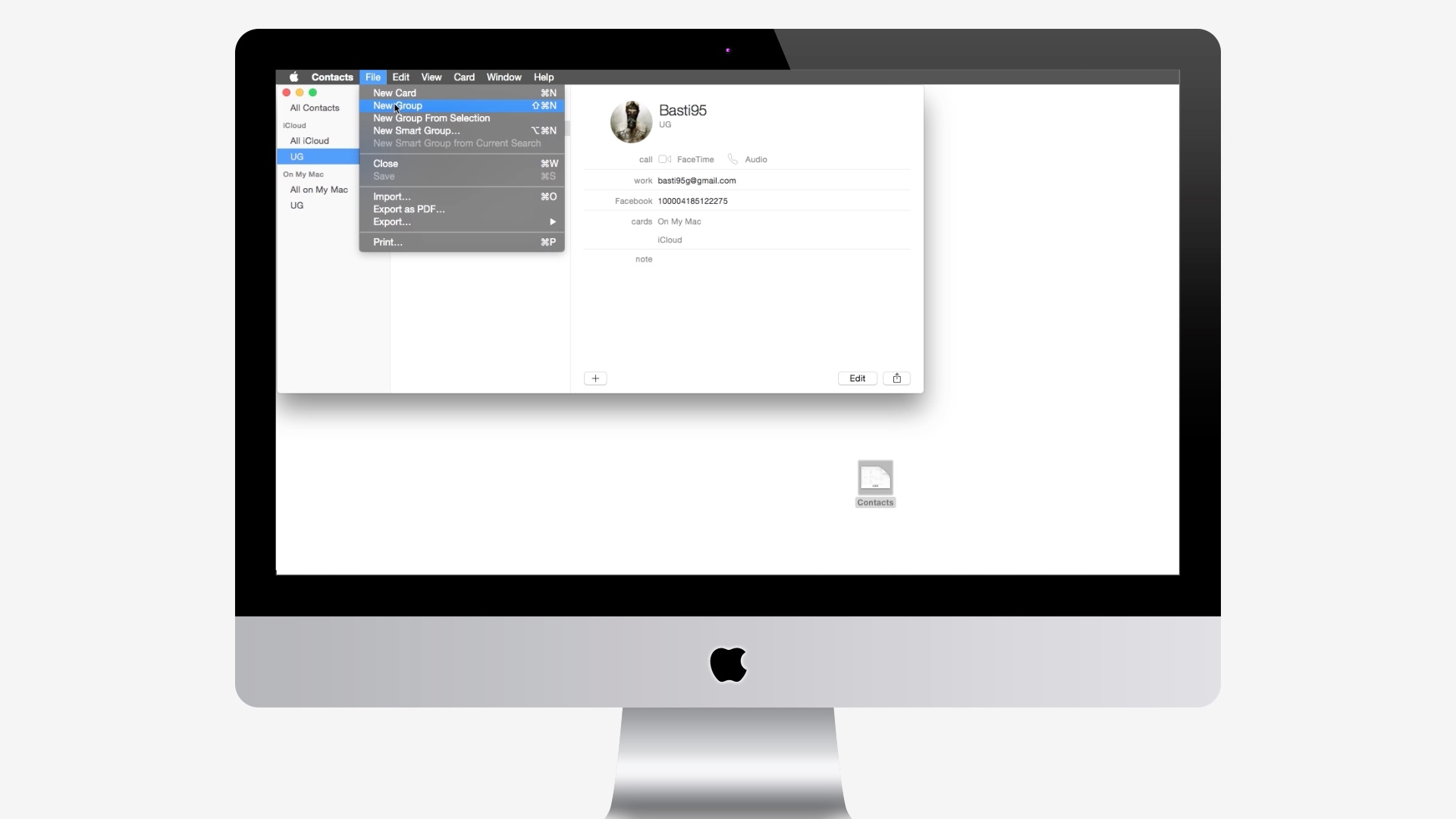
Step # 2 – Click Import
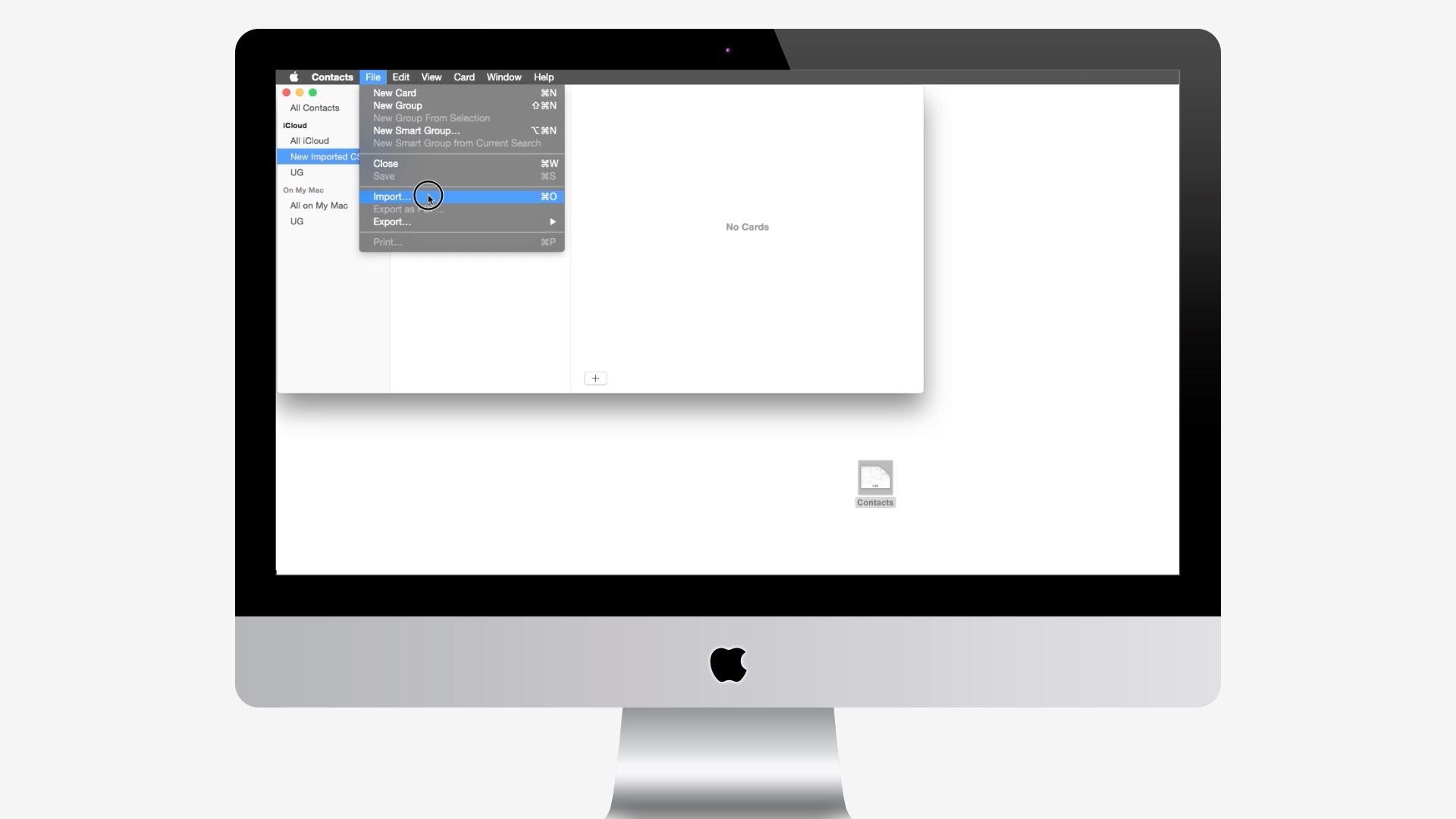
Step # 3 – Select the CSV File and Make Sure the Formatting is Correct

Step # 4 – Make Sync Contacts is Enabled
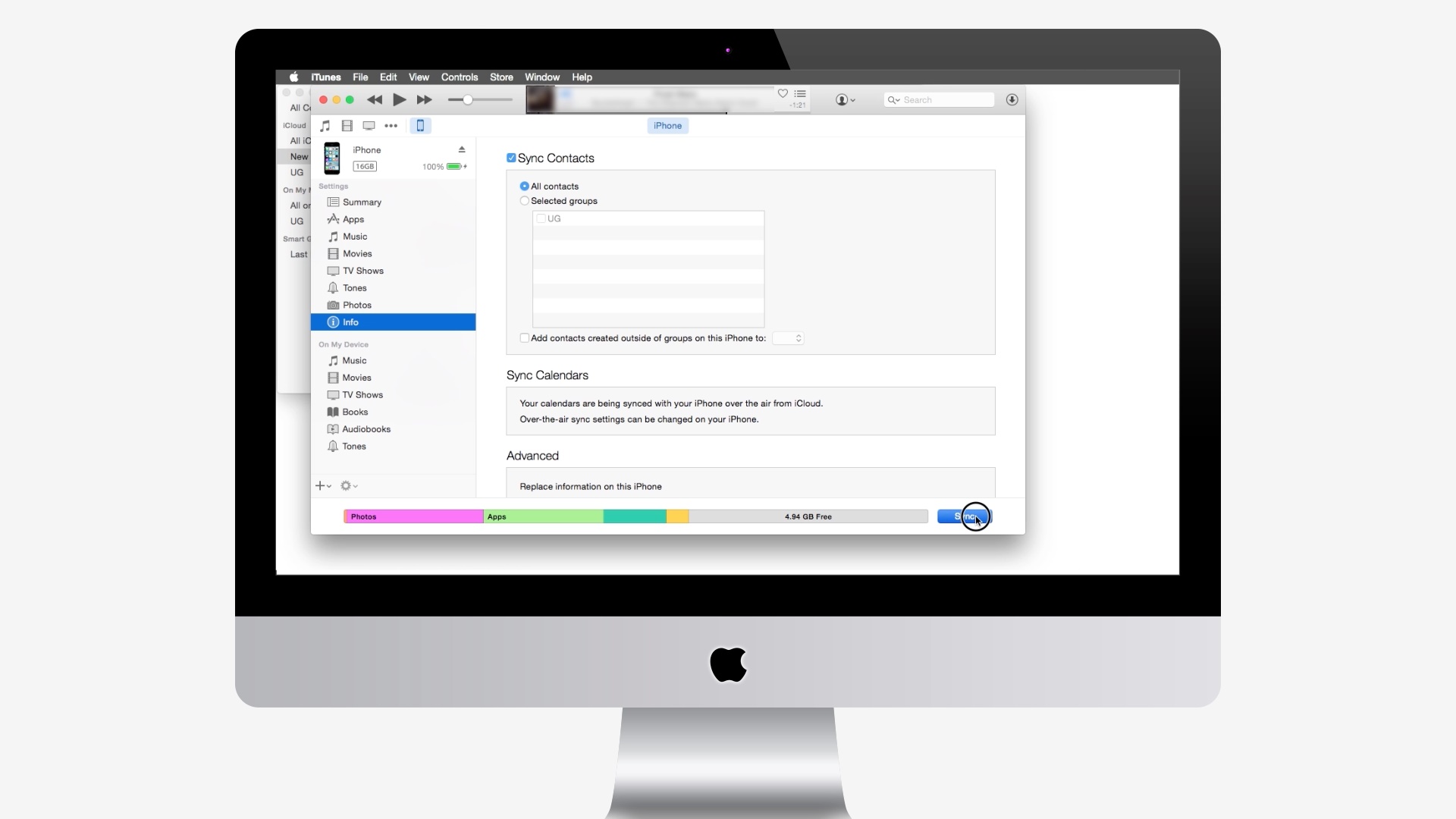
Go to iTunes, click on your iPhone, click Info.
 Home
Home