Adobe Photoshop is an extremely useful software when it comes to editing pictures, creating new images with various effects to fonts and typography etc. The number of options and tools it provides you with allows you to continuously explore new effects you could add to your images. Even though at first using this software may appear to be slightly complex, with the passage of time, once you gain an understanding of how the software works, you will be left with beautiful results.
In this tutorial, we will teach you how to create a type based text effect in Photoshop.
Step 1 – Typing in text
In order to start off with the process of creating a type based text effect in Photoshop, you will firstly need to type in the text which would form the basis of the work path that we will be following. In this case, we have used the option titled “Impact” for the font and kept the font size to 350.
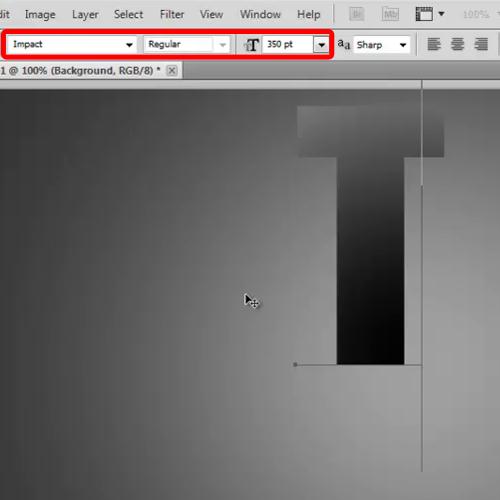
Step 2 – Aligning the text
Next, you will be required to align the text at the center, right click on the text layer and click on the “create work path” option.
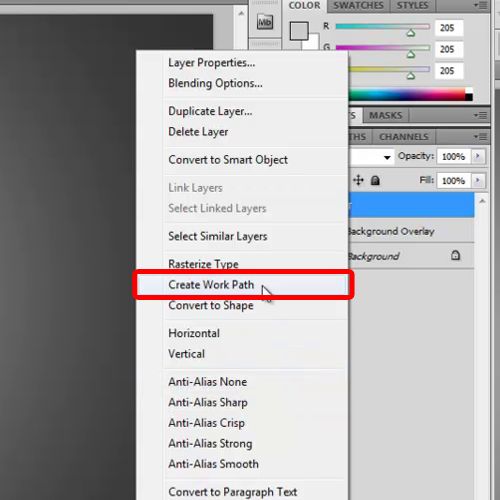
Step 3 – Reentering text
Now pick up the text tool again, use the option titled “Myriad Pro” for the font, keeping the font size at 14.5, and simply click on the work path.
Now all you have to do is start typing in your text and align it according to the work path. You can add spacing between the text as well, whatever helps you get the best results.
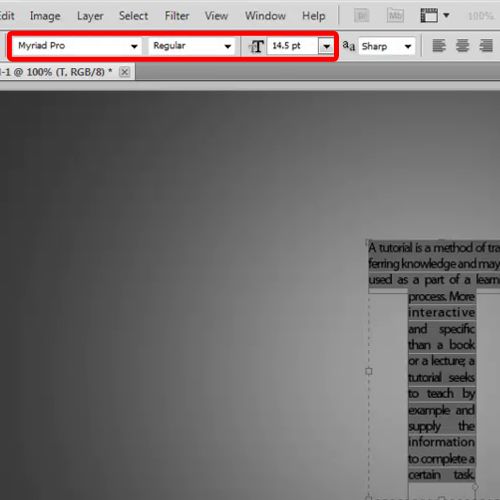
Step 4 – Setting angles
By now you are nearly the end of the process. To make the text gel in better with the background, let’s add some layer styling. Move over to the drop shadow tab, set the angle at 100 degrees, distance to 2 pixels and size to 10 pixels.
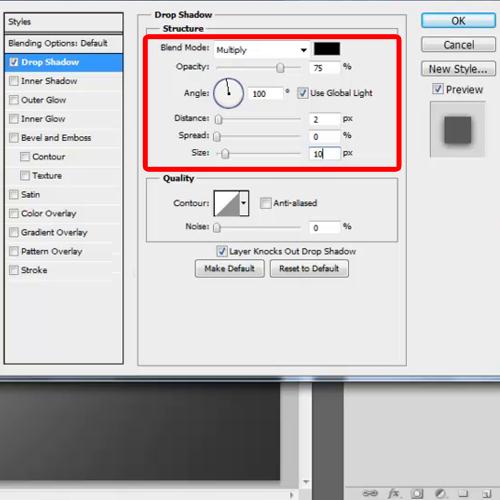
Step 5 – Changing the blend mode
Now move over to the stroke tab, decrease the size to 1 pixel and change the Blend Mode to the option titled “Lighten”. You can now go over the steps you have performed in order to make sure all steps were carried out correctly in order to get best results. Adding such effects to fonts and typography in Adobe Photoshop is not time consuming and gives you good results. Such text with effects can also be added to existing images while editing pictures.
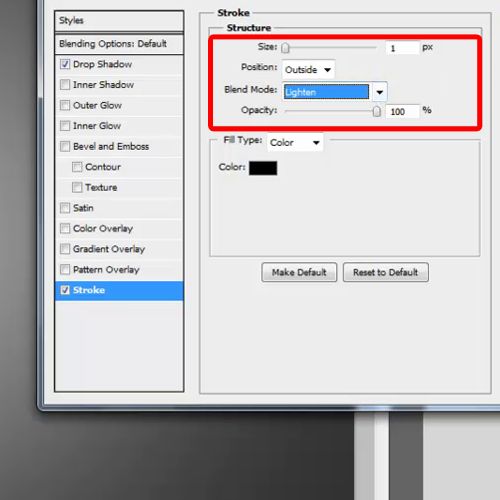
 Home
Home