Adobe Premiere is an extremely useful software when It comes to video editing, and is used by many TV channels and individuals too. With the number of tools and options it provides us with, one can easily edit their videos in a manner that allows them to stand out amongst others of their kind.
In this tutorial, we will guide you on how to use multi frames in Premiere Pro CS6. Multi Frames video editing is applicable for presenting different frames in a single canvas without adding too much complexity in the flow.
Step 1 – Adding videos to timeline
To get started, we will have to extend the current timeline more in order to view the sequence settings more clearly. Since, the subject of this project is wildlife; we will add four different videos containing footages relating to the same subject.
First of all, you will be required to drag the videos to the timeline. While doing this you will be asked if you want to change the sequence settings since it does not match the clip settings. Keep the existing settings and move on.
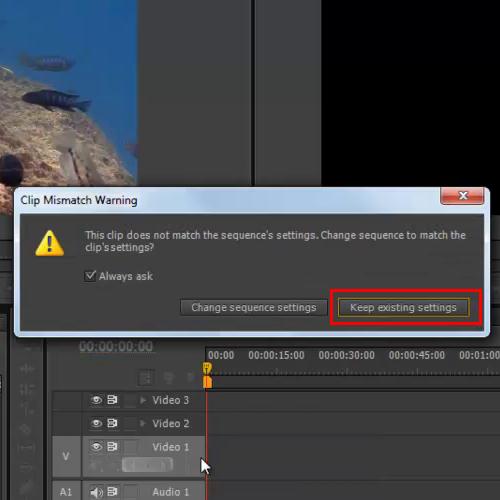
Step 2 – Using the “safe margin” option
Now, you must move over to the menu in the Program Monitor and click on the “Safe margin” option.
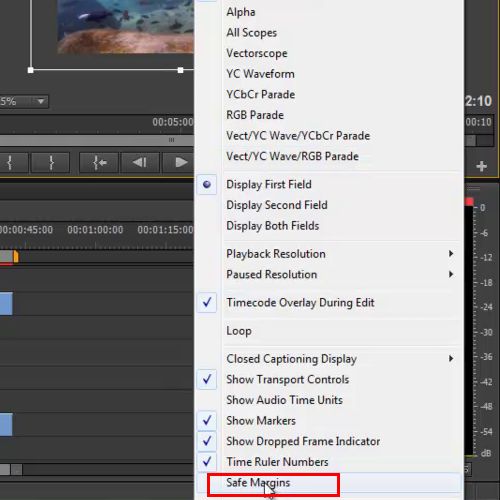
Step 3 – Transforming the frame
This will give you a reference frame through which you will be able to place each frames equally on the screen.
Now click on a video layer, move over to the program monitor again and double click on the frame in order to transform it. Here, you will need to resize the frame and place it on the canvas.
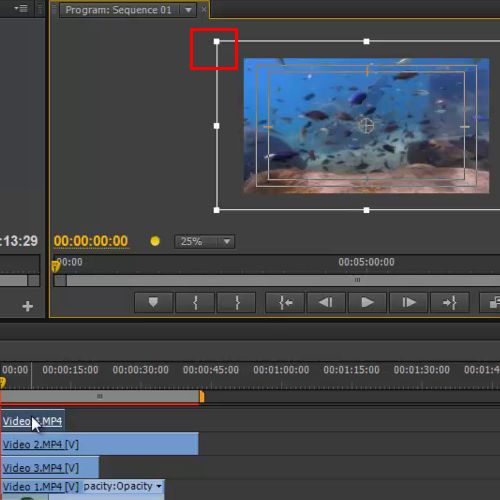
Step 4 – Using same step on other frame
You must now apply the same step for the remaining frames and place them on the canvas accordingly.
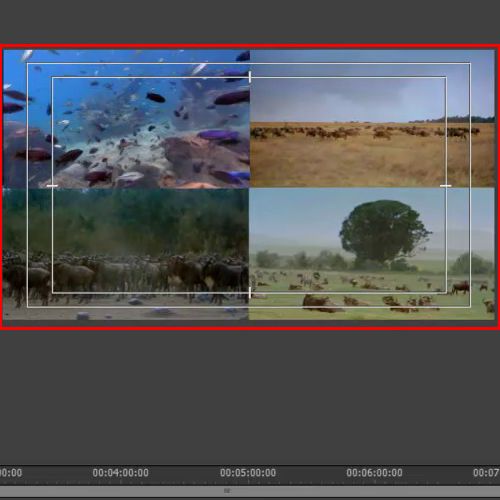
Step 5 – Placing frames in descending order
Note that you should place each frame in descending order since all the video layers are on overlay tracks.
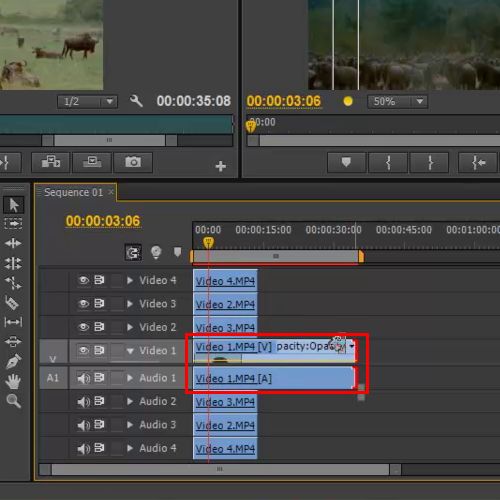
Step 6 – Previewing results
Once you are done with the above steps, keep the length of each clip equal to one another and click on the play button to preview. Once everything is done, you will need to hit the “enter” key in order to render all the layers and you’d be done. You can now view the final product of all the steps you have carried out. You must go over all the steps in order to make sure everything has been carried out correctly in order to get the best results.
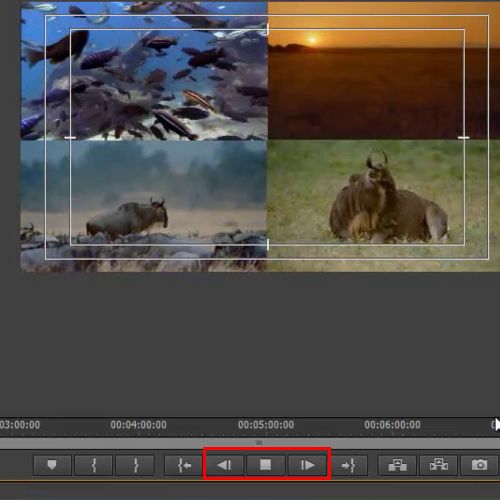
 Home
Home