Drawing basic shapes lays down the foundation of building different designs in Google Sketch Up. The making of these shapes is not a difficult task in this software. Drawing of basic geometric shapes can be made by the help of various tools more of which can be learned from these Google SketchUp tutorials.
To learn how to use the shape tools follow the steps given below.
Step # 1 – Make a shape
There are three basic shape tools in this software. This first one is the “rectangle” tool. While using the shape tool, keep in mind that you do not have to drag them to make the shape. Use the rectangle tool as an example. To start making the shape, left click on the mouse once and it starts forming the shape. Click once again to complete the shape.
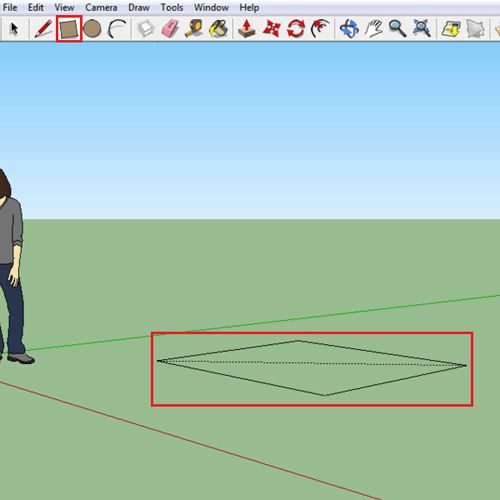
Step # 2 – Snap the shape to an axis
One thing to understand is that at which axis the shape automatically snaps to. The rectangle created right now snaps to the ground. To make a vertical one choose the “orbit” tool and adjust your screen to the axis you want to make the shape snap to, in this case the blue axis. Now when you make shape it will align itself accordingly.
If you align your page such as the vertical axis is diagonal to you then the shape created will snap and be created in respect to that.
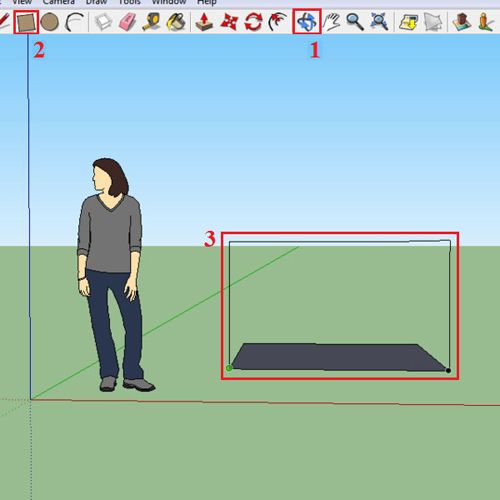
Step # 3 – Make a circle
Similarly, the “circle” tool in Sketch Up can be used the same way. Choose the “circle” tool, align it to a grid by means of the “orbit” tool and draw as required.
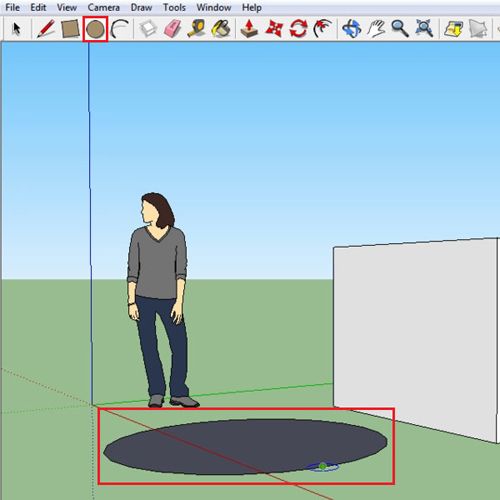
Step # 4 – Draw a polygon
You can make polygons in the same way. To choose the “polygon” tool if it is not present in the tools panel you can go to the draw menu on the top. It contains all these drawing tools with their shortcuts written down in front of them. Choose the “polygon” tool from here and make it wherever required.
You can learn more about this software from these Google SketchUp tutorials so as to get a better grip of how to work your way inside it while working of different drawings.
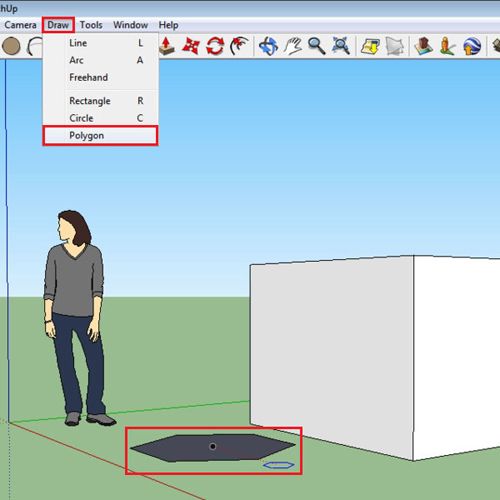
 Home
Home