In this tutorial, you will be learning about Photoshop CS6 and its new feature of background and auto save in this software. These features are different and upgraded from those present in CS5. Photoshop has come up with two new saving features that make saving your work very simple and efficient. This process of saving runs in the background in Photoshop while you work on a different document.
Step # 1 – Press the ‘Save’ option
If you are working on a very big file with many layers then it will take a lot of time to save it. Notice that the image size here is 627mb.
Go to the ‘File’ menu and press the ‘Save’ option. However, to save such a big file Photoshop will usually take a lot of time.
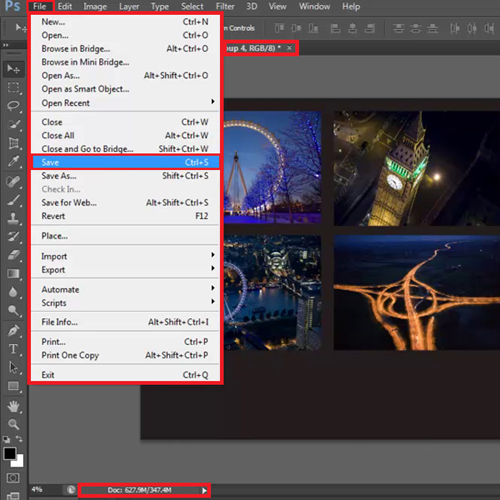
Step # 2 – Notice the progress bar
Pay attention to the title tab at the top of the screen and look out for the progress bar at the bottom left hand corner.
As soon as we press the ‘Save’ option, the progress bar at the bottom shows us the percent of the file that has been saved.
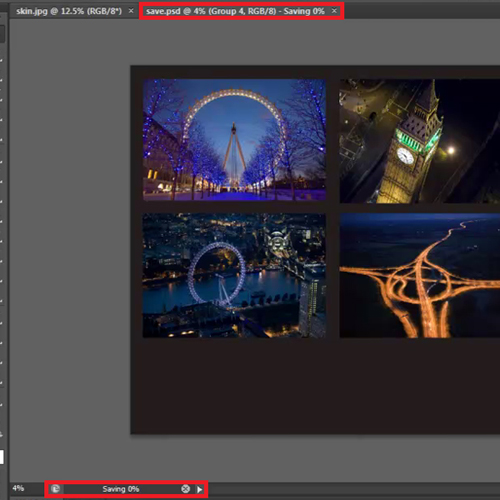
Step # 3 – Switch to the other document
While the document is being saved, you can easily switch to the other document and work on it. In this time, Photoshop will be performing a Background save for you.
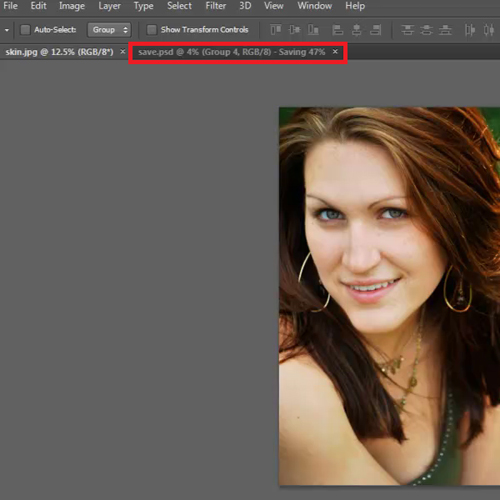
Step # 4 – Select the ‘File Handling’ option
Click on the ‘edit’ menu, drop down to the ‘Preferences’ option and then click on ‘File Handling’.
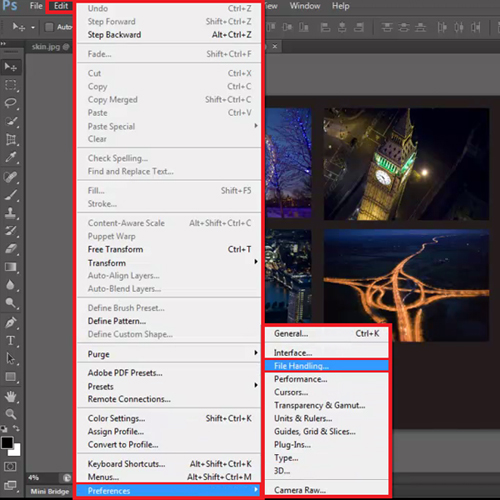
Step # 5 – Set the automatically saving time
The option that allows Photoshop to auto save and recover this saved information is present in this settings menu. The default time for it to automatically save information is 10 minutes. Over here change it to 5 minutes and press ‘Ok’.
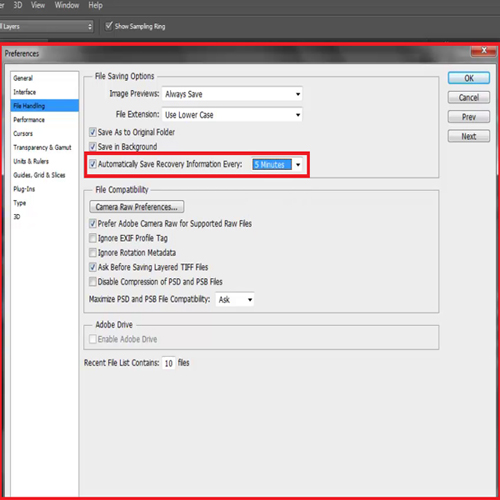
Step # 6 – Notice the asterisk sign
Your work is now saved in the background in Photoshop after every 5minutes without you having to do it yourself. If you see the title bar now, an asterisk will be present which specifies that there are some unsaved changes. This sign will disappear once Photoshop saves your changes.
If for some reason your Photoshop crashes or hangs while you are working, you can recover your work when you switch on this software again. This is due to the enabled background save option.
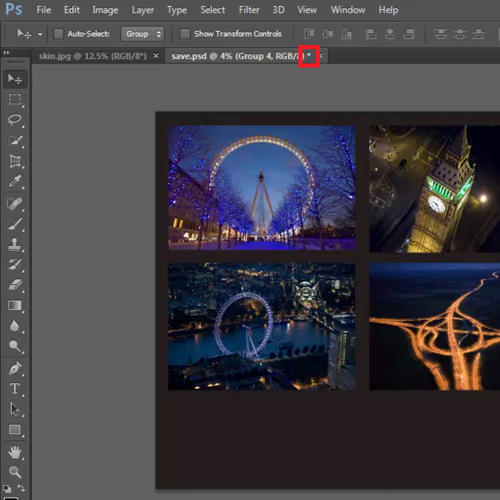
 Home
Home