Almost every software and application uses some amount of your hard disk space to store its temporary data. As you use your computer, it gets heavier by the day with these small files. Even though they are not used frequently by their respective programs, but they continue to be stored and take up your disk space. Remove the junk files from your computer manually as these files may be stored in different locations on your hard drive. Take help from Windows built in applications to clean up these files. Follow this step by step guide to learn how to delete junk files in Windows 7 using ‘Disk Cleanup Tool’.
Step # 1 – Open the ‘Disk Cleanup’ Option
In this tutorial, we will guide you on how to delete junk files in Windows 7. To do this, first of all click on the “Start Menu” and type in the search box as “Disk Cleanup”. Once it has displayed on the Start Menu, click on its icon to open the ‘Disk Cleanup Program’.
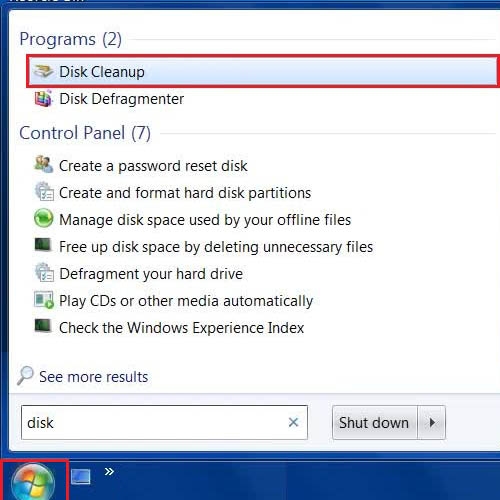
Step # 2 – Choose the Drive to Clean
Once the Disk Cleanup application has opened, choose your primary drive and click on the “OK” button to proceed.
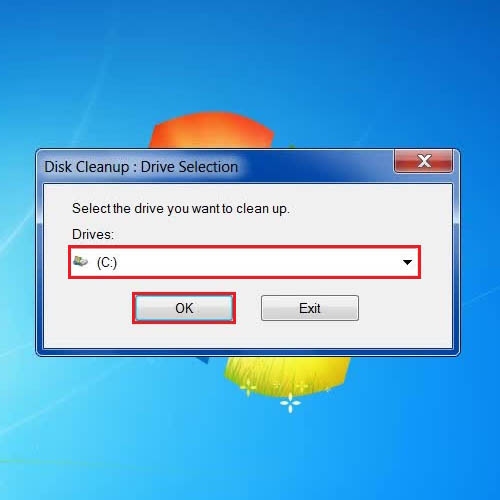
Step # 3 – Choose which Files you want to Delete
In the next step, select all junk and unused files from the list and click on the “OK” button to proceed with the cleanup process to remove junk files.
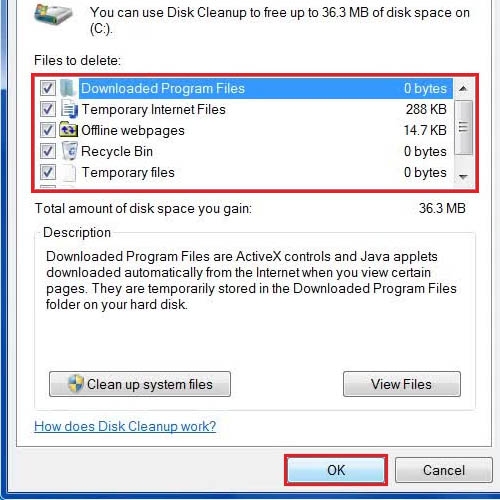
Step # 4 – Confirm the File Delete
Now in the next step, click on the “Delete Files” button from the confirmation message to remove all junk files from your primary drive. By following through the same procedure, you can clean up all your available secondary drives as well to remove junk files for better performance.
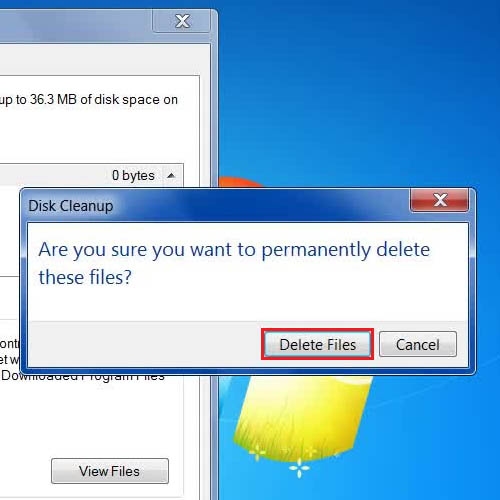
 Home
Home