In this video tutorial we will show you how to set chrome as default browser on Mac.
In order to set chrome as default browser on Mac, go to Safari browser. Type “chrome”. In results choose first line “google.com/chrome”. In opened web page click on “download chrome”. In pop up window read the terms of service and press “Accept and install”. Wait until download is complete.
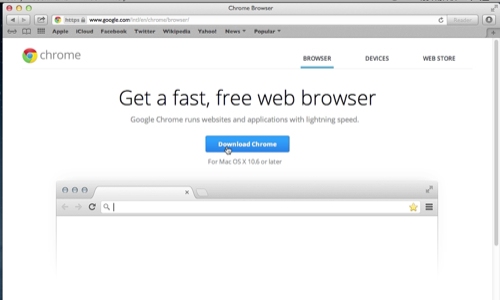
Open the downloaded file. When the Google Chrome loaded, drag it to the “applications” folder to install it.
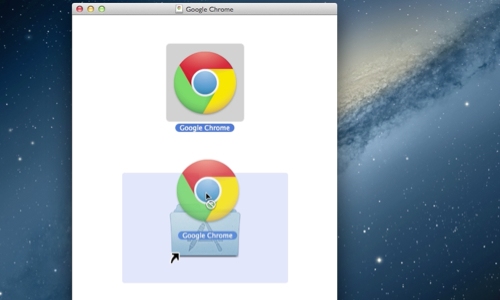
Wait until installation process is complete. Double-click on it to launch. Close “google chrome” browser. Open Safari browser. Click on “Safari” tab and choose “preferences”. In “General” tab, in “default web browser” choose “select”. Find in applications “Google Chrome”. Close “preferences” window. Now your default web browser is Google Chrome.
 Home
Home