AutoCAD is software that can be used for designing and creating accurate drawings which can serve different purposes. Different shapes in AutoCAD can be produced and measured accurately when they are made. Hence, this software has proved to be really helpful while working with architectural designs.
One such object which has immense utility is the circle. There are various options present in the menu of this shape that give you various ways to make a circle. This is also possible by way of entering different dimensions to specify the measurement of the shape. To understand more about this, look at the tutorial below.
Step # 1 – Select the “circle” tool
Making a circle in AutoCAD is slightly different from making it in other designing softwares. Select the “Circle” tool present in the “Draw” panel under the “Home” tab.
This option has a drop down menu from where you can select the different methods through which you wish to draw a circle in AutoCAD.
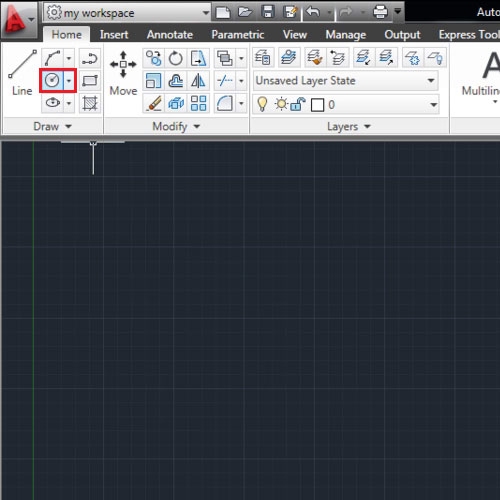
Step # 2 – Make circle by defining radius
Select the first option, click anywhere on your worksheet and the line that emerges specifies the radius of the circle. Click once again to create the circle.
For the second option the same procedure can be repeated except that would specify the diameter instead of the radius.
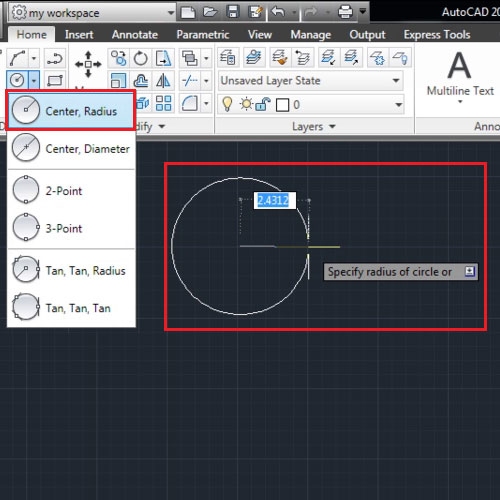
Step # 3 – Create circle by defining points
The two options below it allow you to create circles by identifying either 2 or 3 points anywhere on your sheet.
For a two-point circle you need to state two point while three are required for a three-point circle in AutoCAD as shown.
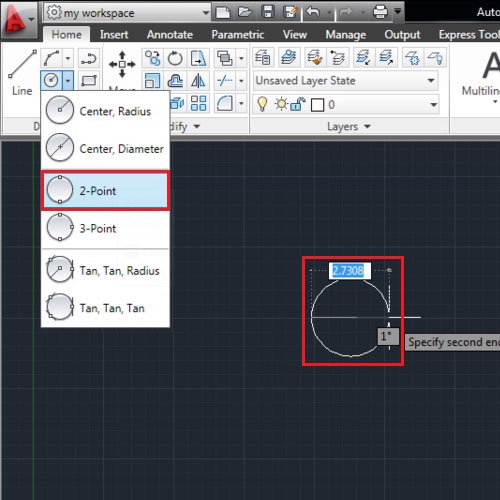
Step # 4 – Make a circle using two tangents and the radius
The second last option allows you to create a circle that is tangent to two points while allowing you to specify its radius. Select this tool, click on two points where you want the circle to fall tangent on and then enter its radius. AutoCAD will automatically create this circle for you.
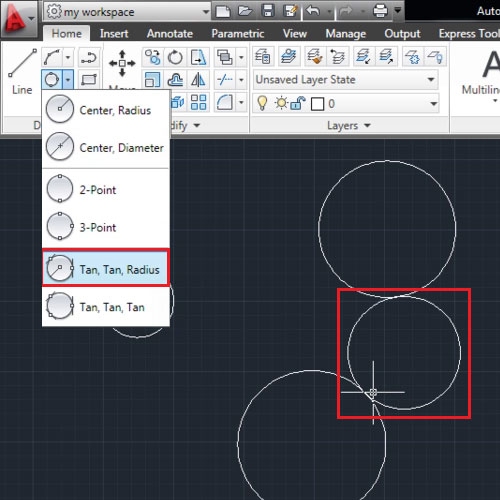
Step # 5 – Create a circle using three tangents
From the last option, you can create a circle that is tangent to any three points on your drawing in AutoCAD. For this select three points that state your three tangent points.
These shapes in AutoCAD can then be moved around through the “Move” tool.
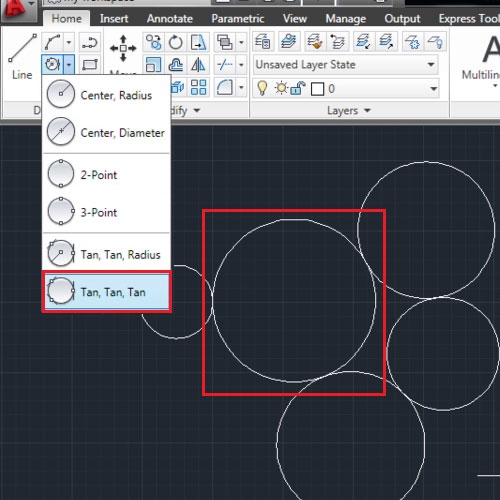
 Home
Home