In the Adobe Acrobat X you can make comments on the PDF files. There is a task pane by the name of “Comments” when you click on it, a list of tools will appear by which you can add various types of comments. You can later export these comments to Microsoft Word. In this tutorial we will show you how to convert PDF to Word in Adobe.
Step # 1 – Click on the Export to Word option
The document in this tutorial was created as a PDF by Acrobat PDF maker. Add different comments by going to the “Comments” task pane and selecting various tools for adding comments. In this tutorial we have made random comments on different things just to show you how it works. After you are done adding the comments go to the “Comments List” panel and click on the “Options” button. From the drop down menu select “Export to Word” option to export your comments to Microsoft Word.
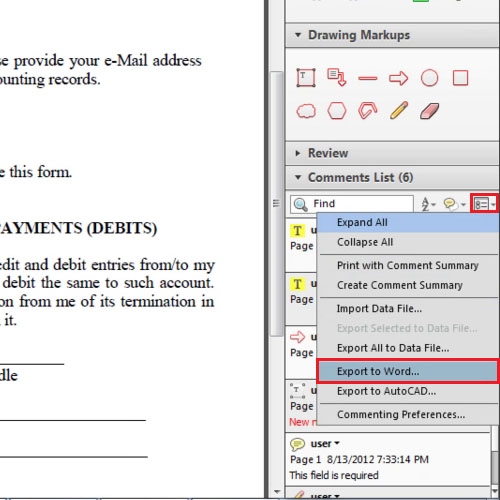
Step # 2 – Read the steps and press the OK button
After you have clicked on the “Export to Word” option a dialog box will open which will tell you what is required in order to export to Word. After going through it, click on the “OK” button.
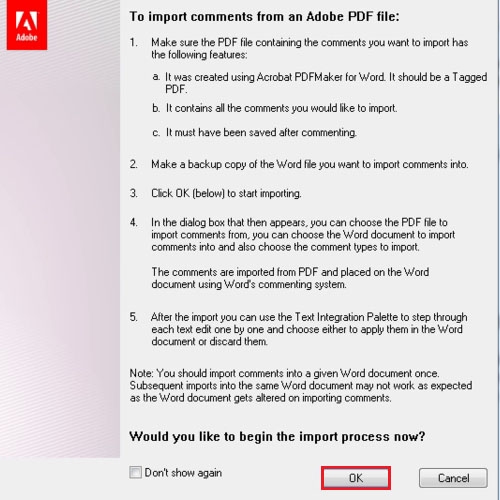
Step # 3 – Browse the File and hit the “Continue” button
After you press the “OK” button of the dialog box a new dialog box will open, it will show the active file which is named as “Form” by default however it is not necessary that the file has to be active. You can browse the while whose comments you want to export as well by clicking on the “Browse” button. The “Place comments in this Word file” option allows you to browse the original document by which the PDF was made. Browse that file and click on the “OK” button. From this dialog box you can choose which type of comments you want to add. Now click on the “Continue” button and after the comments have been imported and you have converted the PDF to Word using Adobe, the Word will display a dialog box showing the import summary.
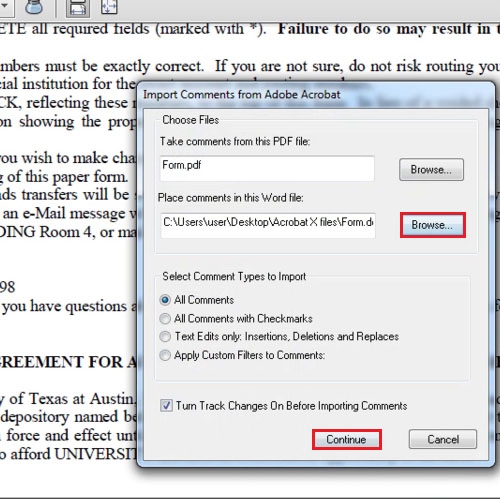
Step # 4 – View the comments in the Word document
When the Word file will be opened a dialog box will appear showing the import summary. Click on the “Done” button and you will be able to see all your comments in the Word document.
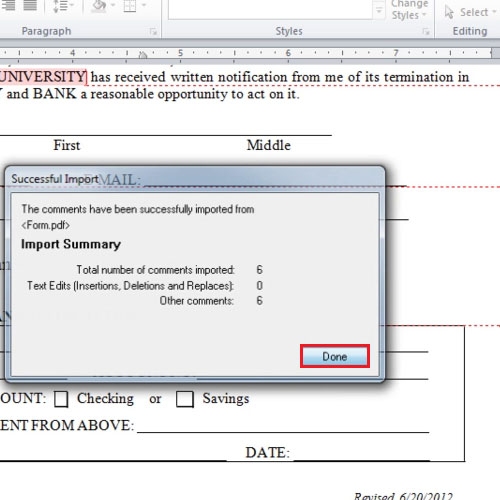
 Home
Home