In this video tutorial we will show you how to uninstall Windows 8 and go back to Windows 7 without dual boot.
In order to remove Windows 8 and install Windows 7 without dual boot, you must have a Windows 7 installation disk. Run it on your CD Drive. Select the language and language options to install. Click “Install now”.
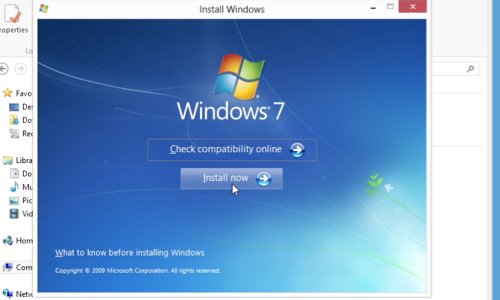
Now the setup will copy temporary files. When the setup starts, in following window select “do not get the latest updates for installation”. In next window choose the operating system you want to install and click “next”. Check and accept the license terms and press “next”. In next window choose the “custom(advanced)” type of installation.
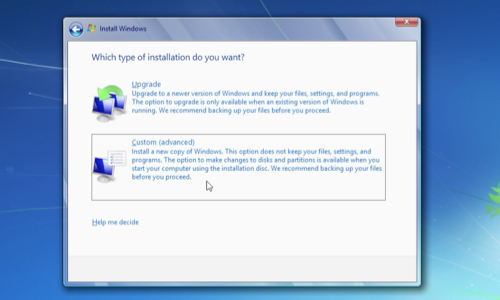
In following window choose where to install Windows, select the “Primary” disk and press “next”. In pop up window you will see the warning that your previous system files will be moved to the “windows.old” folder and you will not be able to use your previous version of Windows, press “Ok”. After that Windows will start installation process. Setup will take about 30-40 minutes, it will restart a few times, but do not press anything. After the installation process is complete, you will see the set up window where you must type a user name and press “next”. In next window choose a password for your account and click “next”. In following window you must enter a Windows product key or skip this procedure to make it later.
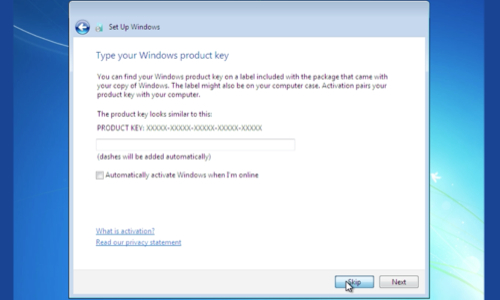
In next window you can change your time and date settings. In following window choose the network location of your computer. After that setup will connect to network and apply all the selected settings. The process might take some time. When the desktop is loaded, go to “Start”, “computer” and right-click on CD drive to eject the Windows 7 installation CD. Restart the PC to see that Windows 8 is uninstalled and Windows 7 is restored.
 Home
Home