In this video tutorial we will show you how to install Windows 8 in a new partition.
In order to install Windows 8 in a new partition, you must have Windows 8 installation CD loaded to your CD-ROM and a new hard drive partition with at least 25GB of free space. Restart your PC.
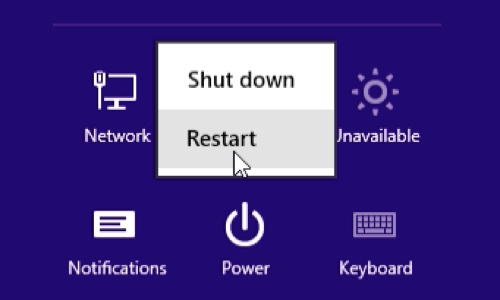
The boot will start from CD. In appeared Windows 8 setup window choose language settings and press “next”. In next window press “Install now”.
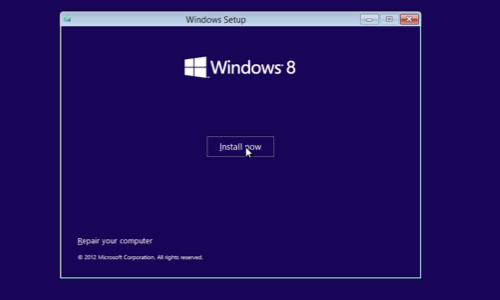
In following window select the operating system you want to install and press “next”. In next window check the “license terms” and click “next”. Choose “custom” type of installation.
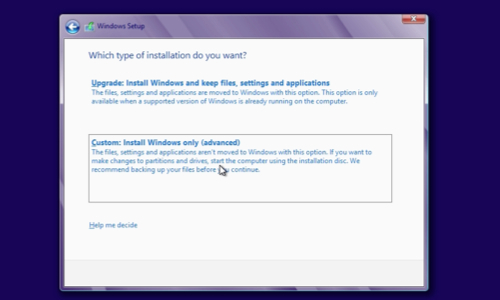
In following window select a “new volume” drive where you want to install Windows and press “next”. The installation of Windows 8 in a new partition begins. Your computer will restart several times. This might take a while. During the installation process choose an operating system “ Windows 8 on volume 3”. In appeared window choose “PC name” and press “next”. In next window press “Use express settings”. In following window choose “sign without Microsoft account”. In next window choose “Local account”. In following window type a “username” and click “Finish”. Now setup will finalize your settings and in a few minutes you will see Windows 8 “Start” screen. Now your Windows 8 installed in a new partition.
 Home
Home