Microsoft Excel is a detailed software that can be used as a multiple analysis tool. It gives simple options that can help you manage and manipulate data to derive desired or actual results. It is important to understand the workings of this software to be able to use it effectively. You can change your Excel Worksheet and add in Excel sheets. To learn how to change and add in an Excel Worksheet, follow this step by step tutorial.
Step # 1 – Select ‘Insert’
In an Excel Worksheet, you can add rows and columns using the “Insert” option. In order to insert a row in the sheet, select any row, right click and click on the “Insert” option from the Menu that appears.
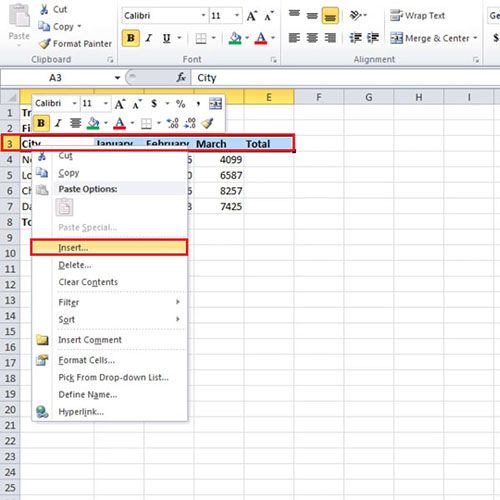
Step # 2 – ‘Shift Cells Down’ in Worksheet
A small window will pop up and from here you can select where you want to shift the cells. Select the “Shift Cells Down” option and the row will be shifted downwards. Similarly you can shift entire columns in the sheet.
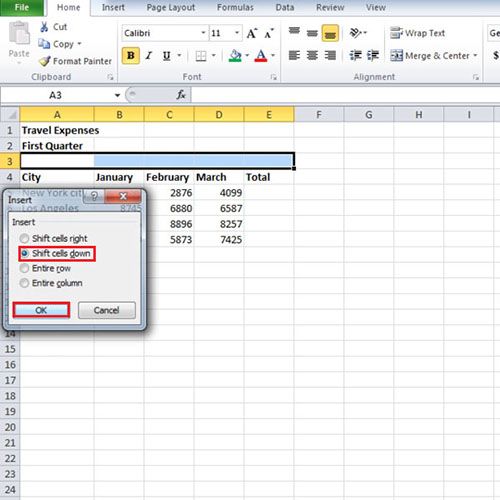
Step # 3 – Click on ‘AutoSum’
If you want to add in Excel sheet, all the values in the sheet, highlight all of them and click on the “AutoSum” button which is located on the ribbon bar in the ‘Home’ tab. Notice that we highlighted a few blank cells as well. This is because you have to define where the sum amount will be displayed on the sheet. Once you hit the AutoSum button, the output will be displayed in the column titled “Total”.
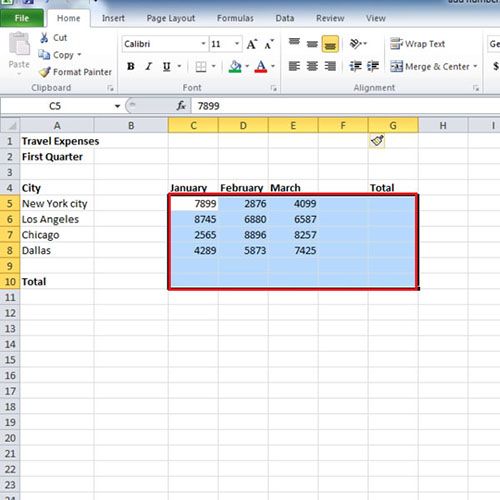
Step # 4 – Delete Columns
Just as the rows and columns had been inserted, they can also be removed from the sheet. To do so, select the column you want to delete, right click on it and select the “Delete” option from the menu.
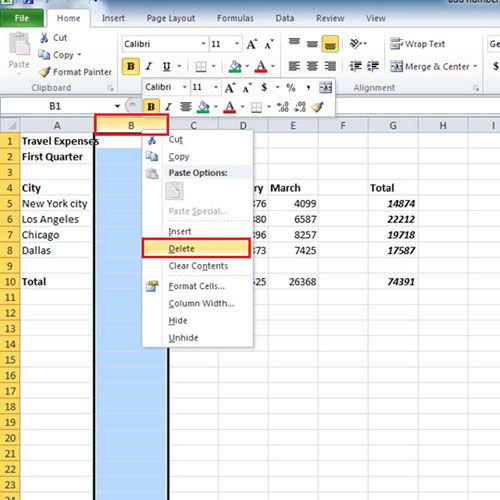
 Home
Home