In this video tutorial we will show you how to install Skype on Mac.
Open the “Safari” browser and go to “Skype.com”.
Move the mouse pointer to “Get Skype” and select “Mac”.
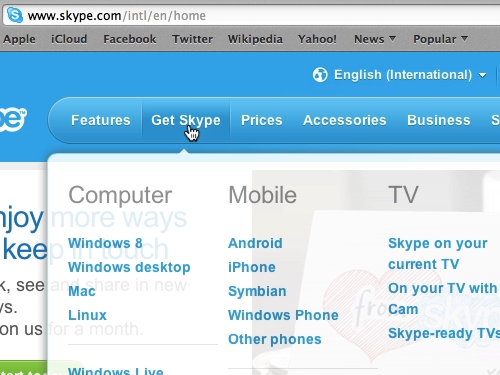
Then press “Download Skype” on the left.
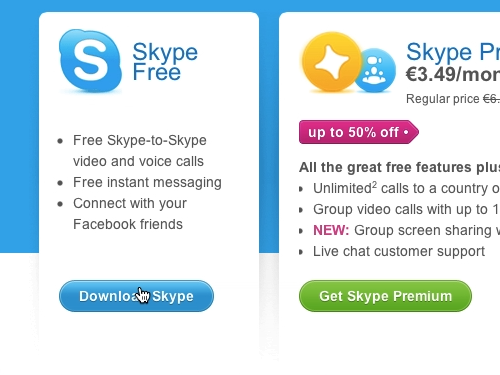
When the download process is complete, open “Finder” and go to the “Downloads” folder.
Double click on the “Skype.dmg”.
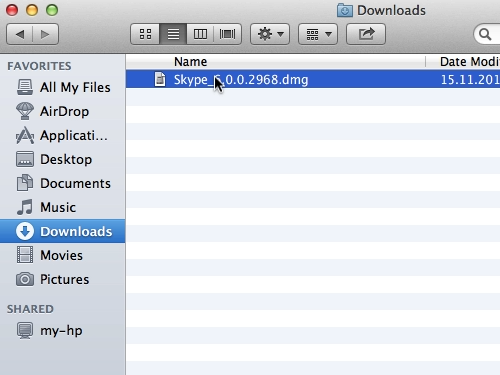
In the appeared window, drag the Skype app into the “Applications” folder.
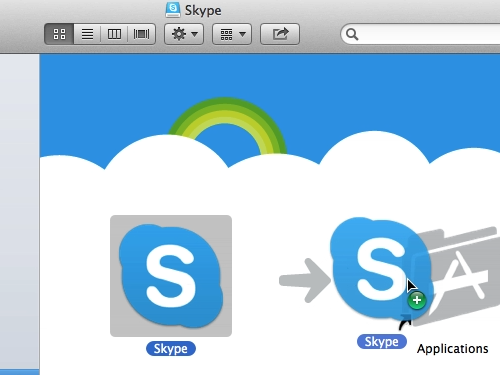
Now go to the Launchpad and start the Skype application.
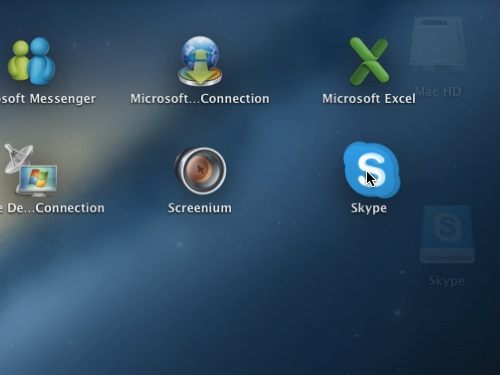
 Home
Home