In this video tutorial we will show you how to put new brushes in GIMP.
In order to put new brushes in GIMP you have to find the path where to upload brushes. Launch the program. Go to the “Edit” menu and choose “Preferences”. In the left column find the “Folders” tab. Click on the “Plus” icon and select “Brushes” from the submenu. In the right part of the window you can see two folders and their location on the computer.
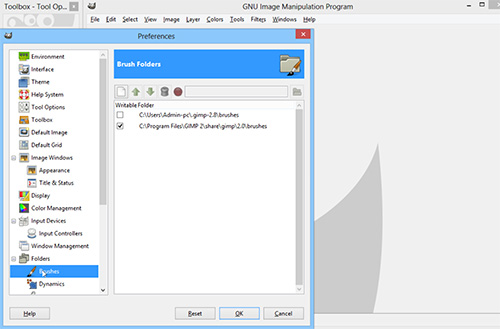
Use any of these folders to upload the brushes. Press “OK”.
Attention! If you save the brush into the “brushes” folder in the grayscale, you can change brush color in the tools menu, using the “Foreground color” option. If you save the brush into the “brushes” folder in the “RGB”, your brush will be colorized, but you can’t change the brush color.
Open the brush in the edit window. Go to the “Edit” menu and copy the brush to the clipboard.
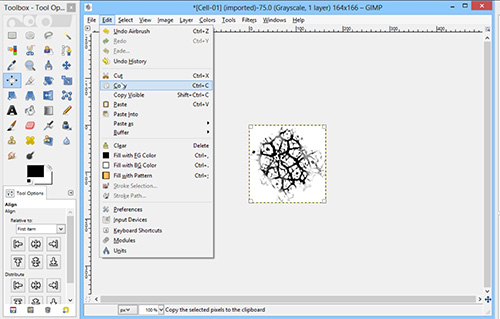
In the “Edit” menu select the “Paste As” option and choose “New brush”.
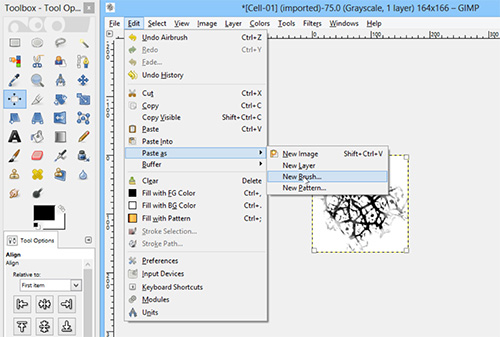
In the appeared window write the name for the brush and press “OK”.
As you can see, your brush is now displayed on the brushes pallete. You can use it as a standart GIMP brush.
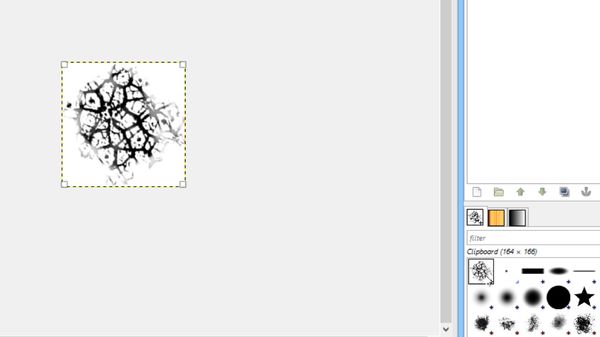
 Home
Home