In this video tutorial we will show you how to replace color in GIMP.
In order to replace color in GIMP you need to start the program. Go to the “File” menu and click “Open”. Choose the image on your computer and press the “Open” button.
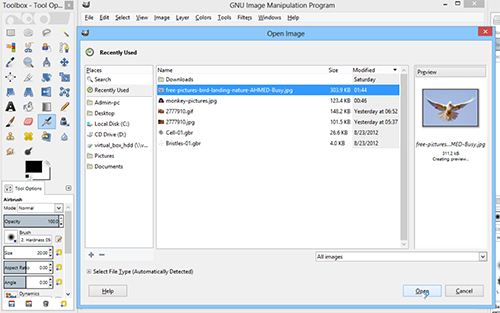
Use the “Zoom Tool” to increase the image size if needed. Go to the tools menu and choose “Fuzzy Select Tool”.
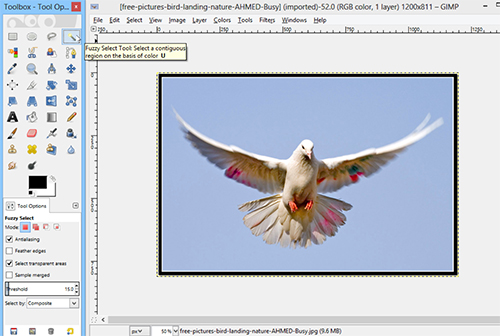
Click on the area of color you want to change. Go to the “Сolors” menu and choose “Map” option from the primary menu.
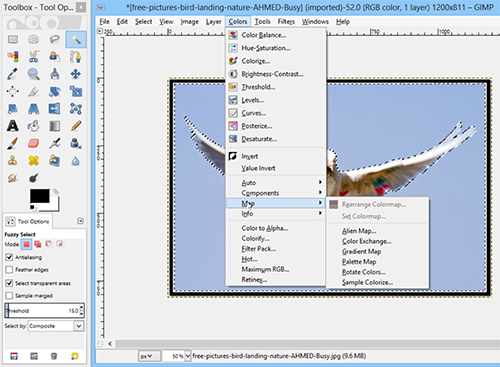
In the following menu select “Rotate colors”.
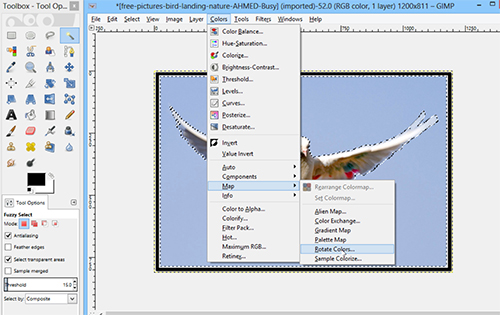
In the displayed window in the “Main options” tab you can see the preview window. Start with calibration arrows and move them to change the color.
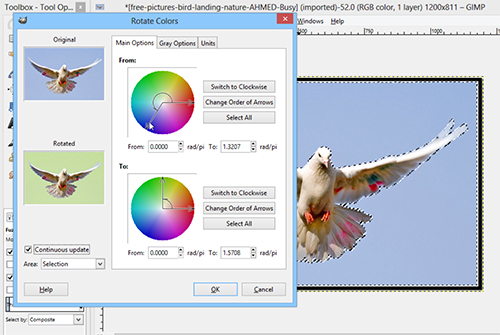
In the second preview window you can see how the color is changing. Click “ОК” when done. As you can see, color has been sucessfully replaced.
 Home
Home