In this video tutorial we will show you how to attach Excel file in Powerpoint.
In order to attach an Excel file in Powerpoint, first of all open the Microsoft Powerpoint. Click on a slide. Go to the “Insert” menu. Click on “Object” and choose the “Microsoft office Excel list”.
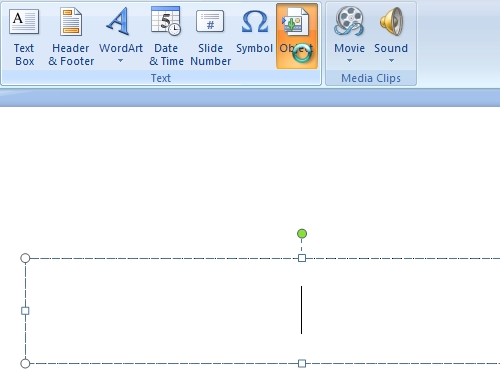
Also check the “Display as icon” option.
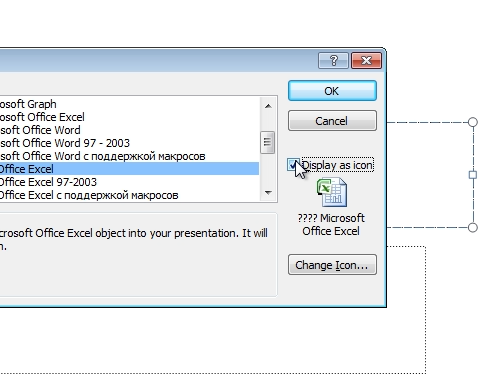
In a few seconds Excel file will appear. You can make changes in it and click “save”. Quit Excel. Place your attached Excel file where you want.
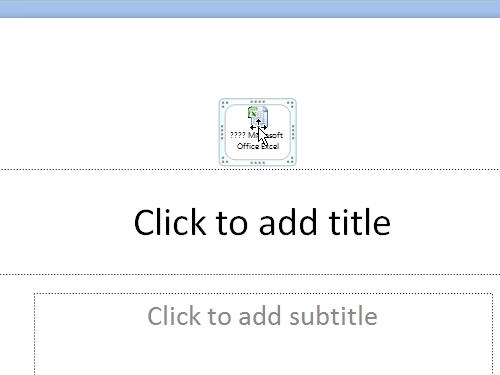
Now your Excel file is attached in the Powerpoint.
 Home
Home