There are many reasons from taking a sheet from one workbook and copying it to another in Excel. This tutorial will show you how to copy excel sheet to another workbook.
Step # 1 – Opening Move or Copy
First of all, you need to have your current worksheet loaded, which you can see here, as well as the new workbook where we are going to move the sheet to. In this example, this is called “NewBook”. At the bottom of the sheet right click on its tab, here “Cost Data”. In the menu that appears click “Move or Copy…”.
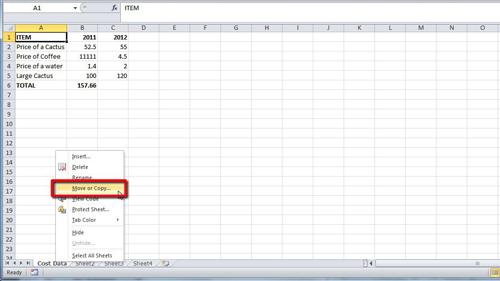
Step # 2 – Copying the Sheet
This will open the “Move or Copy” window. From the drop down box at the top you need to select the name of the workbook to where you are moving the sheet, here “NewBook”. The default is for the sheet to be moved, but we want to copy it, so check the “Create a copy” box. Click “OK”.
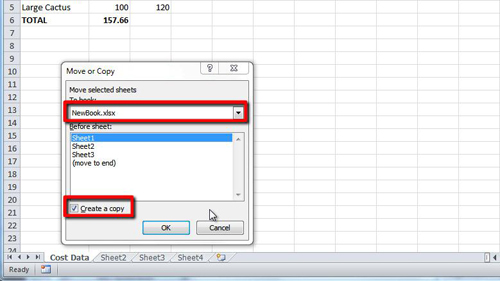
Step # 3 – Confirming the Copy
This is how to copy excel sheet to another workbook and you will automatically be taken to the new workbook. Here we can see that all of the data has been successfully copied, process complete.
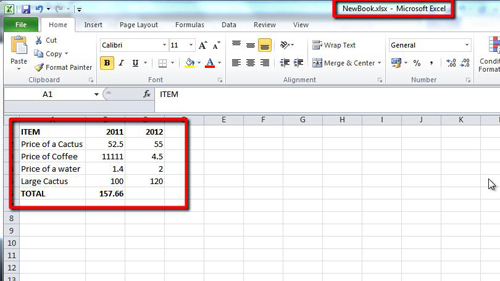
 Home
Home