Sometimes you need to copy a sheet without the formulas being copied as well. This tutorial will teach you how to copy excel sheet without formulas.
Step # 1 – Choosing the Source Sheet and Selecting All
Open the Excel sheet that you want to copy. In this example we have a sheet with some simple information. To select all of the data on the sheet click in the square box above row “1” and to the left of column “A”. This will select all of the data in the sheet. Right click anywhere in the sheet and in the menu that appears click “Copy”.
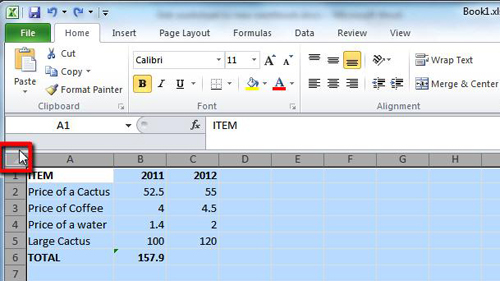
Step # 2 – Create a Destination Sheet
In the bottom of the window you will see several tabs containing the different sheets. At the end of this is a smaller tab which allows you to create a new sheet, click this tab. A new sheet will appear, in this case “Sheet6”. You will automatically be taken to this new sheet.
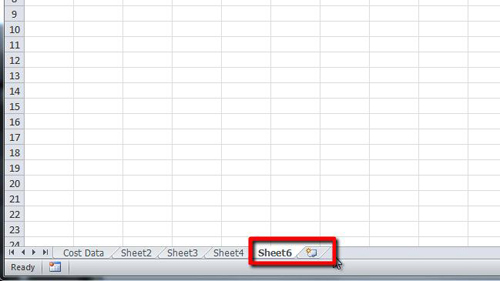
Step # 3 – Pasting Just the Values
In the new sheet click the same square as before to select the whole sheet. Right click anywhere on the selected sheet and in the menu that appears look under the “Paste Options” option and click on the “Values” icon. This will paste the data into the sheet without the formulas included and that is how to copy excel sheet without formulas. We can see there are no formulas by clicking on cell “B6” where there was a formula previously.
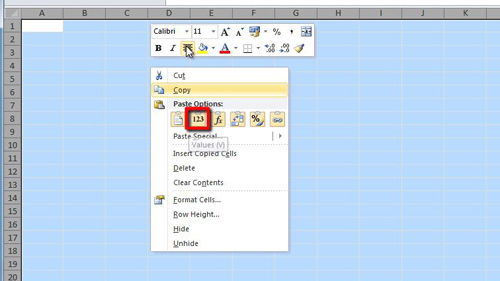
 Home
Home