Learning how to write subscript in excel 2010 is a valuable skill if you want to create smaller notations in your spreadsheet.
Step # 1 – Selecting the Cell
First, start Excel and load the sheet where you want to enter subscript. Here we are going to add a notation next to the “TOTAL” text in cell “A6”. Click in this cell, then in the formula box click to the end of the word.
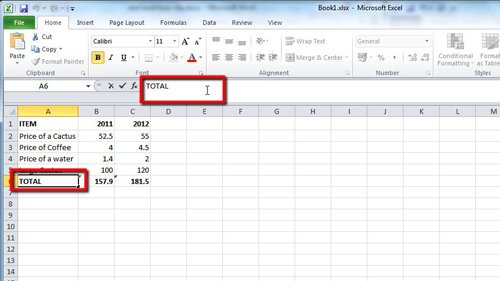
Step # 2 – Opening the Format Cells Window
Now, make sure you are in the “Home” tab and locate the “Font” area. In the bottom right corner of the box there is a small icon that looks like an arrow and a box. Click this. This will open the “Format Cells” window, at the bottom of the window click the “Subscript” button then click “OK”.
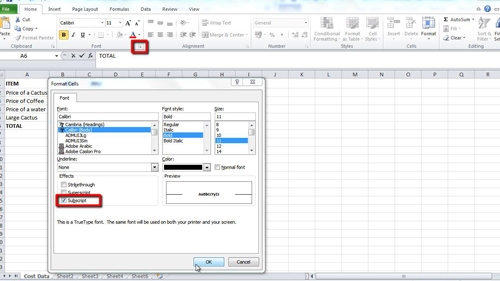
Step # 3 – Entering the Text
Now simply enter the text as you normally would. In the formula bar it will appear normal sized but in the cell it will appear smaller. As you can see learning how to write subscript in excel 2010 is a very simple process.
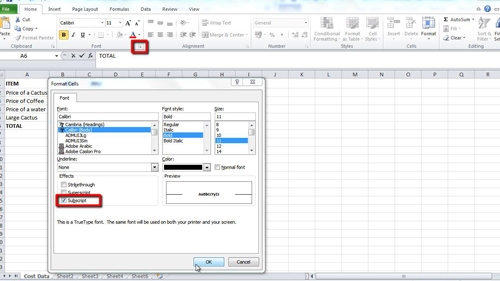
 Home
Home