In this video tutorial we will show you how to create Excel chart with 2 y-axis or x-axis.
In order to create an Excel chart with 2 y-axis or x-axis, open your Excel document. Select the data in your document.
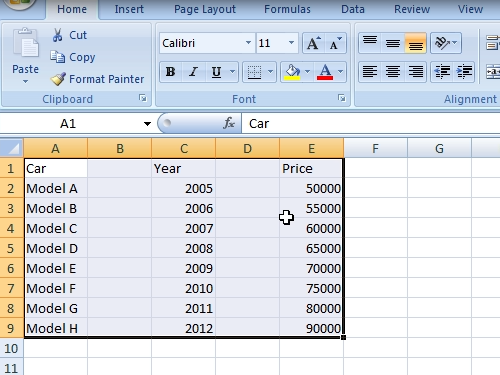
Go to the “insert” tab. Click on “Column” and choose “2-D column”.
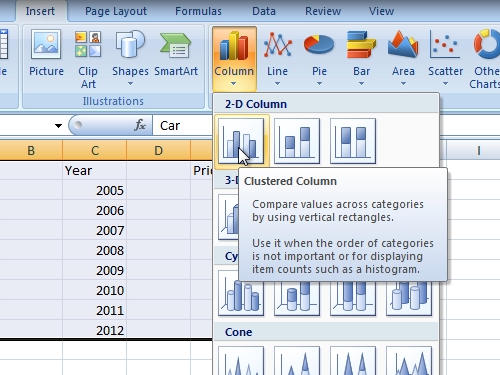
Select columns in chart with a mouse click. Go to the “Format” tab and choose “Format selection”.
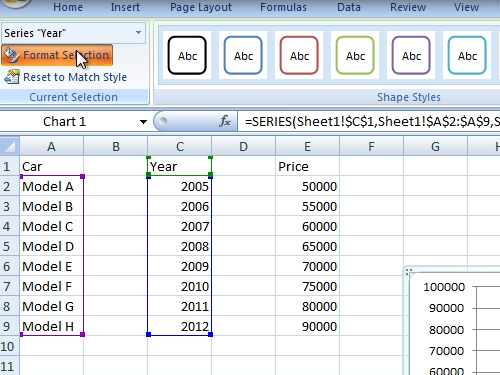
In the appeared window, choose “Secondary Axis” in “series Options”. After that, right-click on columns and choose “change series chart type”.
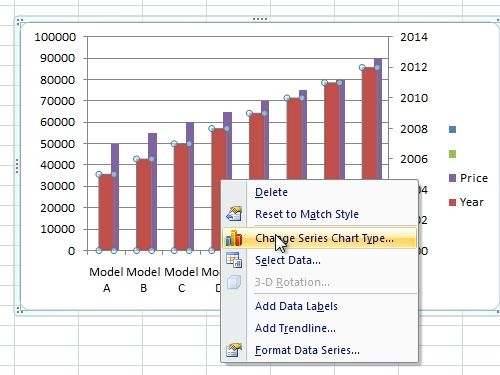
Select “Line” chart.
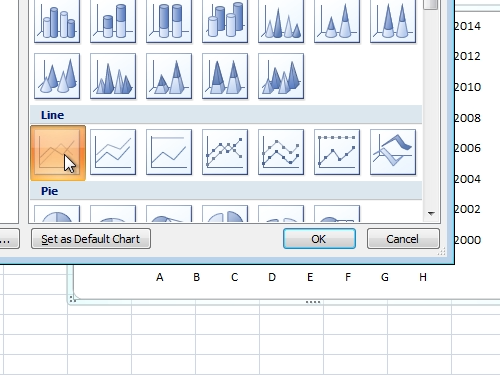
Now you know how to create a chart with 2 y-axis or x-axis in Excel.
 Home
Home