In this tutorial you are going to learn how to close windows 8 appwhen using the Metro interface.
In this tutorial you are going to learn how to close windows 8 appwhen using the Metro interface.
Step # 1 – Opening any App
First of all you are going to need to start any app, this will allow you to access a list of all programs that are open. Here were are opening the “News” app.
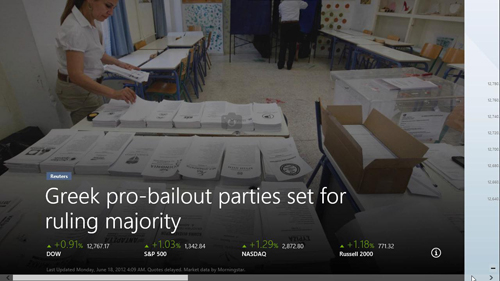
Step # 2 – Viewing the Open Programs
Now you are going to need to move your mouse to the far bottom left of the screen and hold it there for a moment. A small image of the Start screen will appear, when this does you want to drag the mouse upwards and as you do so a frame will pop out from the left of the screen listing your open programs. As you can see here we have “Internet Explorer”, “Messaging”, “News” open etc.
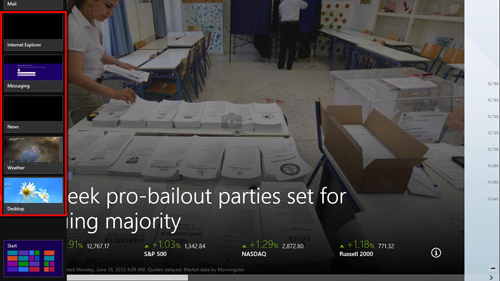
Step # 3 – Closing the App
Finally, identify the program you want to close in the list and move your mouse over it. Right click on the app and click the “Close” option that is available in the menu that has appeared. That is how to close windows 8 app. To close more than one app, simple right click on any other icon and click “Close”.

 Home
Home