This tutorial will guide you in how to change the layout of a single page in Microsoft Word
In this tutorial you are going to learn how to change word layout on pagewithout affecting the rest of the document.
Step # 1 – Navigating to Page Layout
First of all, open the document that you want to change part of the layout in, zoom out so you get an overview of the document. In the tabs at the top of the window you need to select the “Page Layout” tab. Normally, Word will change the layout of the whole document when you change a setting. In order to prevent this you need to use something called “Section Breaks”.
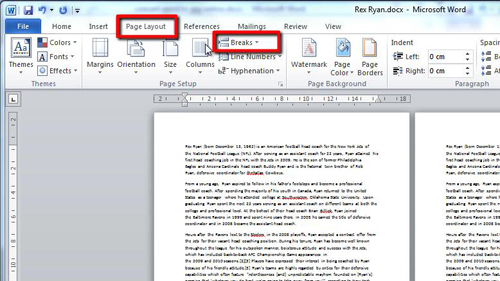
Step # 2 – Using a Section Break
In this example we are just wanting to change the layout of the front page. In order to separate the layout of this page from the rest of the document, click at the end of the last sentence of the page, then click on “Breaks” then click on the “Continuous” option in the menu that appears.
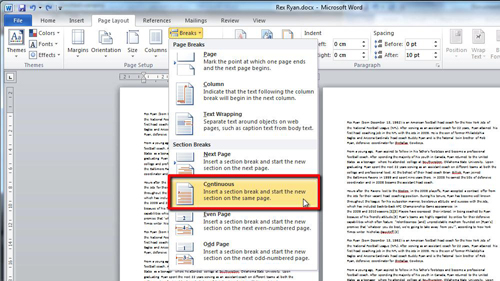
Step # 3 – Applying the Change in Layout
Now you have separated this page from the rest of the documents layout click anywhere in the body of the text and make a layout change. In this example for how to change word layout on pagewe are going to adjust the orientation to landscape. As you can see only the first page of the document changes.
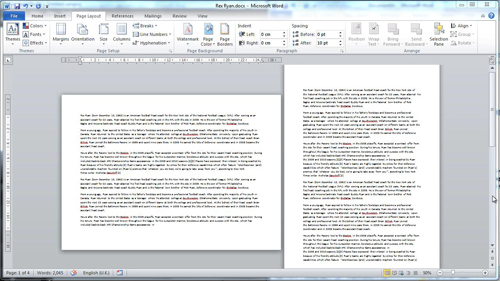
 Home
Home