Learn how to create an excel database in Microsoft Access
In this video tutorial we will show you how to create excel database in access.
In order to create excel database in access, open Microsoft Access. Go to the “External data” tab. Click on “Excel”.
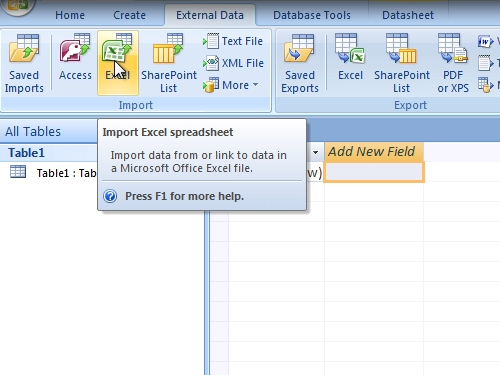
In the next window choose the destination of excel data, find and open the file.
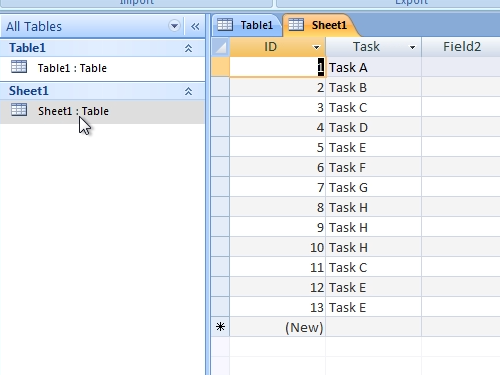
Specify how and where you want to store the data in the current database and press “ok”. In the next window you will have to select which worksheet you want to import, then press “next”. When you see the warning, press “ok”. In the following window, press “Next”. In the next window you can specify the information about each of the fields you are importing, and then press “Next”. In the other window you can add a primary key to the table if needed. In the next window press “Finish” to complete the import. Now, to view excel database just double-click on the imported data.
 Home
Home