To install the Lightroom Plugin on a Mac, go to lightroom and click on file
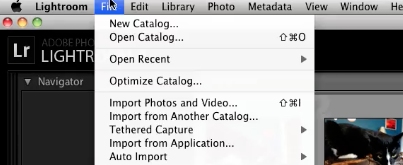
From file, click on plugin manager
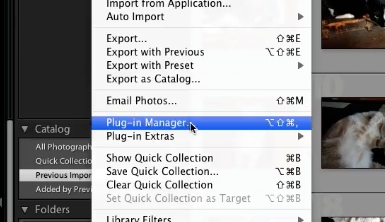
In the plugin manager, click on add
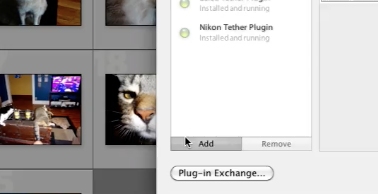
When the popup box appears, select the plugin wherever you’ve downloaded it onto your computer
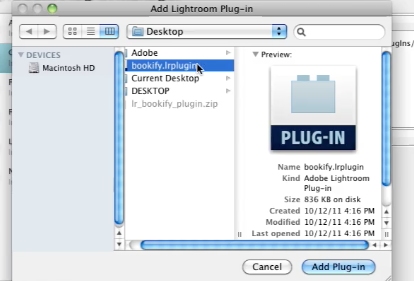
Then click on Add Plugin
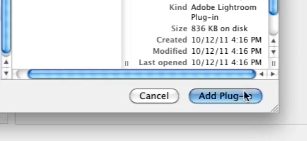
Click on done and the plugin is now added to your lightroom
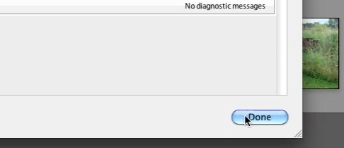
 Home
Home