To authorize lightroom on flickr, first check and make sure the FlickR plugin is enabled. In the Library Module go to Export
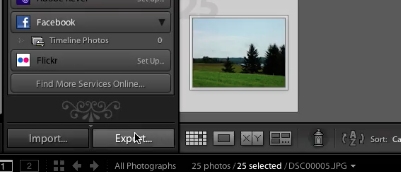
Then Plug-In Manager (in the lower left corner) and make sure its enabled.
In the leftmost column go to Publish Services, expand and click on “Flickr Set Up”” to open the Lightroom Publishing Manager.
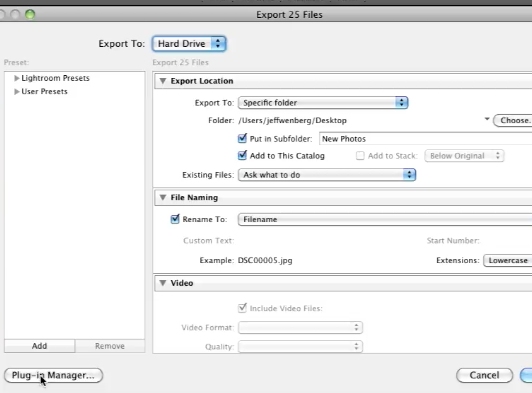
Select Flickr
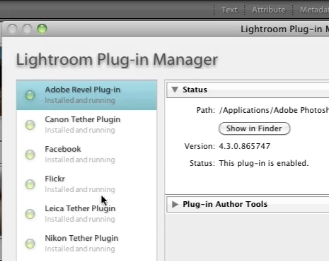
Then click Add underneath it
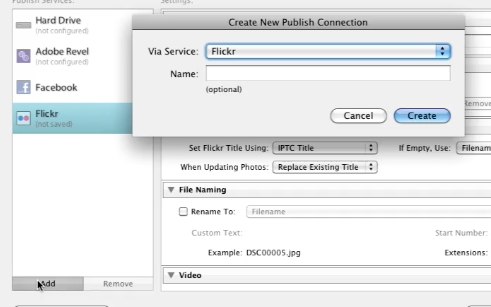
In the Create New Publish Connection window that pops up, click create.
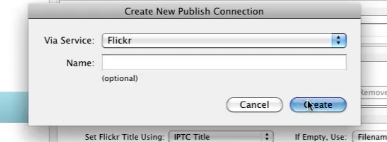
Make sure you click authorize,
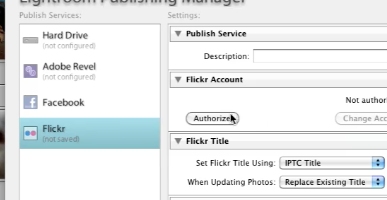
Then follow the ensuing steps in the pop-ups that follow. Once you’ve logged in to flickr, and back to Lightroom’s page, fill in the settings, then Save.
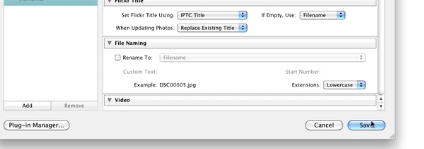
Lightroom will now be authorized on Flickr.
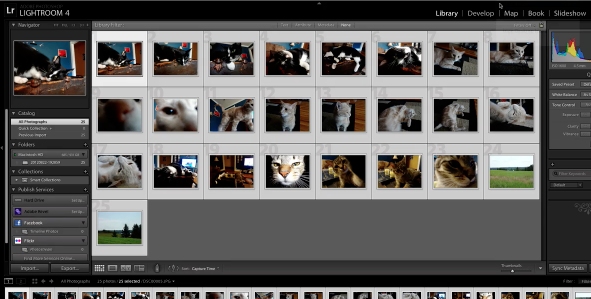
 Home
Home